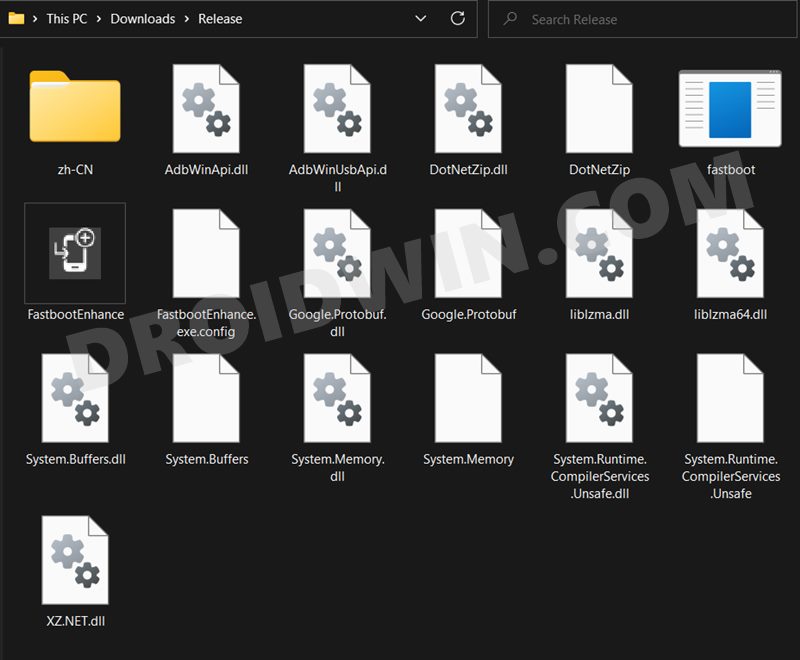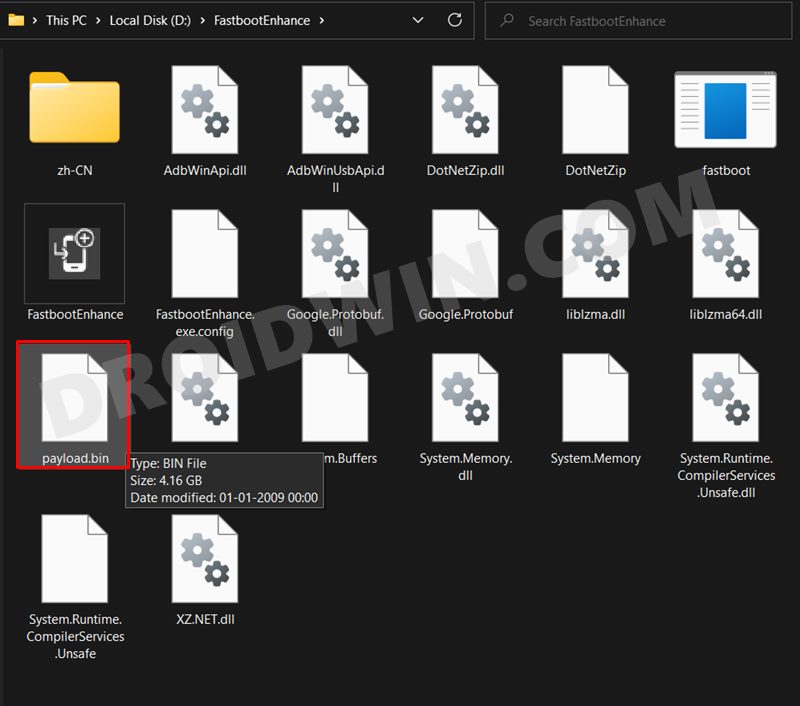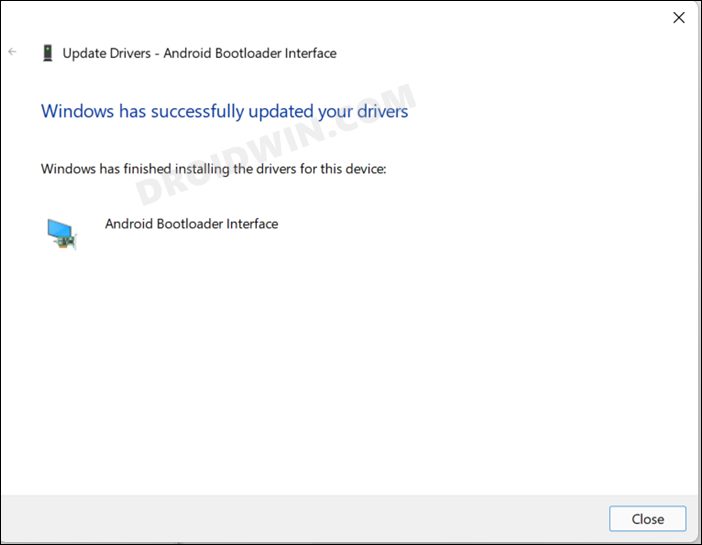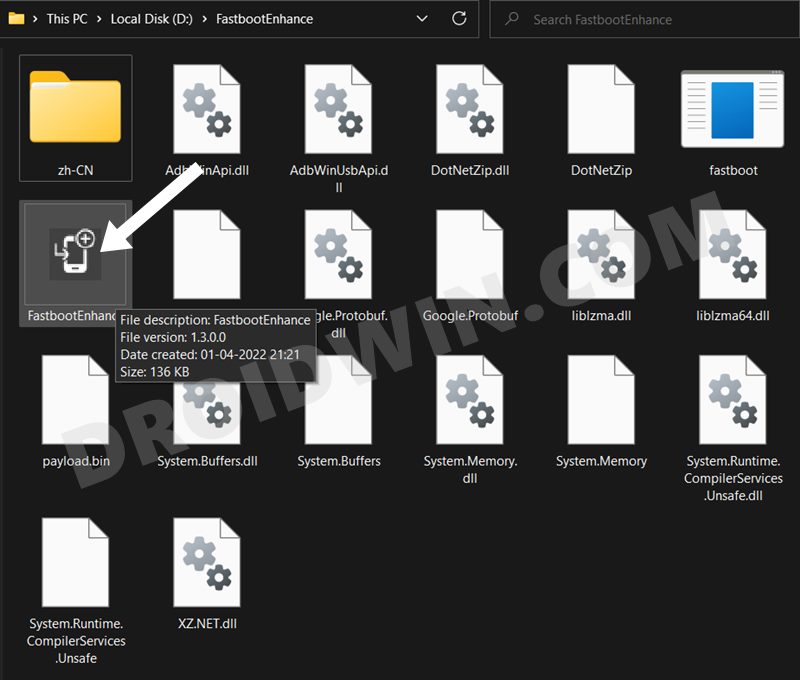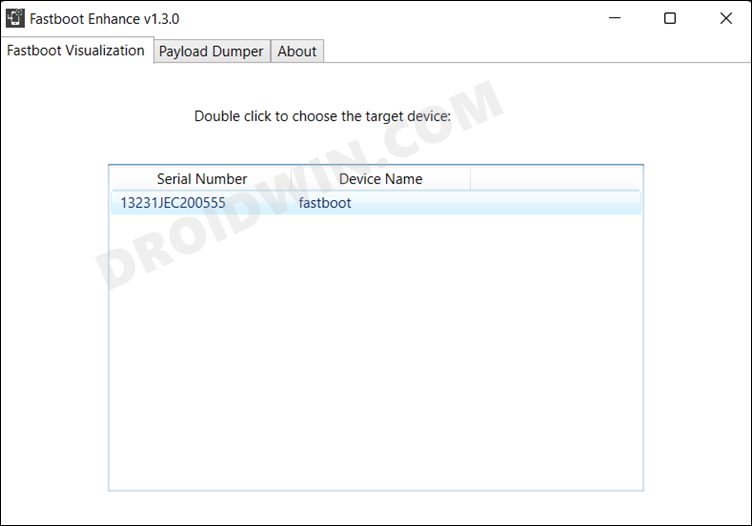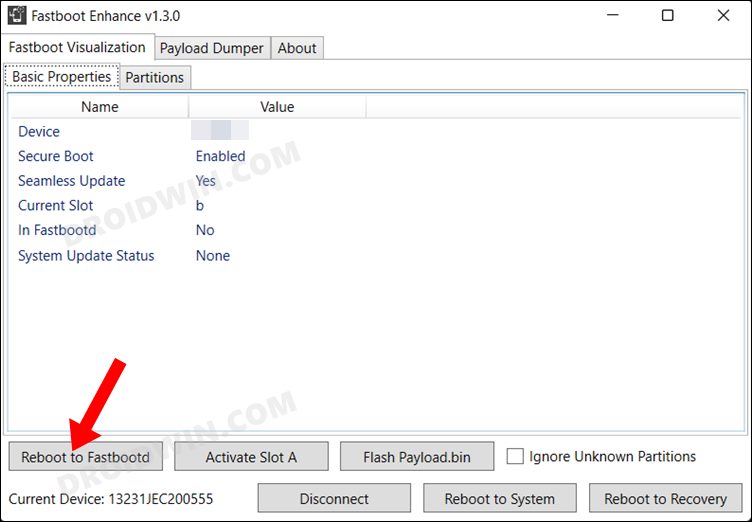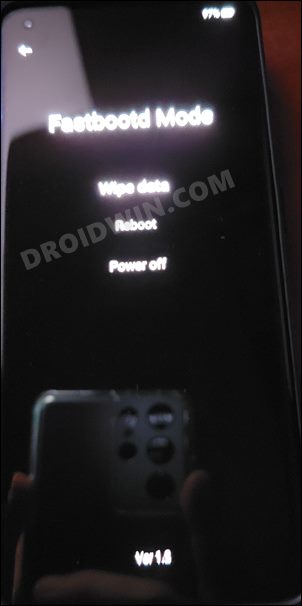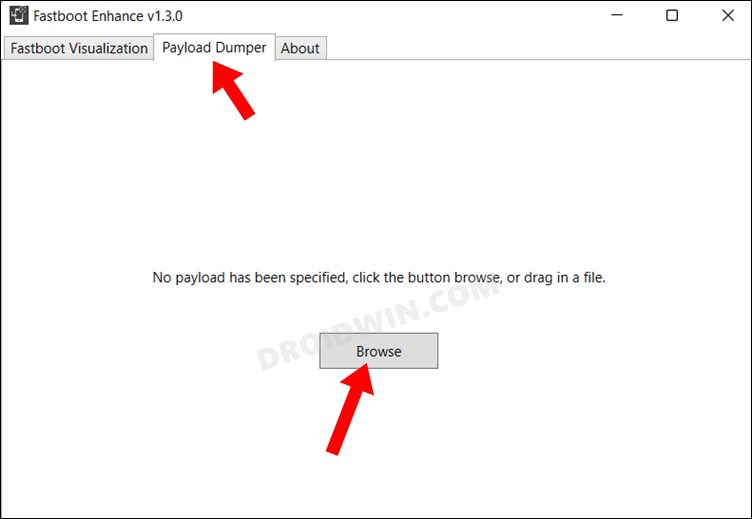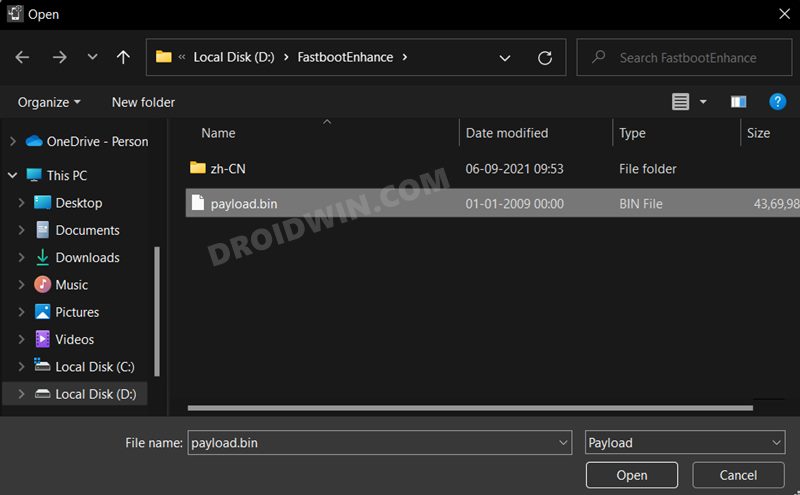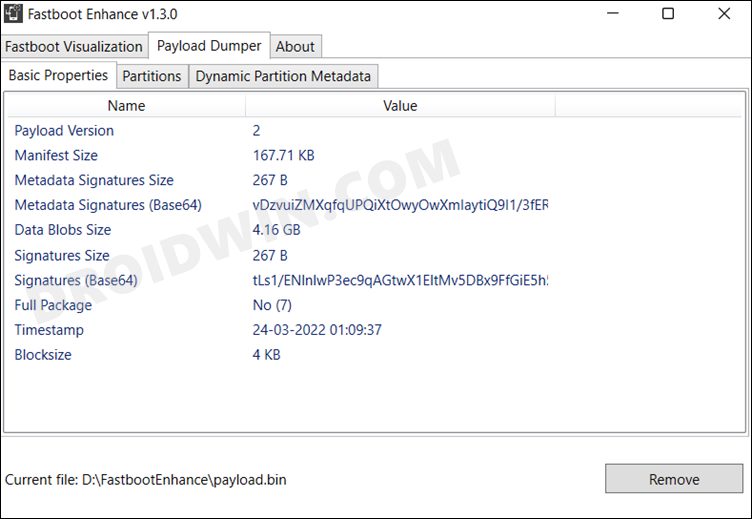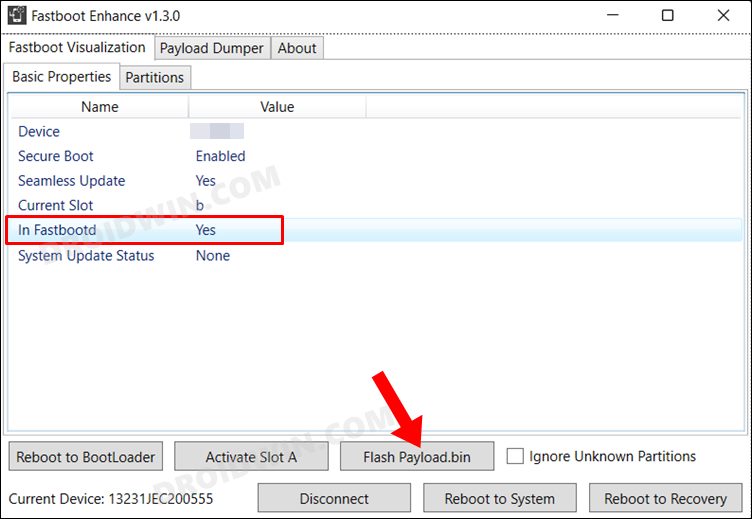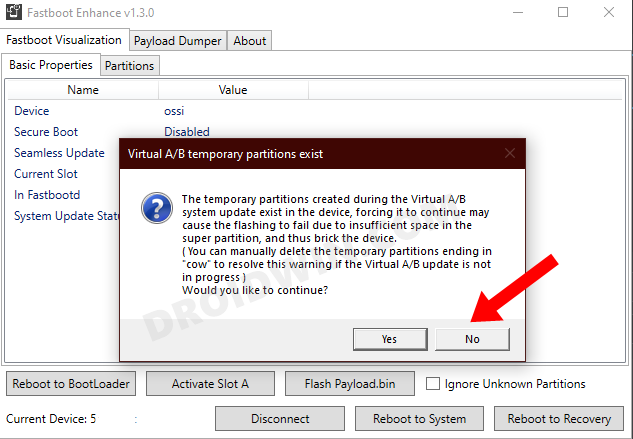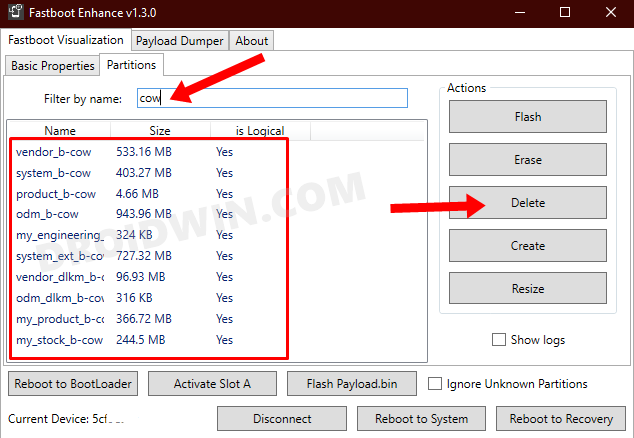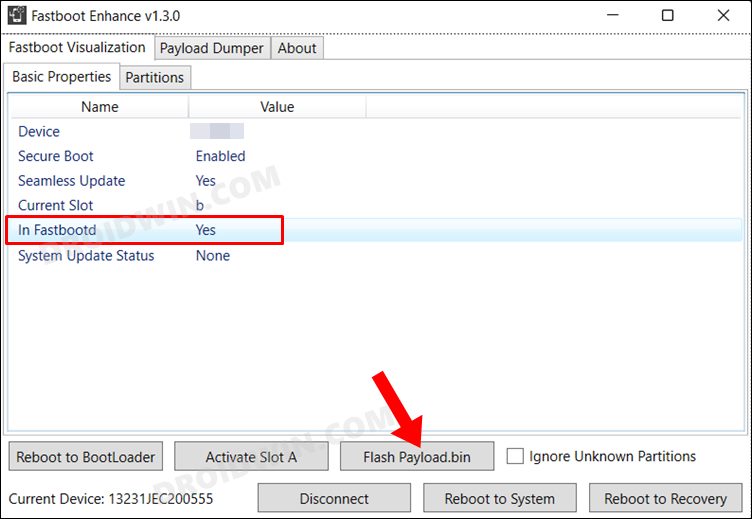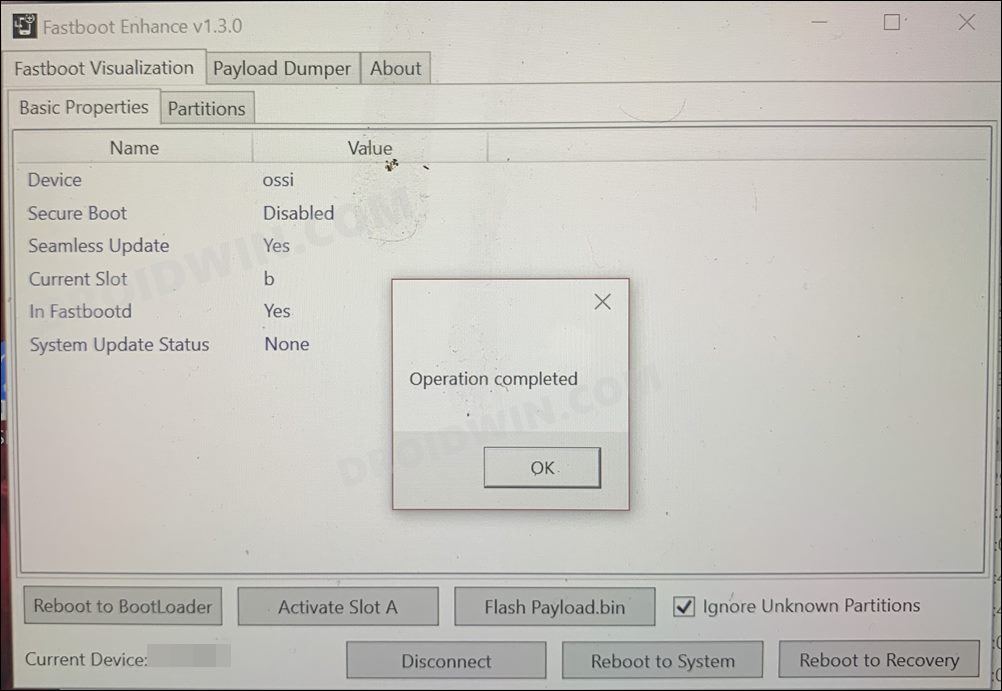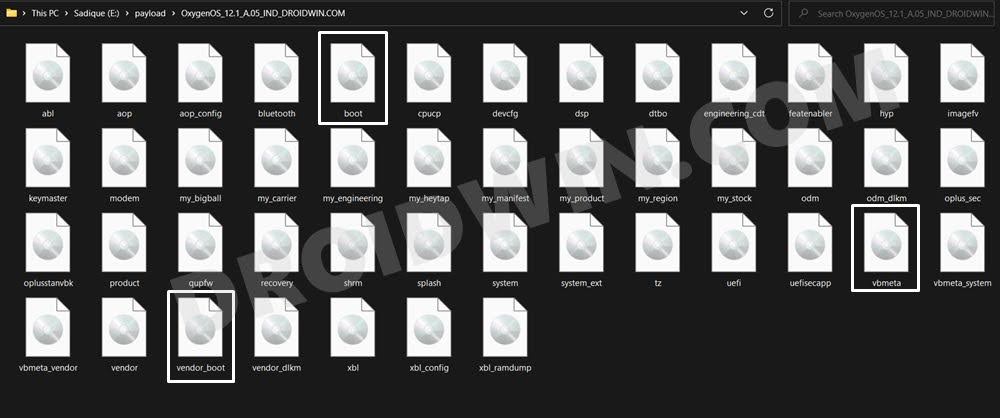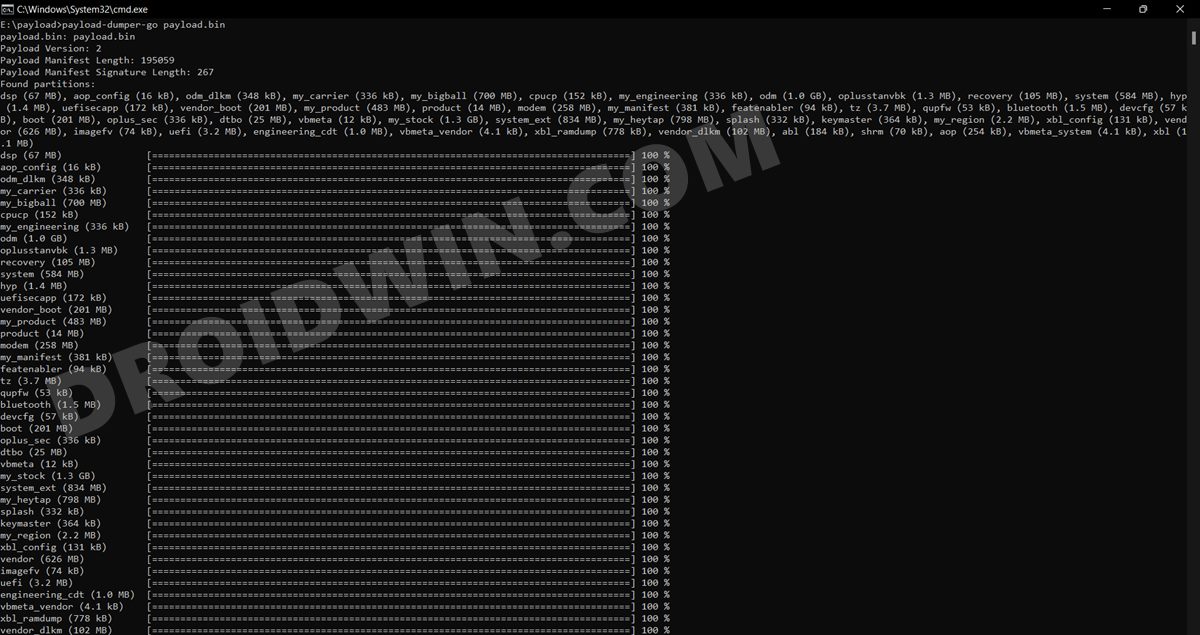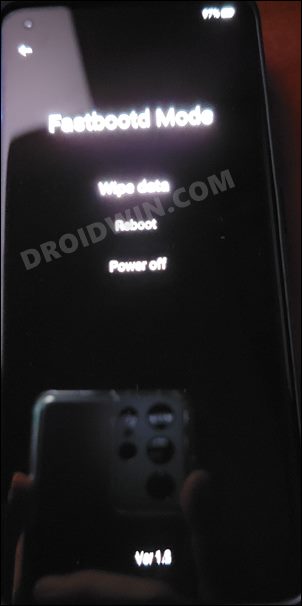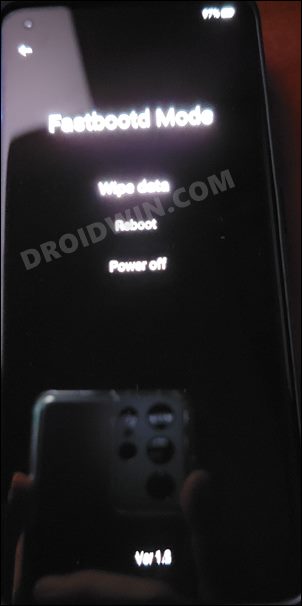If we shift our focus towards custom development, then things are getting complicated there as well. While you could still gain administrative privileges by rooting the device via Magisk and flash tons of custom ROMs, however, the biggest asset might no longer be under our control. Yes, we are talking about the MSM Tool that has now been hijacked by Oppo and could no longer be accessed by the general user until they have authenticated access. Fortunately, when it comes to softbrick or bootloop, you don’t need the help of the MSM Tool as you could easily unbrick your OnePlus 10T by flashing the stock firmware via Fastboot Commands. And in this guide, we will show you two different methods to do so. The first one is the automated approach wherein the Fastboot Enhance Tool will do the work on your behalf. On the other hand, the second method is the manual approach wherein you will have to manually flash each partition file using the commands provided by us. We have listed both these methods below, you may refer to the one that is in sync with your requirement.
Unbrick OnePlus 10T: Flash Firmware via Fastboot Enhance Tool
The below process will wipe off all the data from your device. So take a complete device backup beforehand by any means possible. Droidwin and its members wouldn’t be held responsible in case of a thermonuclear war, your alarm doesn’t wake you up, or if anything happens to your device and data by performing the below steps.
STEP 1: Download Fastboot Enhance Tool
Download the Fastboot Enhance Tool from GitHub [direct link][Credits: XDA Senior Member xzr467706992]. Once downloaded, extract it to any convenient location on your PC. The biggest advantage of this tool is that you could directory flash the payload.bin file, there is no need to extract it and get the resultant IMG files!
STEP 2: Download OnePlus 10T ROM
STEP 3: Install Android SDK
Next up, install the Android SDK Platform Tools on your PC. This is the official ADB and Fastboot binary provided by Google and is the only recommended one. So download it and then extract it to any convenient location on your PC. Doing so will give you the platform-tools folder, which will be used throughout this guide.
STEP 4: Install Fastboot Drivers
The tool doesn’t come with the Fastboot Drivers, so you will manually have to install it on your PC. For that, please refer to our guide on How to Install Fastboot Drivers in Windows 11. Likewise, make sure to install the OnePlus USB Drivers as well [they are usually automatically installed as soon as you connect your device to the Windows PC for the first time].
STEP 5: Boot to Fastboot Mode
In most cases, a soft-bricked or boot-looped device might already be in the Fastboot Mode. However, if you are stuck in a bootloop, then long-press the Power key to turn it off. Then press and hold the Power and Volume Down keys (or Power and Volume Up) together to boot your device to Fastboot Mode.
However, if you are unable to power off the device, then let its battery drain out. Once that happens, connect it to the charger. Then as soon as it is about to boot up, use the Power and Volume Up/Down keys and it will straightaway boot to Fastboot Mode.
STEP 6: Flash Stock Firmware on OnePlus 10T via Fastboot
That’s it. These were the steps to flash stock firmware on the OnePlus 10T via the Fastboot Enhance Tool. If you have any queries concerning the aforementioned steps, do let us know in the comments. We will get back to you with a solution at the earliest.
Unbrick OnePlus 10T: Flash Firmware via Fastboot Commands
The below process will wipe off all the data from your device. So take a complete device backup beforehand by any means possible. Droidwin and its members wouldn’t be held responsible in case of a thermonuclear war, your alarm doesn’t wake you up, or if anything happens to your device and data by performing the below steps.
STEP 1: Install Android SDK
First and foremost, you will have to install the Android SDK Platform Tools on your PC. This is the official ADB and Fastboot binary provided by Google and is the only recommended one. So download it and then extract it to any convenient location on your PC. Doing so will give you the platform-tools folder, which will be used throughout this guide to unbrick your OnePlus 10T via Fastboot commands.
STEP 2: Download OnePlus 10T Firmware
Next up, download the stock firmware for your device from the below link. OnePlus provides its firmware in payload.bin, which you need to extract in order to get hold of the partition files. I have already done that for a few firmware versions. So if your device has the same firmware/build installed, then you could directly download the Fastboot ROM [extracted payload] instead of the payload.bin
STEP 3: Extract OnePlus 10T Payload.bin
If you have downloaded the Fastboot ROM, then you could skip this step. On the other hand, if you have a payload.bin firmware, then you will have to extract it first and get the resultant IMG files. To do so, you may refer to our guide on How to Extract OnePlus Payload.bin file. Once extracted, make sure to transfer all the files to the platform-tools folder.
STEP 4: Boot Bricked OnePlus 10T to Fastboot Mode
In most cases, a soft-bricked or boot-looped device might already be in the Fastboot Mode. However, if you are stuck in a bootloop, then long-press the Power key to turn it off. Then press and hold the Power and Volume Down keys (or Power and Volume Up in some devices) together to boot your device to Fastboot Mode.
However, if you are unable to power off the device, then let its battery drain out. Once that happens, connect it to the charger. Then as soon as it is about to boot up, use the Power and Volume Up/Down keys and it will straightaway boot to Fastboot Mode.
STEP 5: Format Device via Fastboot
STEP 6: Flash OnePlus 10T Firmware via Fastboot Commands
Execute the below commands in the CMD window [that is opened in the platform-tools folder] to flash the partition file. Make sure to execute one command at a time. Furthermore, if you get an error, then don’t leave the process mid-way, rather move over to the next flashing command.
STEP 7: Flash OnePlus 10T Firmware Files in FastbootD Mode
That’s it. These were the steps to unbrick your OnePlus 10T by flashing the stock firmware via Fastboot commands. All your queries are welcomed in the comments section below. However, if this method didn’t work out for you, then refer to the second method listed below.
Unbrick OnePlus 10T by Resizing Partition and Flashing Firmware
In this section, we will flash a few bootloader.img files in the Fastboot Mode, then boot to FastbootD Mode and flash a few files there. After that, we will delete and create the logical partitions and then flash the logical partitions files. So without further ado, let’s get started. Make sure to carry out STEP 1 to 5 from the above section first and then refer to the below instructions.
STEP 1: Flash OnePlus 10T Firmware via Fastboot Commands
Execute the below commands in the CMD window [that is opened in the platform-tools folder] to flash the partition file. Make sure to execute one command at a time. Furthermore, if you get an error, then don’t leave the process mid-way, rather move over to the next flashing command.
STEP 2: Flash OnePlus 10T Firmware Files in FastbootD Mode
STEP 3: Resize Logical Partition on OnePlus 10T
It’s now time to resize the logical partitions by deleting and creating them. You just need to copy-paste the below commands one at a time.
STEP 4: Flash Logical Partition on OnePlus 10T
It’s now time to flash the logical partitions on your device. So use the below commands for the same-
STEP 5: Reboot Device
Now that we are done with all the commands execution processes, it’s time to check out the results. So use the below command to boot your device to the OS: That’s it. These were the steps to unbrick your OnePlus 10T by flashing the stock firmware via Fastboot commands. If you have any queries concerning the aforementioned steps, do let us know in the comments. We will get back to you with a solution at the earliest.
How to Unlock Bootloader on OnePlus 10TRoot OnePlus 10T via Magisk Patched Boot.imgPass SafetyNet on Rooted OnePlus 10/Pro/10R/10TOnePlus 10T Firmware: Download Stock ROM | Fastboot ROM | Boot.img [OxygenOS 12.1]
About Chief Editor