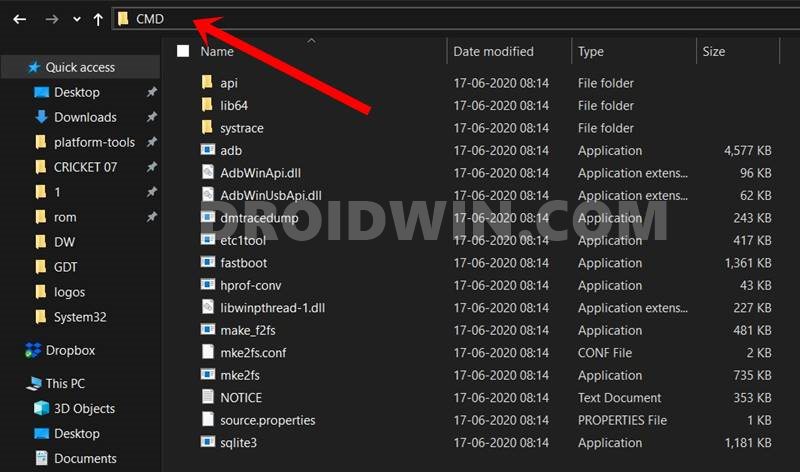While these tweaks do bring in some uninvited risks, but more often than not, you could easily repair it right on your own. All that is needed is just an unlocked bootloader. If you checkmark that requirement, then you could easily flash the stock firmware via Fastboot Commands and bring the device back to life. But what if the device is bricked in a locked bootloader state? Well, in those instances, you wouldn’t be able to make use of the Fastboot Commands. Fortunately, there’s now a leaked internal build available for Pixel 3 to 5 series devices that could easily be flashed on a locked bootloader as well. So if you are currently on the Android 12, and wish to rollback to the earlier stable build, then this guide shall help you out. Given here are the detailed instructions to rollback your bricked Pixel 3/4/5 from Android 12 Beta to Android 11 on a Locked Bootloader.
Rollback Bricked Pixel 3/4/5 from Android 12 Beta to Android 11 on Locked Bootloader
The below instructions are listed under separate sections for ease of understanding. Make sure to follow in the exact same sequence as mentioned. Droidwin and its members wouldn’t be held responsible in case of a thermonuclear war, your alarm doesn’t wake you up, or if anything happens to your device and data by performing the below steps.
STEP 1: Download Pixel Downgrade/Rollback Android 11 Leaked OTA
These are not the official OTA or update packages from Google’s Factory Images website that is publicly available for everyone to visit and download. Rather, the below firmware has been grabbed by an Honorary Forum Member and shared at the 4PDA Forum. So you may consider the below firmware has the leaked internal builds. As far as the genuinity of the file is concerned, well, many users have flashed it onto their devices, and most of the results were favorable. In other words, most of them were able to rollback their Pixel 3/4/5 from Android 12 Beta to Android 11 on a Locked Bootloader without any issues. But with that said, the responsibility lies in your hands, and you should proceed ahead at your own risk.
Pixel 3: https://ota.googlezip.net/packages/ota-api/package/3fa0973459c2c433be2482c613776949fd4f0d72.zipPixel 3 XL: https://ota.googlezip.net/packages/ota-api/package/f0a24ffa6193a3e514ea105206964d3097fbcc07.zipPixel 3a: https://ota.googlezip.net/packages/ota-api/package/06ac405e63043d58fbbab2fdcfade6de73f1f2fc.zipPixel 3a XL: https://ota.googlezip.net/packages/ota-api/package/2226a2d40a9b4d8e9c5cb2adb8aa8290b47b2934.zipPixel 4: https://ota.googlezip.net/packages/ota-api/package/c77889c92f0dbdda9610cf7a84ce688a9437e866.zipPixel 4 XL: https://ota.googlezip.net/packages/ota-api/package/b6cd4e880673e0f4524eb348fa2c8f20fbbfafda.zipPixel 4a: https://ota.googlezip.net/packages/ota-api/package/512b94830568194a79414013089b9f4c15922ffe.zipPixel 4a (5G): https://ota.googlezip.net/packages/ota-api/package/5cf29ffe7c7f74d87ebd64db712535c8aa68739f.zipPixel 5: https://ota.googlezip.net/packages/ota-api/package/1bb89adfda6e599775a47d90bfc3c2f7f39663b8.zip
STEP 2: Install Android SDK
First and foremost, you will have to install the Android SDK Platform Tools on your PC. This is the official ADB and Fastboot binary provided by Google and is the only recommended one. So download it and then extract it to any convenient location on your PC. Doing so will give you the platform-tools folder, which will be used throughout this guide.
STEP 3: Boot Pixel Device to ADB Sideload Mode
That’s it. Your Pixel device has now been booted to the ADB Sideload Mode. You could now flash the leaked downgrade build and rollback your bricked Pixel 3/4/5 from Android 12 Beta to Android 11 on a Locked Bootloader. Follow along.
STEP 4: Flash Pixel Downgrade Firmware via ADB Sideload on Pixel
STEP 5: Verify the Sideload Process
So with this, we round off the guide on how you could rollback your bricked Pixel 3/4/5 from Android 12 Beta to Android 11 on a Locked Bootloader. If you have any queries concerning the aforementioned steps, do let us know in the comments. We will get back to you with a solution at the earliest.
Read Next: How to Use ADB Sideload in Android [Stock and TWRP Recovery]
About Chief Editor
![]()

![]()