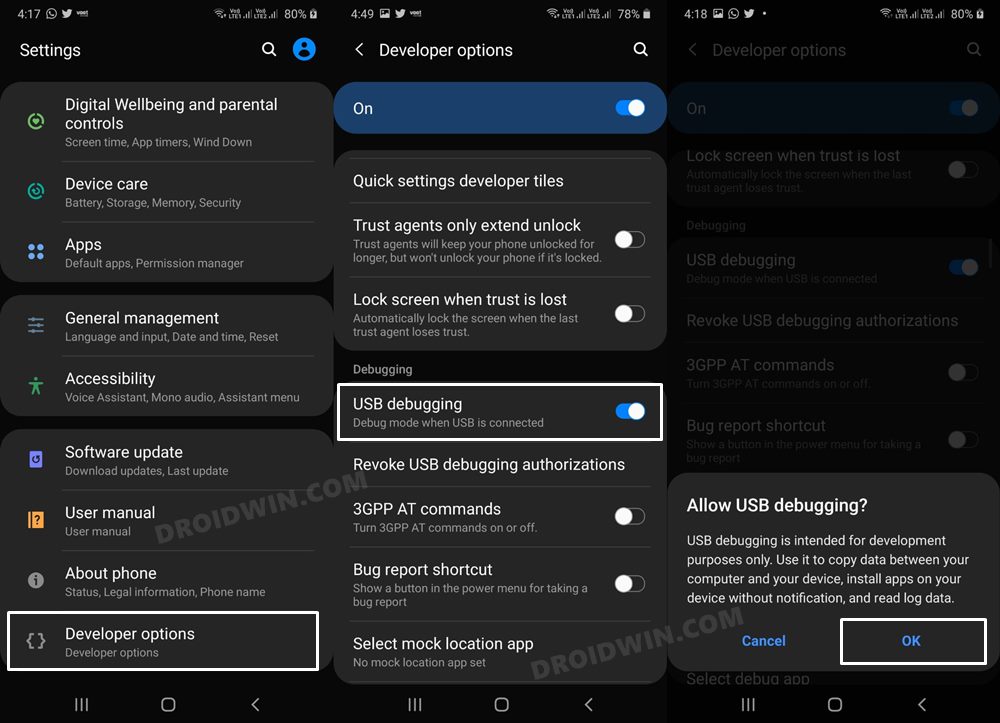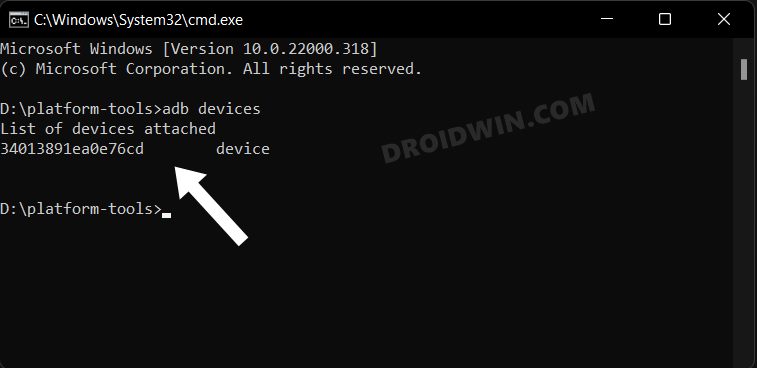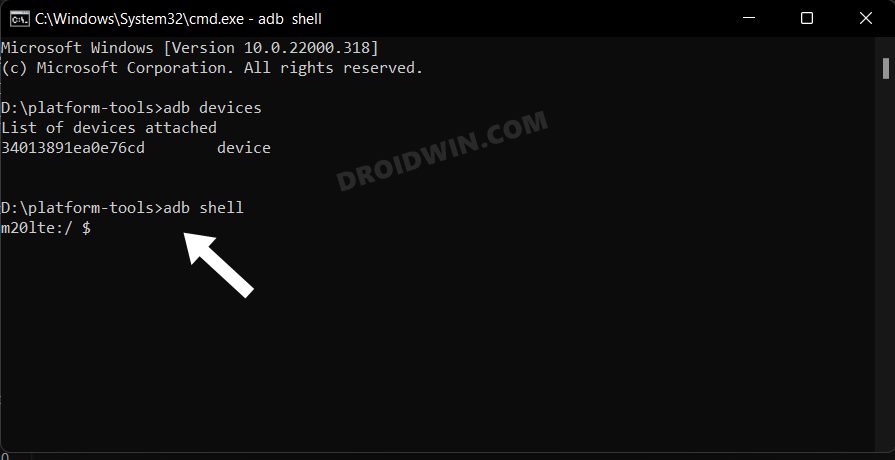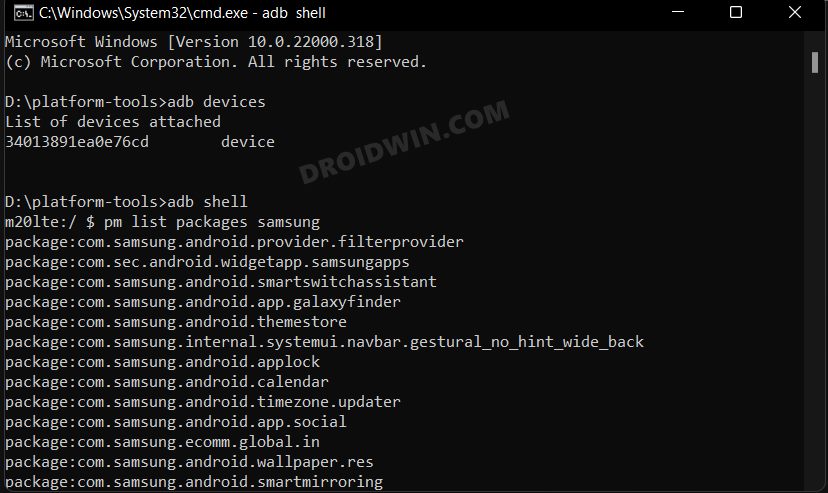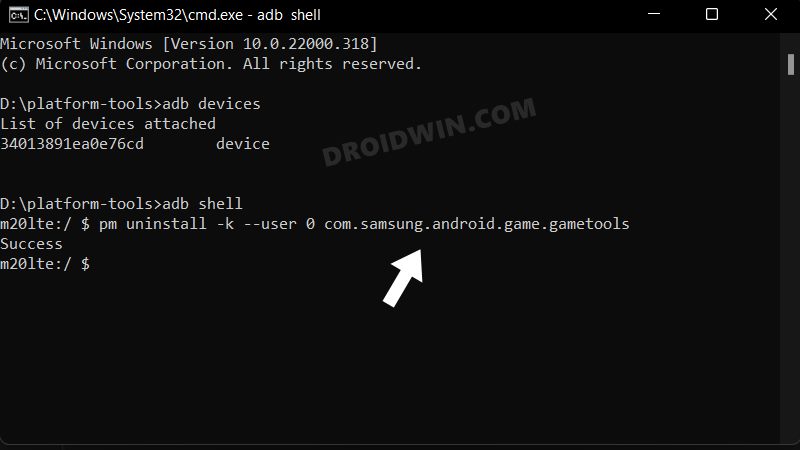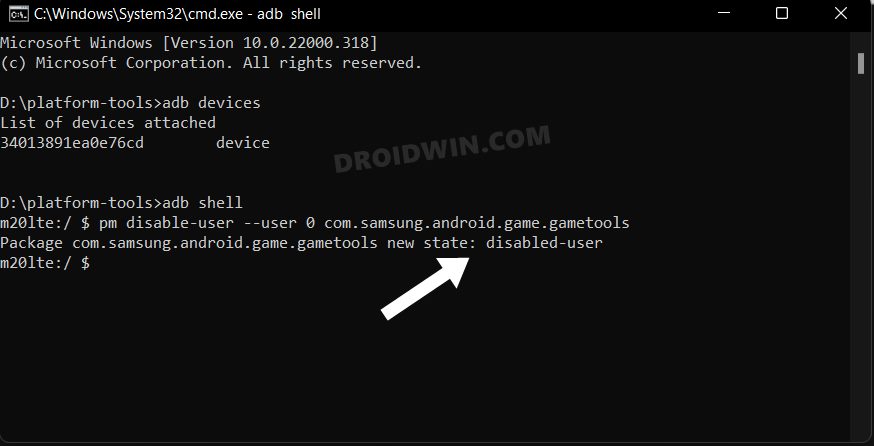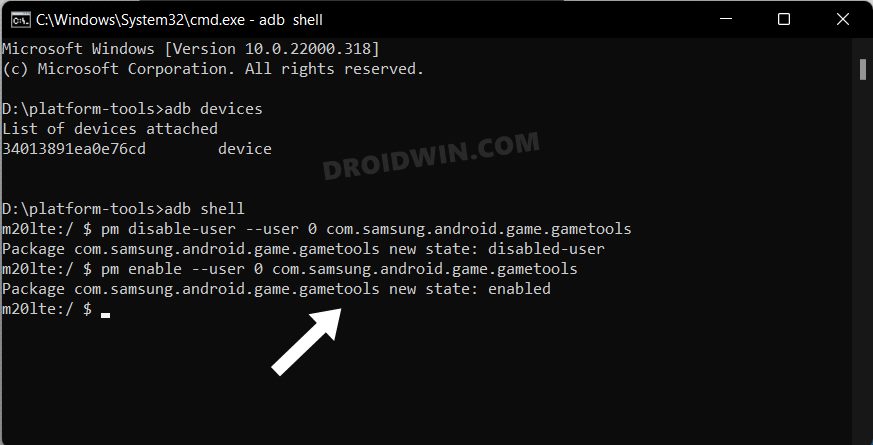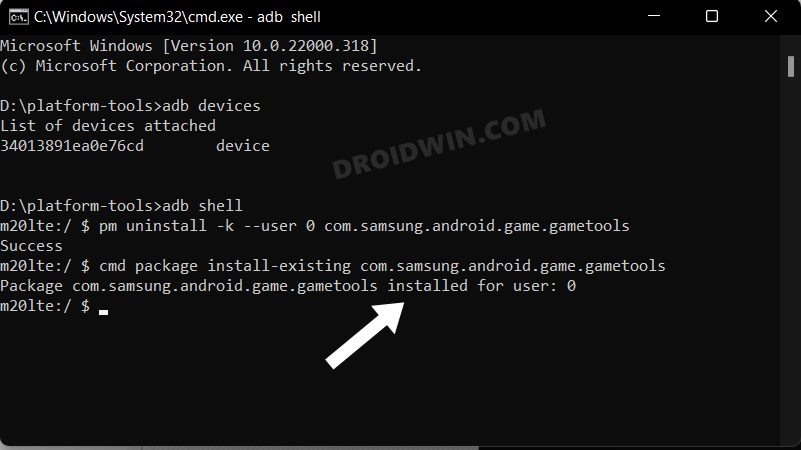If we talk about the software side, then the device has already been blessed with the latest Android 13 update. Housing the One UI 5.0 as the underlying OS skin, it beholds tons of customizations and features. For some, it might be way beyond the required level and could translate to a bloated ecosystem. If you also echo the same thought then this guide shall help you debloat/remove bloatware from your Galaxy Z Fold 4. So. without further ado, let’s get started.
How to Remove Bloatware/Debloat Samsung Galaxy Z Fold 4
The below instructions are listed under separate sections for ease of understanding. Make sure to follow the same sequence as mentioned. Droidwin and its members wouldn’t be held responsible in case of a thermonuclear war, your alarm doesn’t wake you up, or if anything happens to your device and data by performing the below steps.
STEP 1: Install Android SDK
First and foremost, you will have to install the Android SDK Platform Tools on your PC. This is the official ADB and Fastboot binary provided by Google and is the only recommended one. So download it and then extract it to any convenient location on your PC. Doing so will give you the platform-tools folder, which will be used throughout this guide.
STEP 2: Enable USB Debugging
Next up, you will have to enable USB Debugging on your device so that it is recognizable by the PC in ADB mode. So head over to Settings > About Phone > Tap on Build Number 7 times > Go back to Settings > System > Advanced > Developer Options > Enable USB Debugging.
STEP 3: Establish ADB Shell Connection
STEP 4: ADB Commands to Debloat/Remove Bloatware from Galaxy Z Fold 4
NOTE: If you have any concerns about whether the removal of any of the apps would cause any issues on your device or not, then the best bet is to first disable them and use your device for a minute or two. If everything is working well and good, then you could permanently remove them from your device. However, if your device is not working as expected, then you could easily re-enable that app.
Galaxy Fold 4 Bloatware Apps
These are the bloatware apps that are found exclusively on Fold 4 and many users prefer to remove them right away. The rest of the below apps are found across many Samsung devices and may or not may be present on your Fold 4. The best way to verify the same is via the pm list packages command [as explained above].
Bixby Bloatware Apps
Bixby Remap
General System
Samsung Pass/Pay
Gimmicky Apps
Car Mode
Printing
Samsung Email
Samsung Game Launcher
Samsung Browser
Gear VR
Samsung Kids
Samsung LED Cover
Edge
General Bloatware
Samsung Bloatware
Google Bloatware
Microsoft Bloatware
Samsung Knox
Samsung Dex
Others
Disable/Re-Enable Bloatware Apps on Samsung
Re-Install Bloatware Apps on Samsung
If you have uninstalled any bloatware app but after that, your device or any of its apps isn’t functioning along the expected lines, then you could easily reinstall that app. That’s it. These were the steps to debloat Samsung Galaxy Z Fold 4 by removing bloatwares from it. If you have any queries concerning the aforementioned steps, do let us know in the comments. We will get back to you with a solution at the earliest.
How to Unlock Bootloader on Samsung Galaxy Z Fold 4Root Samsung Galaxy Z Fold 4 via Magisk Patched APInstall One UI 5 Android 13 on Samsung Galaxy Fold 4 [2 Methods]Enable Galaxy Z Fold 4 Light Performance Mode on any Samsung Device
About Chief Editor