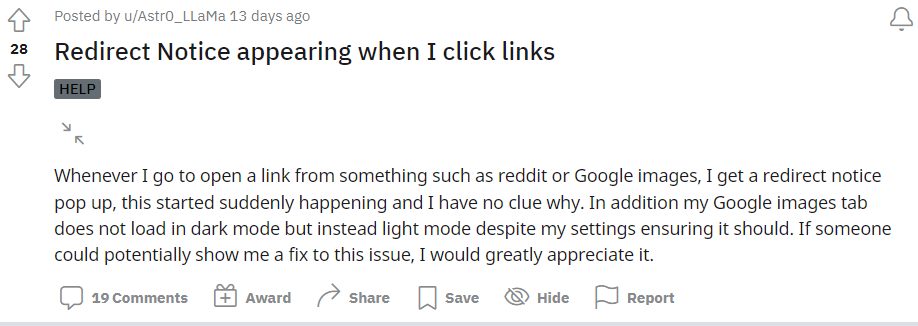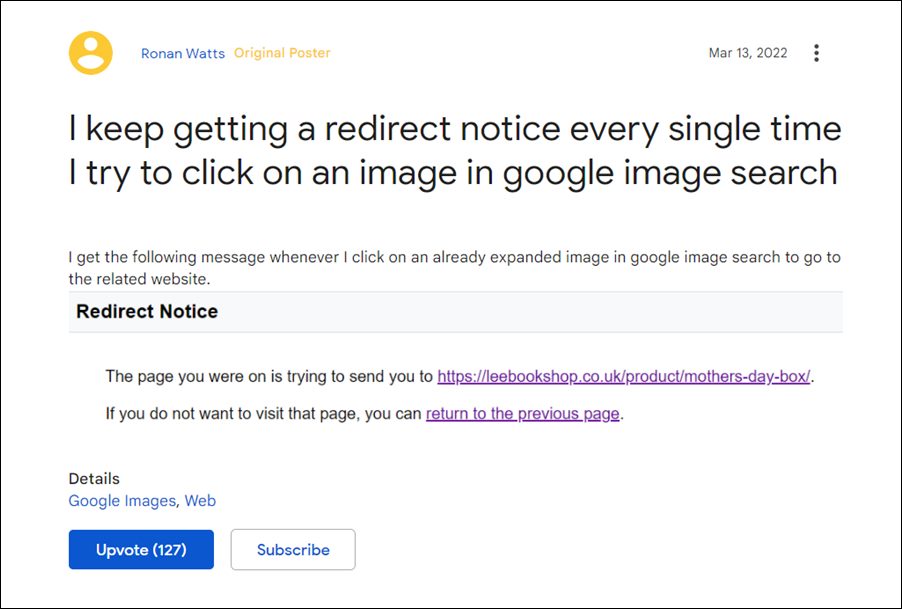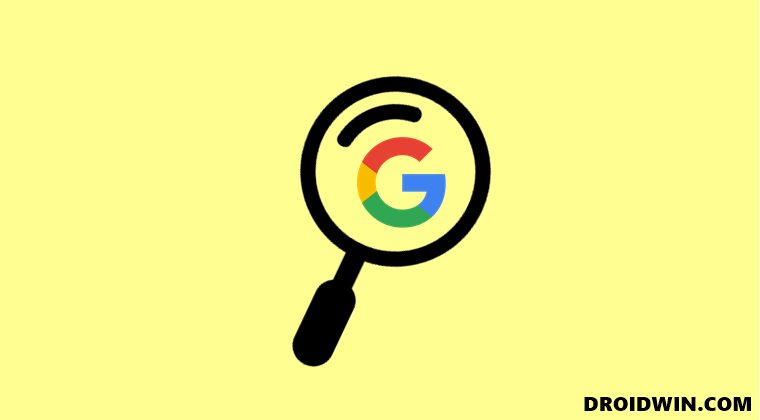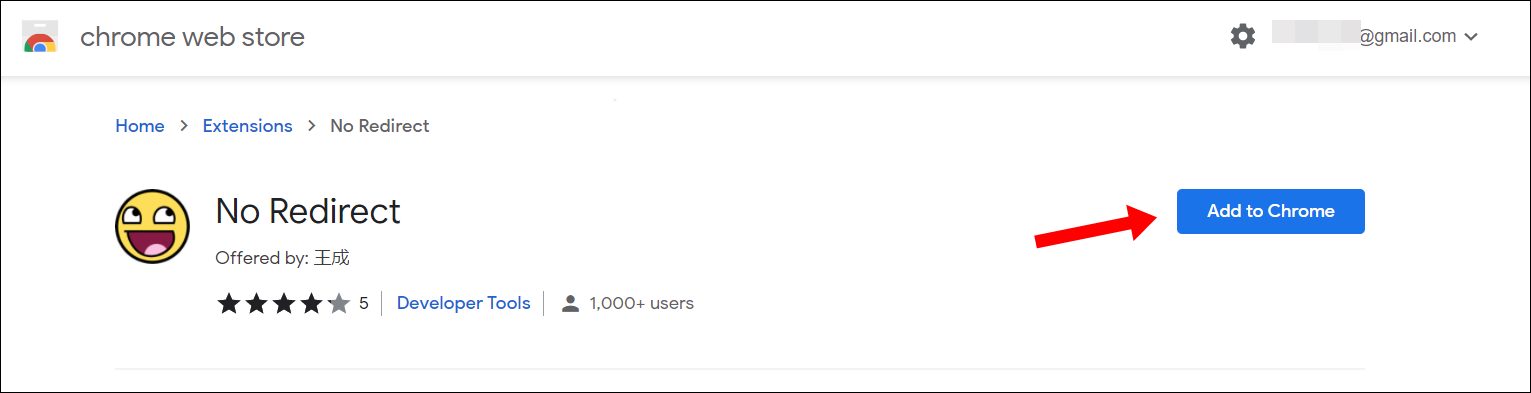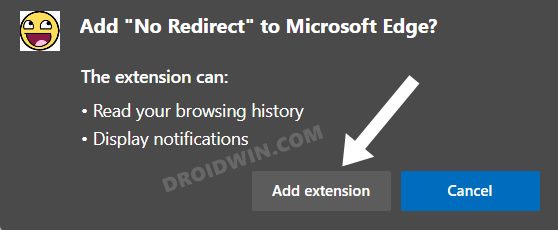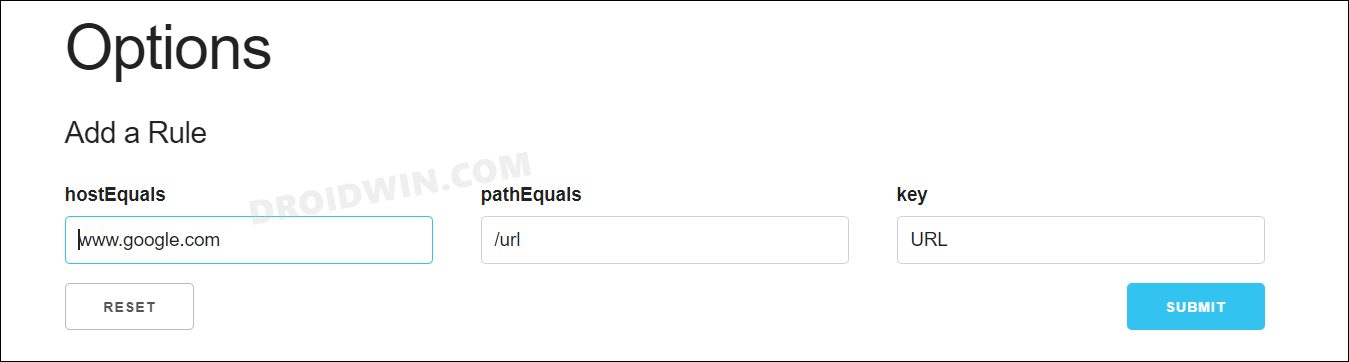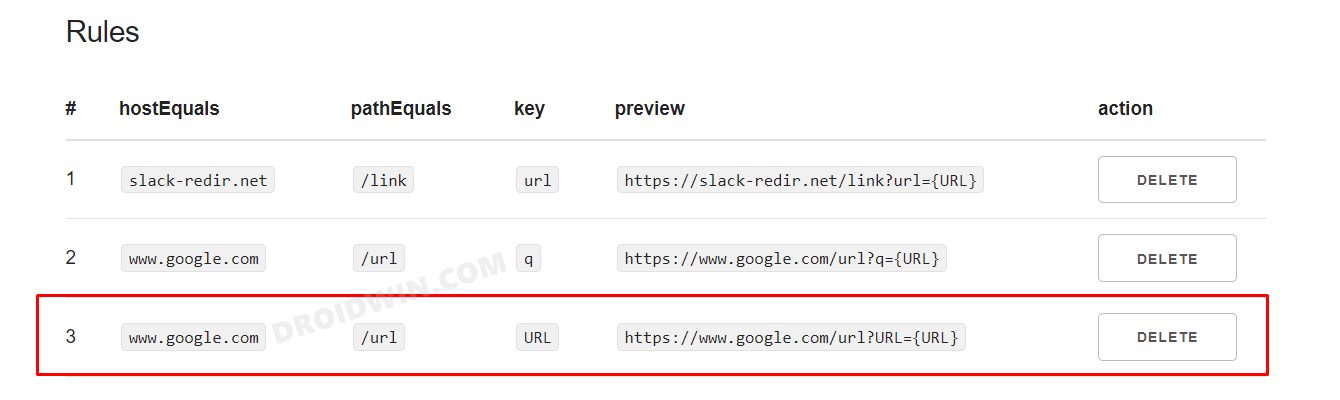In this regard, there are no brownie points in guessing in which category the search service from the Silicon Valley giants belongs. However, in spite of it enjoying a hefty monopoly, it isn’t without its fair share of issues either. As of now, many users have voiced their concern that they are getting a Redirect Notice when clicking on an image in the Google Image search results.
Suppose, if they search for Google in the Image section and wish to open an image whose URL is https://about.google/products/. So rather than actually taking you to that page, you will first get a Redirect Notice: “The page you were on is trying to send you to https://about.google/products/. If you do not want to visit that page, you can return to the previous page”.
Upon clicking on the link, you will indeed be taken to the page that you were trying to visit in the first place. However, this unnecessary requirement of an additional click is only resulting in unwanted time wastage in the long run. If you also echo this thought, then this guide shall help you out in rectifying this issue. Follow along.
Fix Redirect notice when clicking on images in Google Search
At the time of writing, the only way to rectify this issue is by using a third-party extension that will skip the redirect URL and would instead take you to the actual location. That’s it. This should fix the Redirect Notice issue when clicking on an image in the Google Image search results. As far as the official stance on this matter is concerned, the developers are aware of this issue, but they haven’t given out any ETA for the rollout of a fix. As and when that happens, we will update this guide accordingly. In the meantime, the aforementioned workarounds are your best bet. And when the issue gets resolved by Google, you could remove this extension from the chrome://extensions page.
YouTube video links/URL redirecting to Your browser is up to date [Fixed]Chrome: Disable Search Image with Google Lens | Bring Back Search Google For ImagesGoogle Chrome Not Working in Windows 11: How to Fix [10 Methods]Disable Microsoft Edge Tabs in Alt-Tab on Windows 11
About Chief Editor