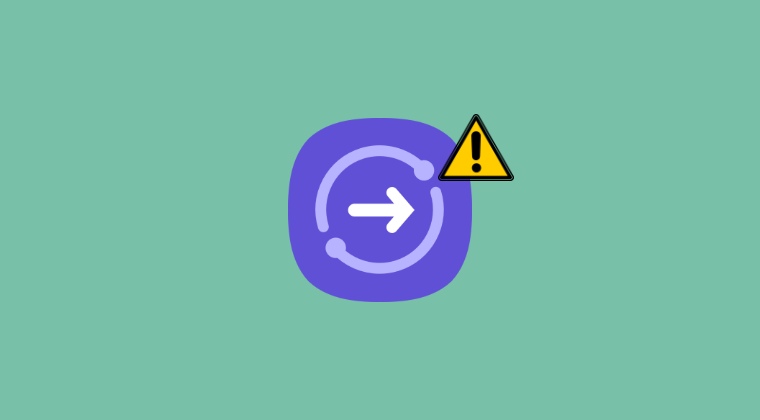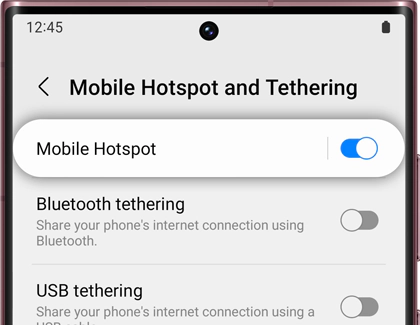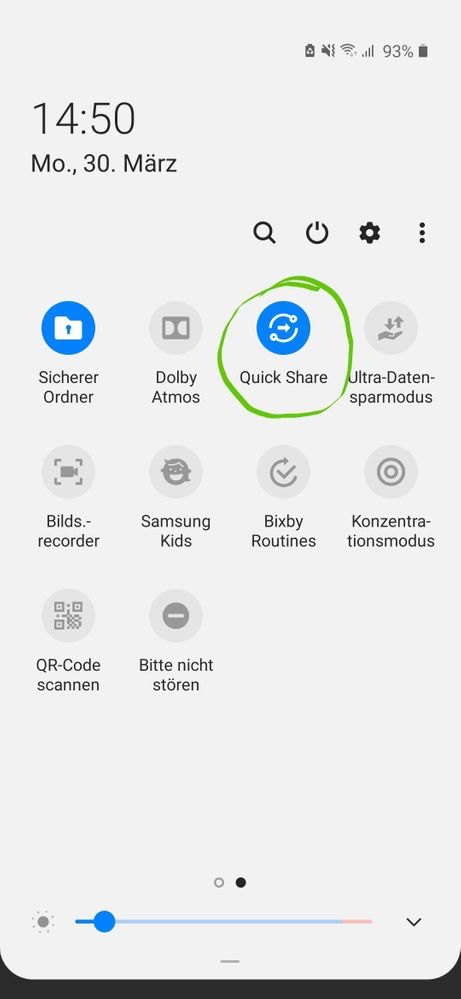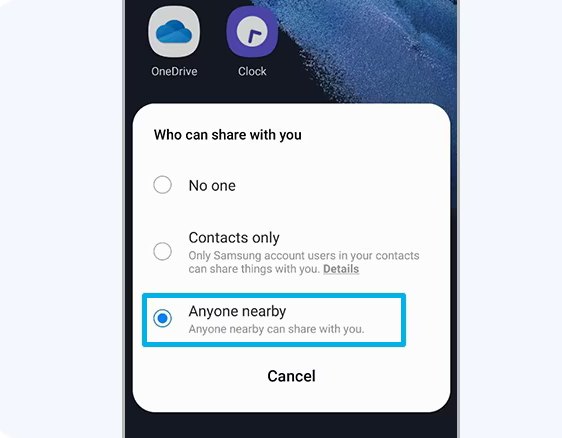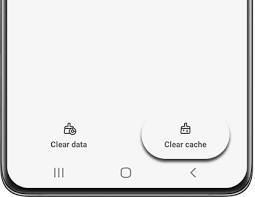However, in spite of that, it does tend to occasionally hit a few roadblocks. A bunch of users have voiced their concern that Quick Share is not working along the expected lines on their Samsung devices. Either the receiver is not visible, the process gets stuck at the Waiting screen, or the file gets failed while sending. If you are also getting bugged by any of these issues then this guide will make you aware of numerous workarounds to rectify this bug. Follow along.
Fix Quick Share not working on Samsung
It is recommended that you try out each of the below-mentioned workarounds and then see which one spells out success. So with that in mind, let’s get started.
FIX 1: Verify Quick Share Restrictions
There are quite a few limitations with this feature, so even if you come across any of these restrictions, then the feature will not work. So what are these constraints? Let’s check them out:
This feature [both sharing and receiving] is only supported on Samsung devices.You could send a maximum file size of 1GB at a time and a total of 5GB per day.Quick Share will not work if you’re using the Mobile Hotspot, Wi-Fi Direct, or Smart View feature. So disable all these features and then retry using Quick Share.Credits: SamsungYou cannot transfer [receive] content to [from] other devices while receiving [transferring] content from [to] the connected devices by Quick Share.
FIX 2: Toggle Quick Share
If the aforementioned restrictions aren’t coming your way but Quick Share is still not working on your Samsung device, then your next course of action should be to disable and re-enable Quick Share. this will refresh its underlying settings and could well rectify the issue that we are currently dealing with. So do give it a try using the below-listed steps and then check out the results.
FIX 3: Tweak Sharing Settings
You should also make sure that the sharing settings have been set to Anyone nearby or else the receiver’s device will not be visible. So carry out this task via the below-listed steps right away:
FIX 4: Use Alternate Sharing Methods
While Quick Share’s primary sharing method is via nearby devices, but that isn’t the only one out there. There exist three other approaches through which you could get this job done- copy a share link, share the link within an app, or create a QR code. So try out any of these alternate methods and check if it fixes the issue of Quick Share not working on Samsung devices.
FIX 5: Delete Quick Share Cache
If a lot of temporary data pertaining to Quick Share gets accumulated over the due course of time, then not only will it slow down this feature, but it could well have an adverse impact on its overall functioning. Therefore, it is recommended that you delete these temporarily stored data and then check if it works out in your favor or not, Here’s how it could be done: That’s it. These were the five different methods that should help you fix the Quick Share not working issue on Samsung devices. If you have any queries concerning the aforementioned steps, do let us know in the comments. We will get back to you with a solution at the earliest.
How to Add Mobile Data Quick Settings Tile on SamsungHow to Enable Extra Features in Samsung SIM Card ManagerHide Blank Space from Settings menu in Samsung One UIAssign Google Assistant to Power Button on Samsung
About Chief Editor