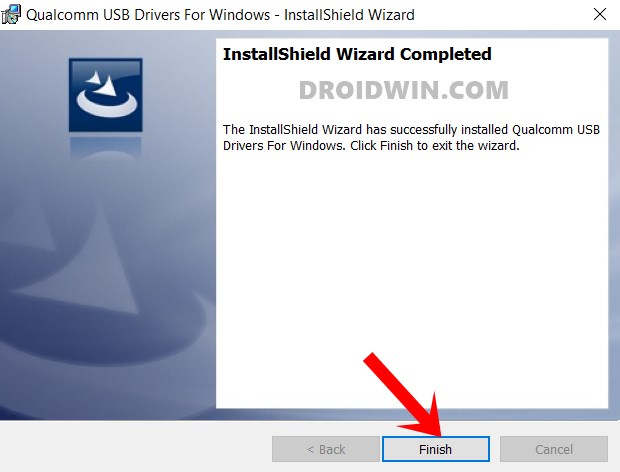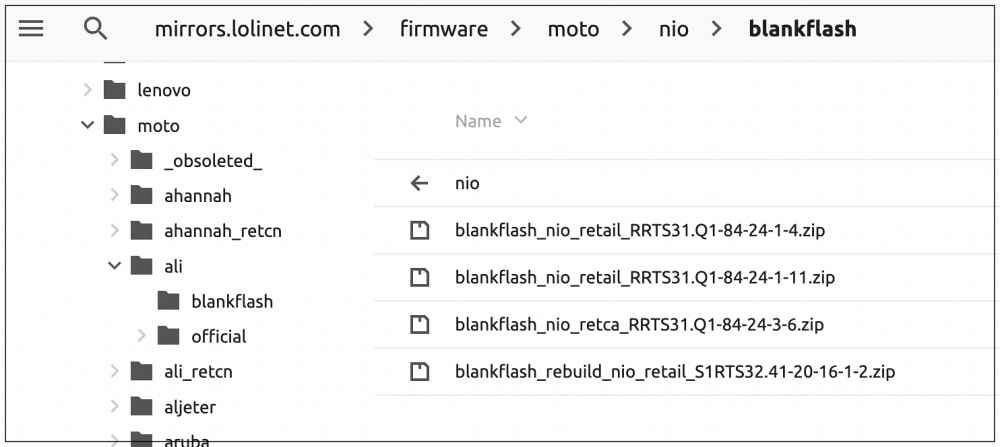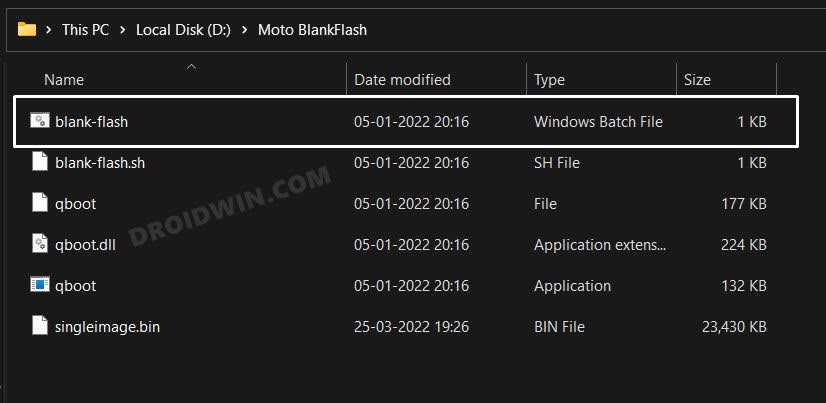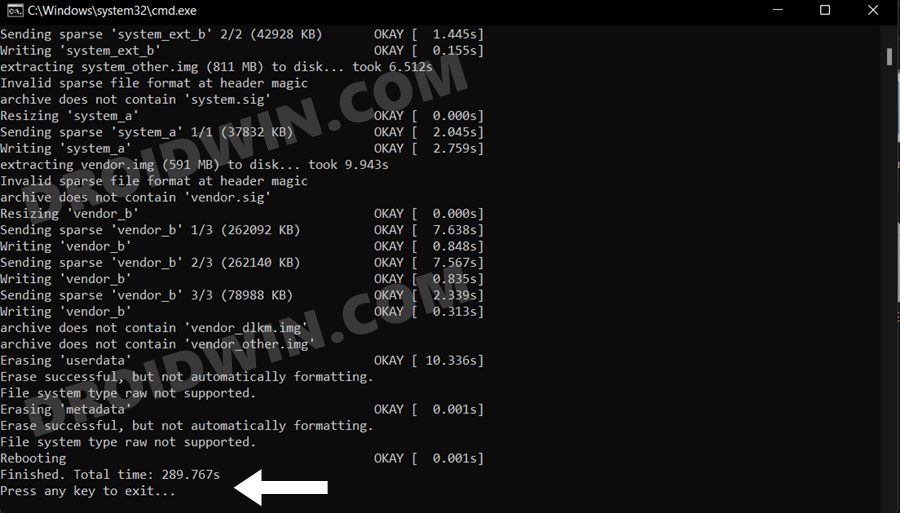Moreover, there are two additional reasons why tech enthusiasts are still inclined toward these devices. First off, most of its devices come with Qualcomm chipset, thereby giving you the option to access the Emergency Download Mode. Scondly, its unbrick file, more commonly known as blankflash, is readily [and freely] available for everyone to use. You just need to flash the blankflash file corresponding to your Motorola device while it is in the EDL Mode, and it will be unbricked within seconds. However, sometimes things might not work along the expected lines. Some users have voiced their concern that their Motorola device is stuck in the EDL Mode, as a result of which, they are unable to flash the blankflash file. if you are also in the same boat, then this guide shall help you out. Follow along.
Fix Motorola Stuck in EDL Mode: Cannot Flash blankflash
That’s it. These were the steps to fix the issue of the Motorola devices being stuck in the EDL Mode resulting in the inability to flash the blankflash file. The main thing to remember is that you need to press and hold the hardware key combination while opening the blankflash file. If you don’t do so and still launch blankflash, then it will throw up the Sahara error. Moroever, while most Motorola devices do obey the rule of Volum Down and Power buttons, there could be a few exceptions as well. So if your device isn’t accepting this key combination, then you should try using a different one [such as Power and Volume Up or Volume Up and Down, or all the three keys]. On that note, we round off this guide. If you have any queries concerning the aforementioned steps, do let us know in the comments. We will get back to you with a solution at the earliest.
About Chief Editor