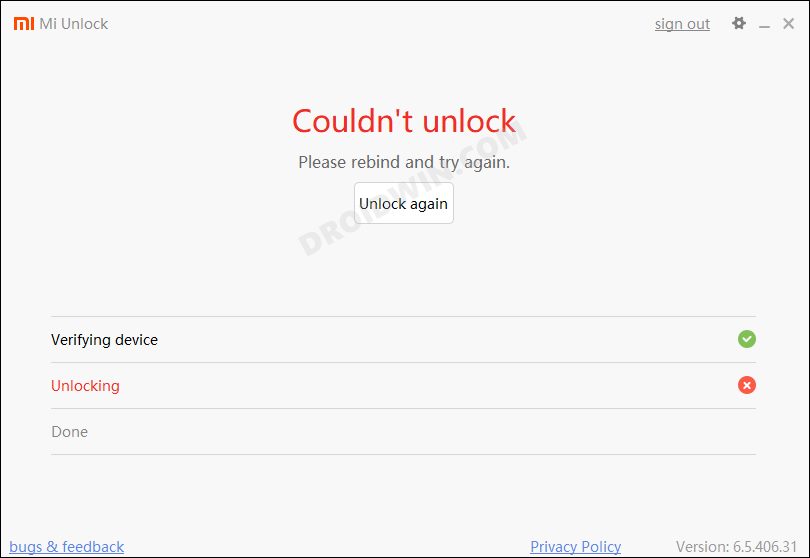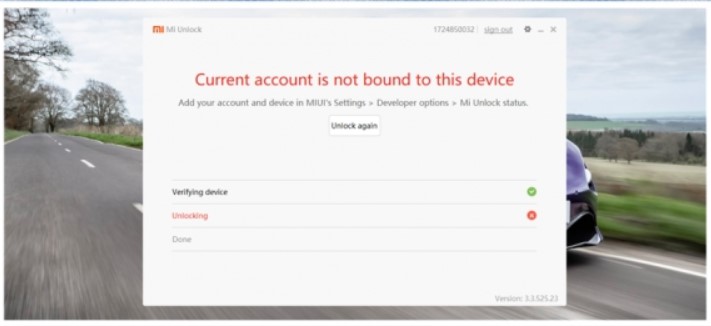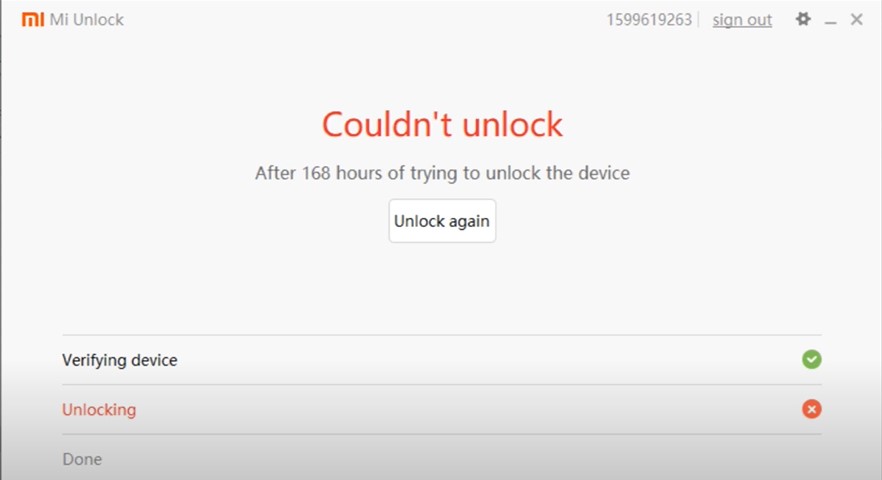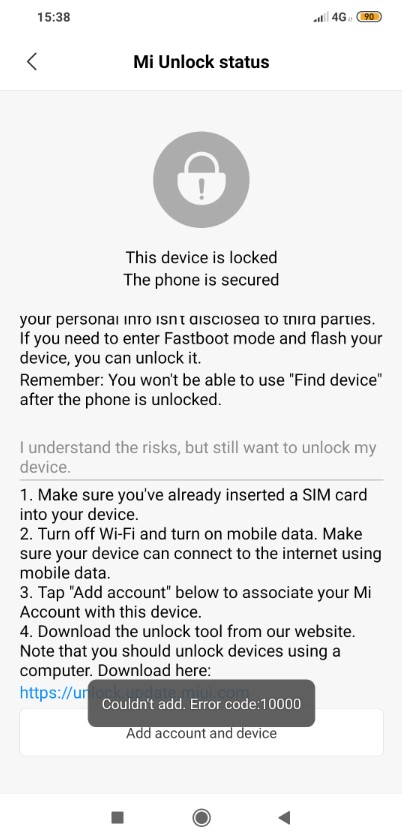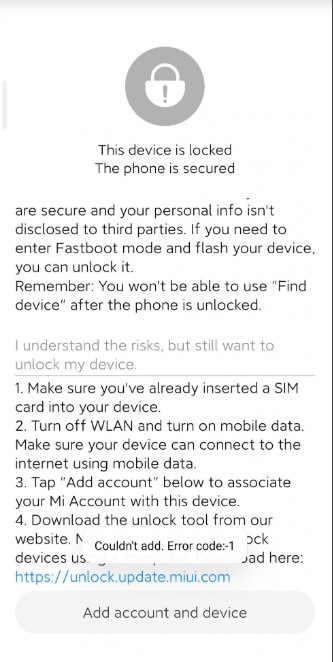What is Bootloader?
According to Google “A bootloader is a vendor-proprietary image responsible for bringing up the kernel on a device. It guards the device state and is responsible for initializing the Trusted Execution Environment (TEE) and binding its root of trust”. Confused? So am I! let us leave all this aside. In simpler terms, a Bootloader is a software that runs every time your phone boots (start). It contains a set of instructions that tells the device which program to load at what instance. It also decides whether to boot your device to ‘Android OS’ or the ‘recovery mode’. Consider it a gateway, leading towards a road having all directions in technical jargon. hence, if you aren’t comfortable with the technical terms, you may get ‘lost’ in the way (if that happens, just remember us!).
Advantages of Bootloader Unlocking
Unlocking your device’s bootloader is like opening the gate to a plethora of opportunities. You could flash various Custom ROMs, install Custom Recovery (like TWRP), try out tons of mods and hacks, and most importantly- root your device. After you get administrative privileges, you could then try out a ton of Magisk Modules, Xposed Framework among others. What is even more interesting is the fact that just by using a single line of code, the bootloader could be unlocked. So what are you waiting for, go ahead and give it a try, or should you? Before beginning with the process, make sure to read the downsides of unlocking it. All this is mentioned in the below article.
Downsides of Unlocking the Bootloader
The biggest downside of unlocking the bootloader is that the warranty of your device would be void. But why do the manufacturers do this? The answer is simple. All the OEMs ship their devices with a locked bootloader so that the users could only use the stock OS that comes pre-installed. The device vendors do not want the users to try out the customized version of the OS as they are launched by third-party sources such as LineageOS or Resurrection Remix. The manufacturers are in no way related to these creators, hence they distance themselves by voiding the warranty of the device.
Mi Unlock Tool Errors
Here are all the MI Unlock Tool errors and their respective fixes.
Please rebind and try again error
Many users are reportedly getting the Please rebind and try again error while trying to unlock the bootloader of their Xiaomi device using the Mi Flash Tool. Refer to this guide to know the reason for this issue and more importantly how could you fix it- Mi Unlock Tool: Please rebind and try again error [Fixed].
Not connected to the phone
This message will show up if the Mi Unlock Tool fails to recognize your phone over fastboot mode. This error occurs due to missing drivers. So make sure that you have the latest Xiaomi ADB/Fastboot USB Drivers installed on the PC.
The current account is not bound to this device
The message will show up if your Mi account is not properly linked with your phone. To fix this, reboot your phone back into the OS and start unlocking from the very first step.
The current account is not bound
Remove this mi account And Add it once more and it will work. Go to Developer option, Mi Unlock status Add account and device. Try to bind your account. From now on, you’ll get Couldn’t unlock try after XX hrs, then you’ve to wait that period. after the XX period try to unlock.
Couldn’t unlock (After 720/360/168/72 hours of trying to unlock the device)
If you do get this message, then make sure to wait for the mentioned period and then try unlocking the bootloader again. Note: Do not log out/remove your Mi account or perform a factory reset on your Poco X2 during this waiting period. Doing so will reset the wait timer and you might have to wait for the unlocking permissions for even longer.
Bootloader Unlock fails with code 10000
You just need to ensure that with your mi account logged in to your device first you need to check if Find device is on and Make a backup of all things which are listed in mi cloud backup (Most Important) NOTE: for the gallery, you don’t need to take complete backup. Just take partial backup.
Mi Unlock Status Error Code: -1
Just Log out and log in to your Mi account and it will be fixed.
Error Unlock request rejected with code 20036
Use the Xiaomi Tool to perform the unlock process. Unfortunately, Mi Unlock Tool couldn’t deal with this issue as of now. Once we found a way out, we will update the guide accordingly. Until then, use the Xiaomi Tool. If you don’t know how to use this tool, drop in the comments section below. We will create a detailed guide on the same.
Conclusion
So with this, we conclude the guide on all the Mi Unlock Tools, their errors, and its associated fixes. On that note, if you still have any doubts left or find any particular error missing from this list, do let us know in the comments section below. Likewise, here are some other custom development guides that deserve your attention:
How to Root Android Devices Without TWRP Recovery[Update: Added Magisk 20.3] Everything About Magisk- Manager, Modules and MoreHow to Root Android Devices via TWRP RecoveryHow to Watch Netflix in HD on Rooted Devices ( Get Widevine L1 Support )
About Chief Editor