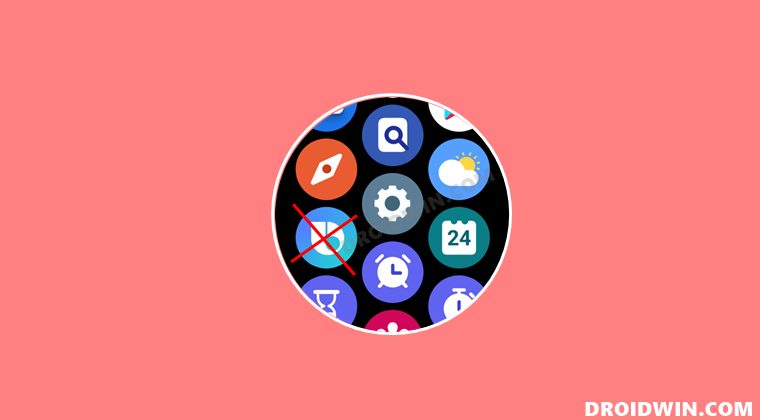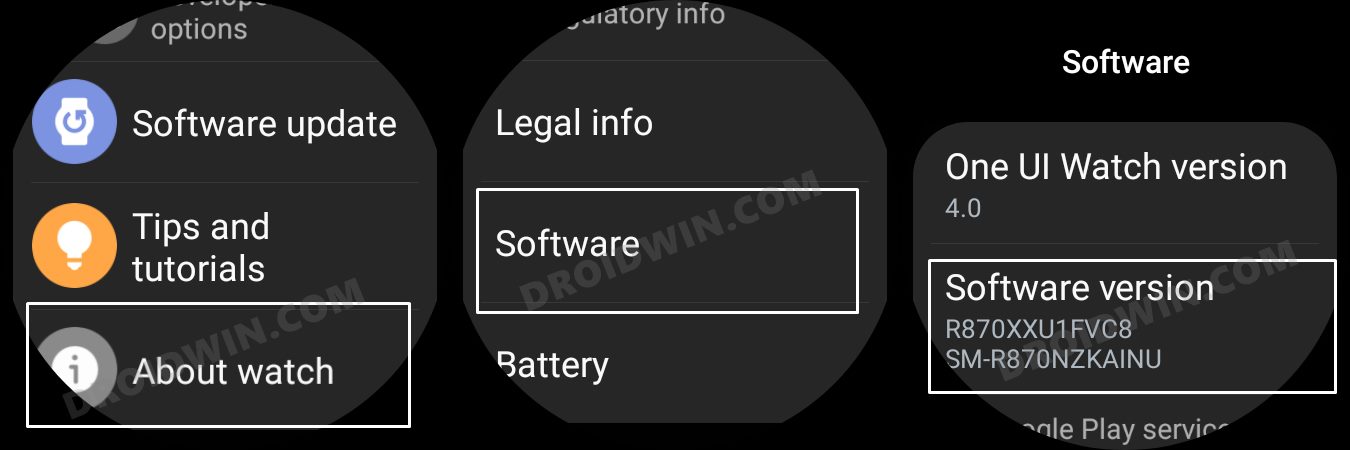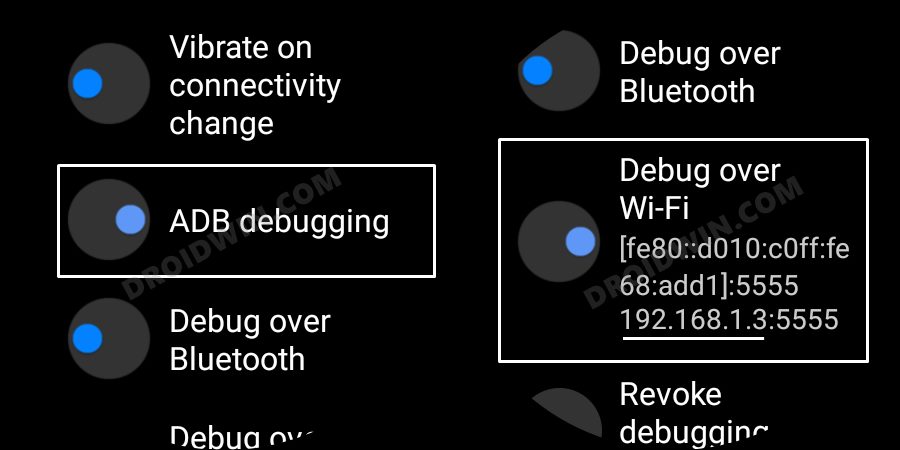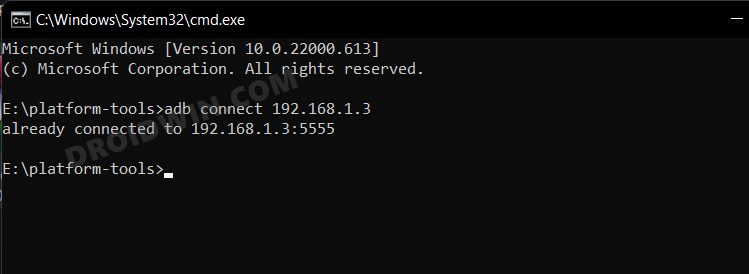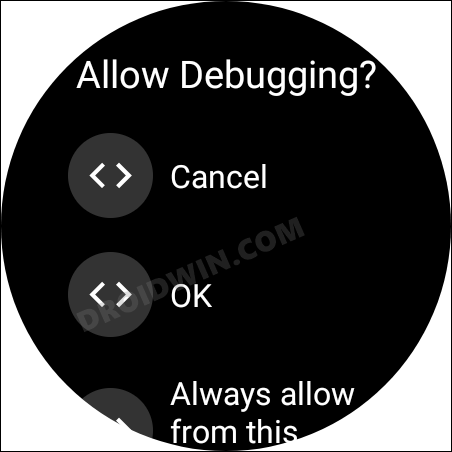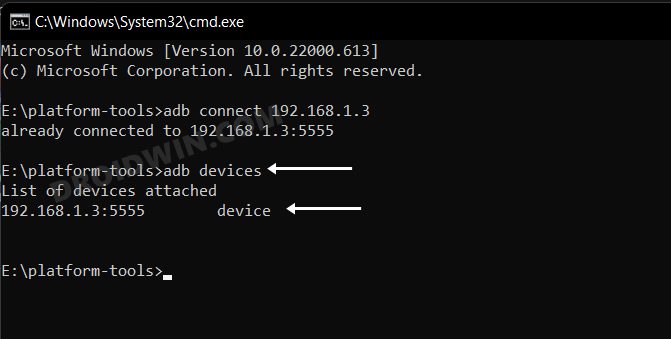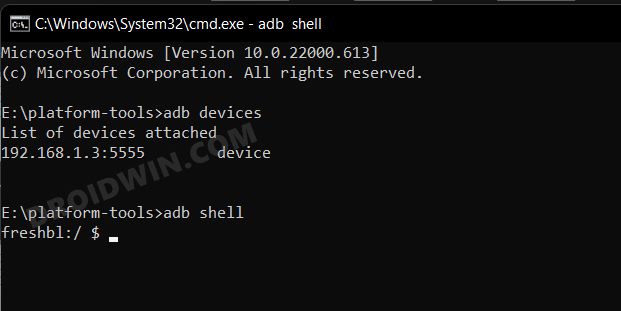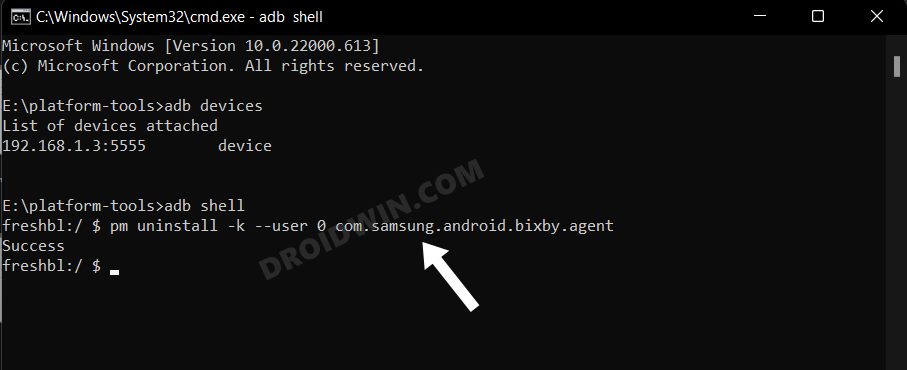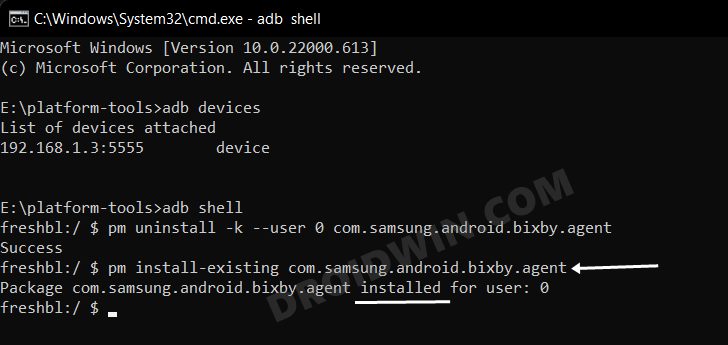Fast forward to today, and Google has now officially rolled out the Assistant app for Galaxy Watch 4. So welcoming it onto your watch is just a few taps away. Moreover, you could also remap the home key to invoke Assistant by performing the press and hold gesture. By default, this feature has been assigned to Bixby, but since we are now using Assistant, it only makes sense to assign this shortcut to the latter. Talking about which, since we are anyways going to use the Assistant, there’s not much point in keeping Bixby on the watch either. So shouldn’t it be better to bid it adieu from our watch for good? Well, if you also echo this thought, then this guide shall help you out. In this tutorial, we will show you the steps to uninstall Bixby from your Galaxy Watch 4. Follow along.
How to Uninstall Bixby from Galaxy Watch 4
The below instructions are listed under separate sections for ease of understanding. Make sure to follow the same sequence as mentioned.
STEP 1: Install Android SDK
First and foremost, you will have to install the Android SDK Platform Tools on your PC. This is the official ADB and Fastboot binary provided by Google and is the only recommended one. So download it and then extract it to any convenient location on your PC. Doing so will give you the platform-tools folder, which will be used throughout this guide.
STEP 2: Enable ADB Debugging in Galaxy Wach 4
STEP 3: Connect Galaxy Watch 4 to PC via ADB Command
STEP 4: Uninstall Bixby from Galaxy Watch 4 via ADB Commands
How to Reinstall Bixby in Galaxy Watch 4
If at any point in time, you wish to revert the decision and reinstall Bixby, then repeat STEP 1 to 3, and then execute the below two commands
That’s it. These were the steps to uninstall Bixby from your Galaxy Watch 4. Likewise, we have also listed the steps to reinstall the app. If you have any queries concerning the aforementioned steps, do let us know in the comments. We will get back to you with a solution at the earliest.
Sideload APK/Install Apps via ADB Commands in Galaxy Watch 4ADB Debugging not working in Galaxy Watch 4: How to FixWatch Face and AOD not working in Galaxy Watch 4 after updateCannot Add Cards in Google Pay in Galaxy Watch 4: How to Fix
About Chief Editor