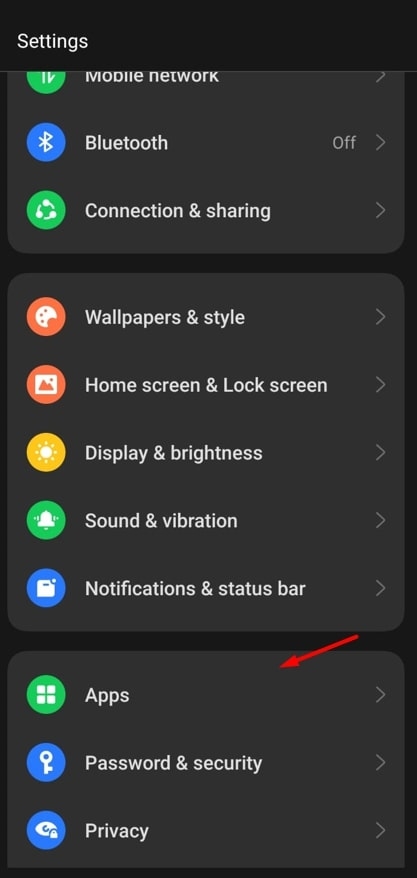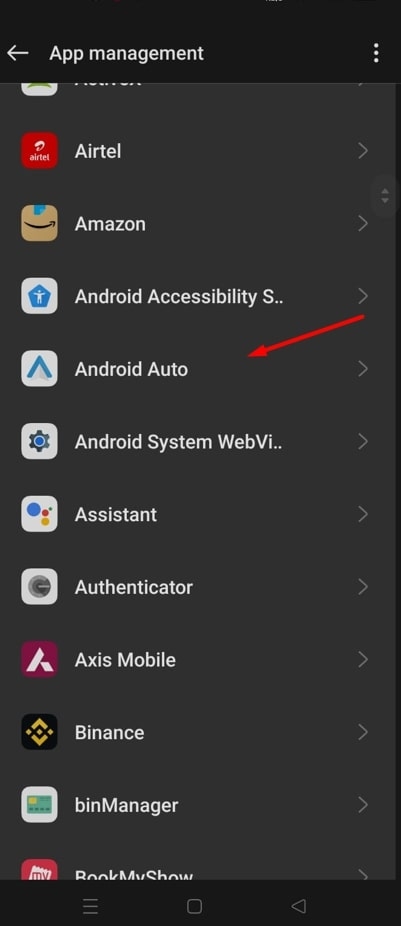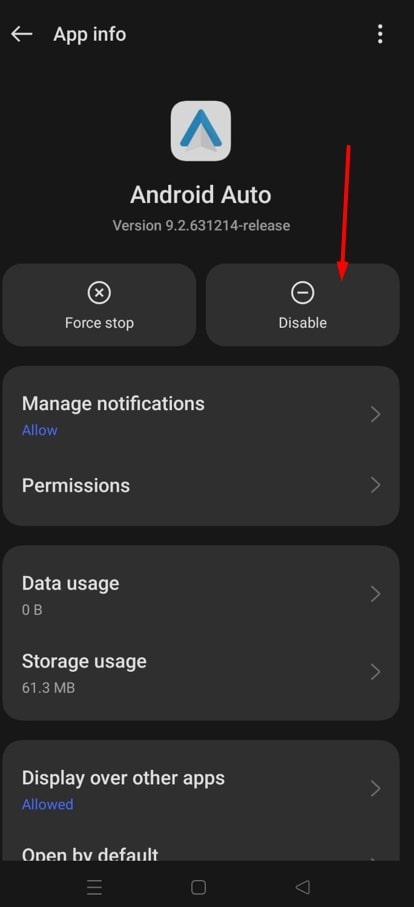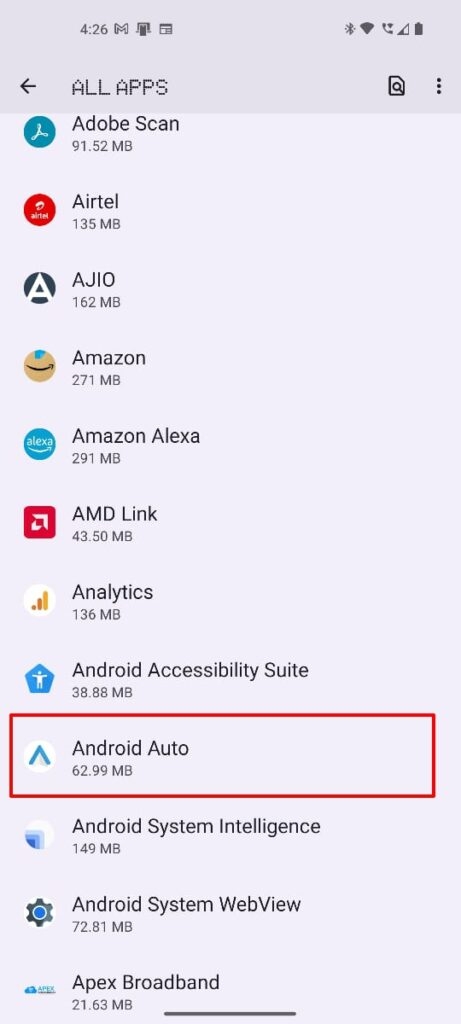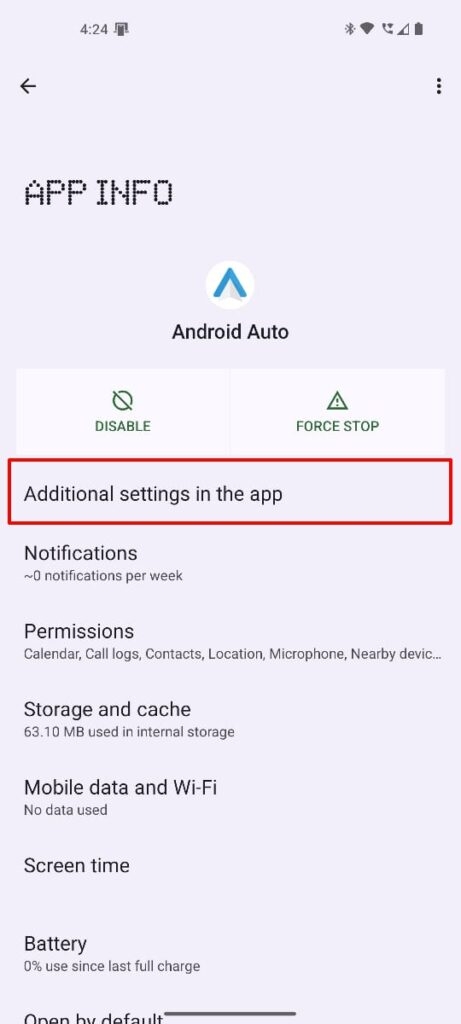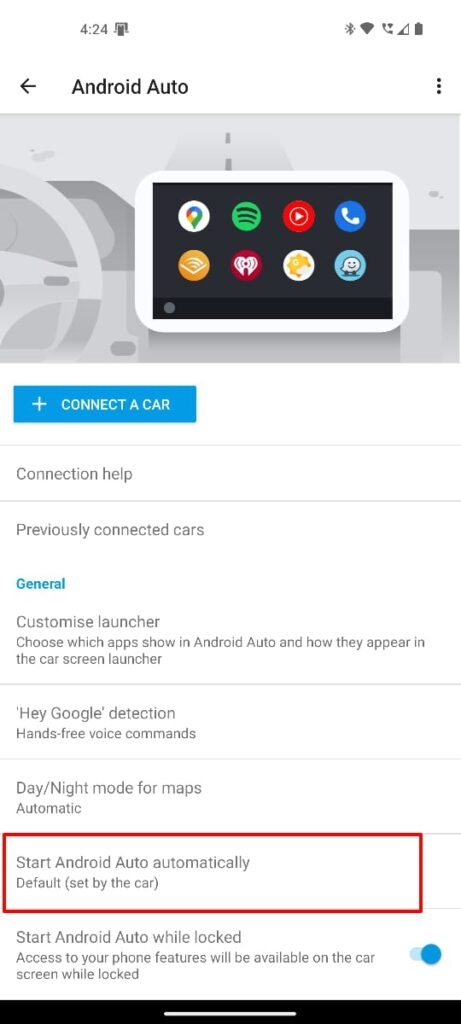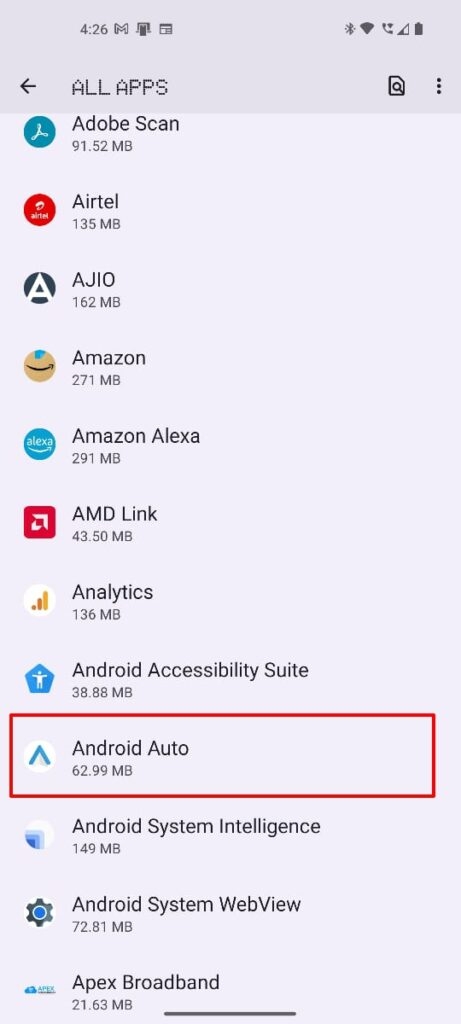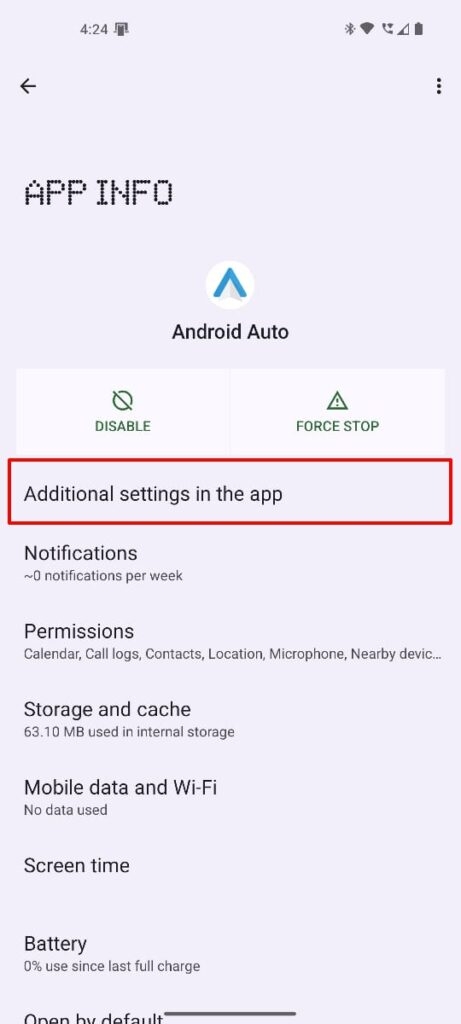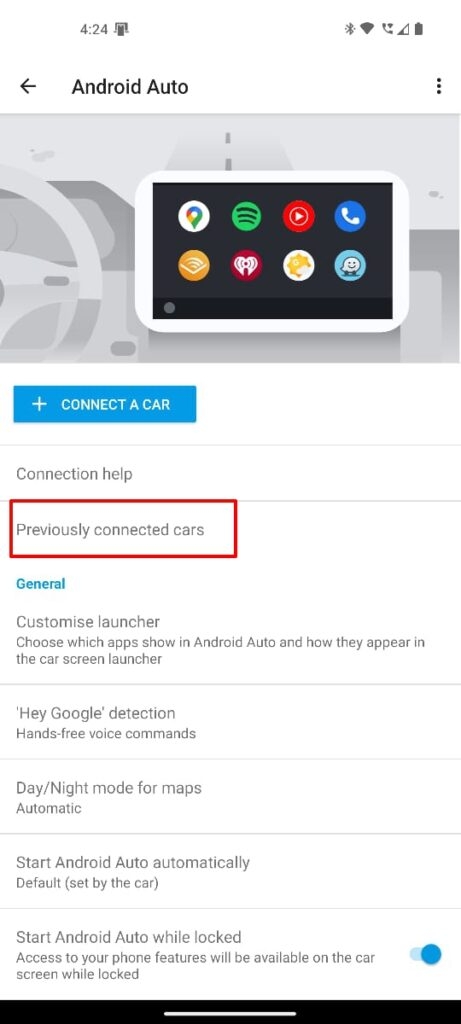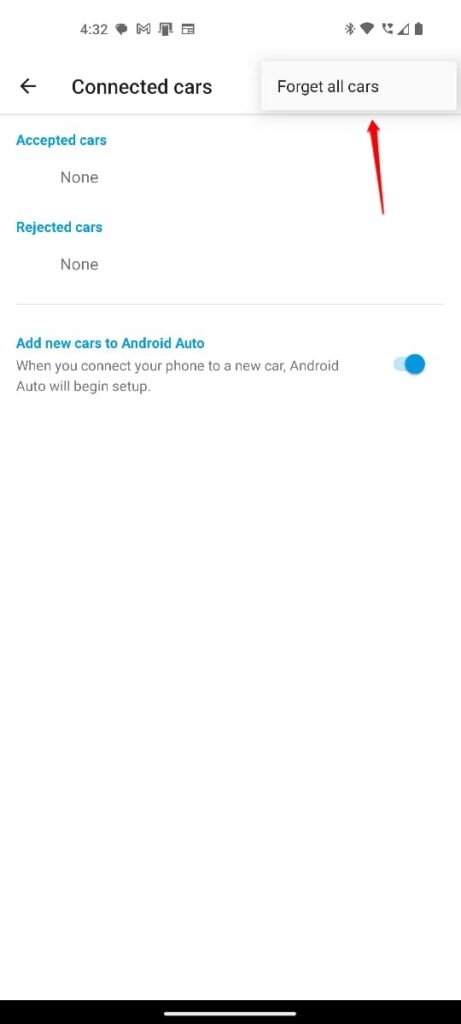As a car owner, it is very important to have control over the infotainment system while driving. If Android Auto is interrupting your navigation, music, etc., it is time to know how to turn it off. In this article, we have listed down the best possible solutions that can help you fix the Android Auto issue.
How to Turn Off Android Auto on Your Phone?
Earlier, Android Auto was available for the users on the app drawer. Hence, it was easy for them to turn off the option. However, with the latest Android updates, Google has decided to include this feature in the default OS. If you want to turn off Android Auto on your phone now, follow the steps given below:
Firstly, navigate to your phone’s settings. Now, tap on Apps and Notifications. Now, select See All Apps and click on Android Auto from the list.
Click on the Disable option to turn off Android Auto on your phone.
Note: If you want to use Android Auto in the future, then follow the above steps, and in the final step, click on Enable.
How to Turn Off Android Auto in Car?
If you want to disable Android Auto in Car, then follow the process below:
Firstly, navigate to the settings on your car’s infotainment system. Now, click on Connection Options. Next to Android Auto, you can find an option Disable. Click on it.
Turn Off Android Auto Auto-Launch
If Android Auto is auto-launching as soon as you connect your device to the infotainment, then follow the process below to turn it off:
Firstly, open Settings on your Android phone and search for Android Auto. Now, click on Additional Settings.
Here, you can find the option Start Android Auto Automatically. Tap on it. Now, select the option If Used on the Last Drive.
Forget Your Car on Android Auto
If none of the above solutions worked for you, then we recommend you follow this solution.
Firstly, open Settings on your Android phone and look for Android Auto. Now, click on Additional Settings.
Here, you can find the option Previously Connected Cars. Tap on it. Now, click on the three dots present in the top-right corner and select Forget All Cars.
Doing this can stop your Android Auto from connecting to the infotainment automatically.
Uninstall Android Auto
If you are using a USB connection to charge your phone through infotainment, and if Android Auto connects automatically, then it is suggested to uninstall the Android Auto app. Here is how you can do that:
Firstly, open Settings on your Android Phone. Now, click on Apps and Notifications. Select, See All Apps. Now, tap on Android Auto. Click on Uninstall option.
Now, you can see that Android Auto is completely uninstalled from your phone.
Additional Tips
Here are a few things that you can try additionally to fix the Android Auto issue on your phone: Clear Cache: Sometimes, bugs in the cache can also cause errors with Android Auto. Hence, it is recommended to clear the cache whenever you face an issue with this application. You can find the cache-clearing option under the Android Auto section. Check for software updates: If your Android Auto application is not updated for long, it might not be compatible with the latest OS version and the infotainment system. Hence, you need to check if the latest version of Android Auto is available on the Play Store and update it accordingly. Restart the Phone: This is a simple yet effective solution. Sometimes, restarting the phone can clear the temporary glitches and cache issues associated with your phone and the application.
Conclusion
We hope this article has given you enough insights on how to turn off Android Auto on your car as well as your mobile phones. In the latest version of Android, you will not be able to delete/uninstall the app, but if you are using older versions, you will be able to do so. Further Reading:
How to Fix if Android Auto Not Working? 5 Best Wireless Car Charger Under $50 11 Best Apps to Use if You Own Tesla Car