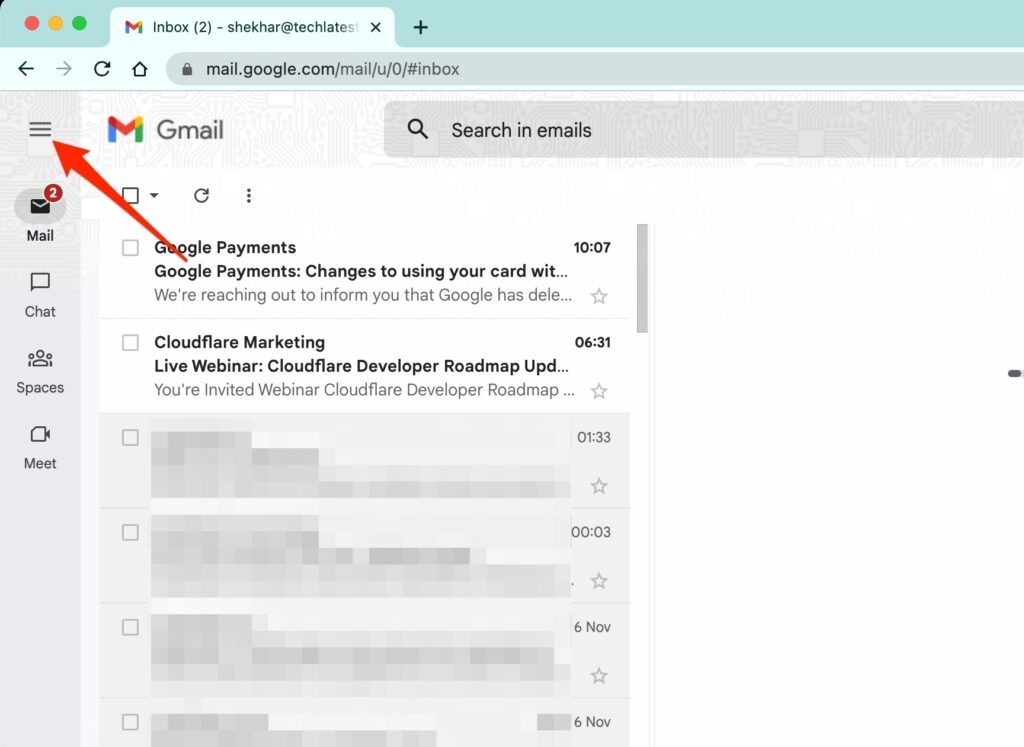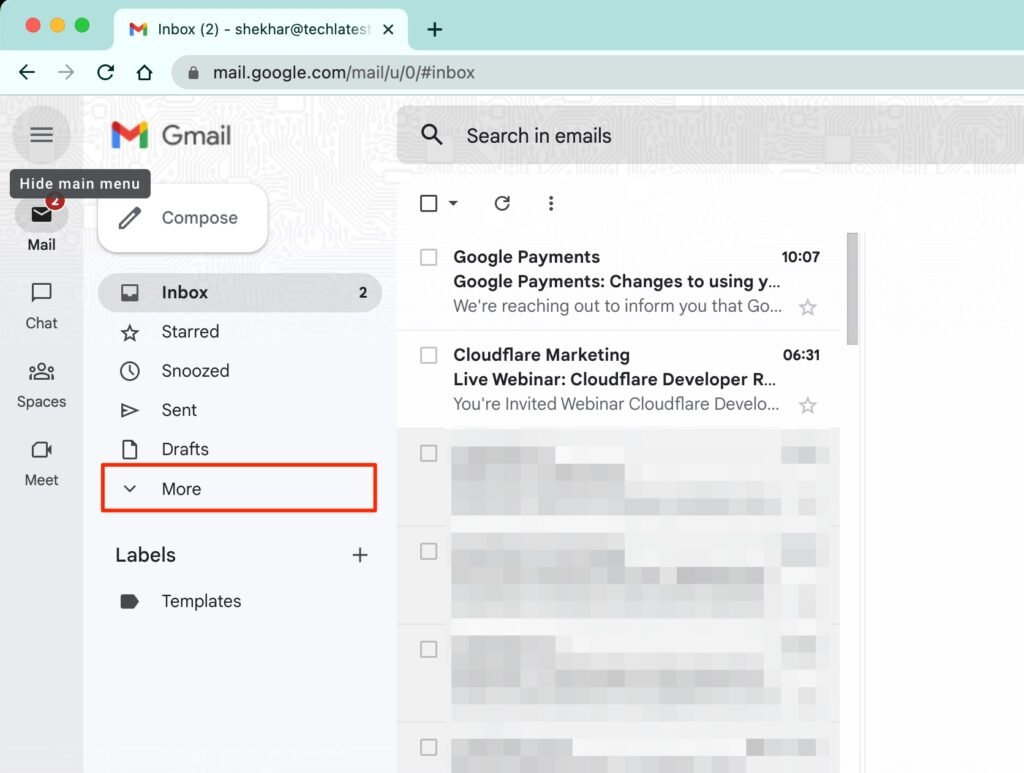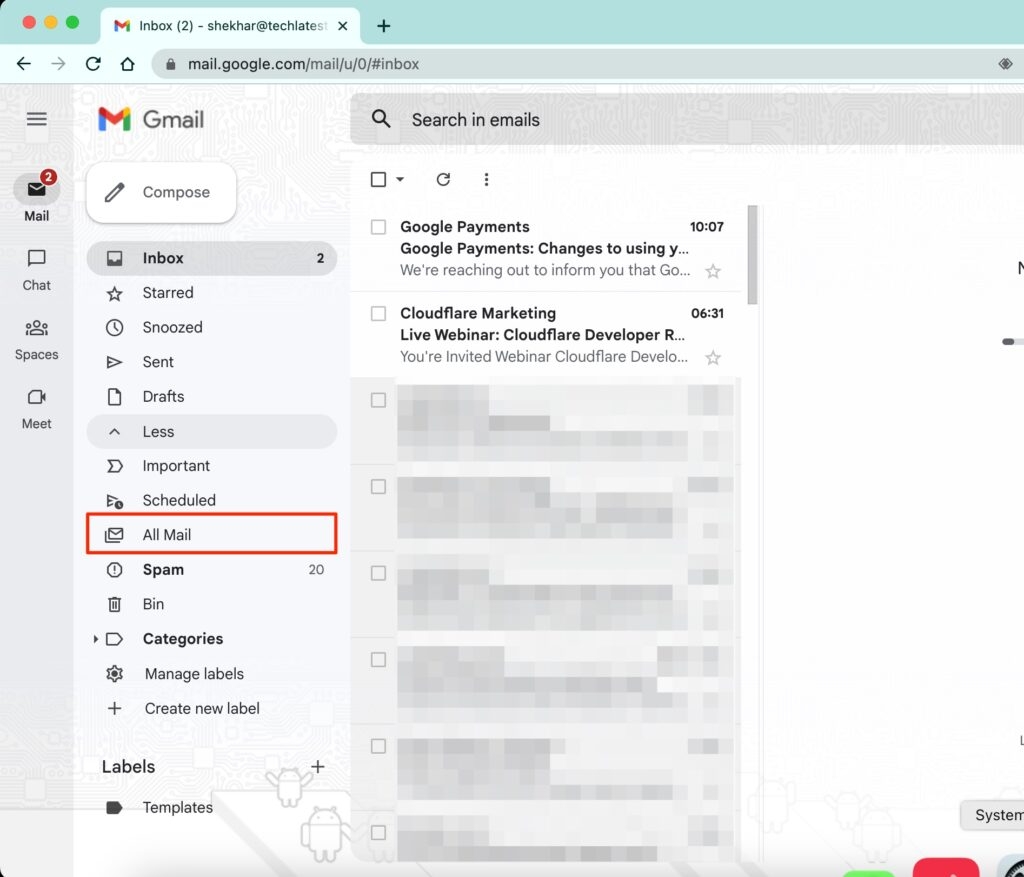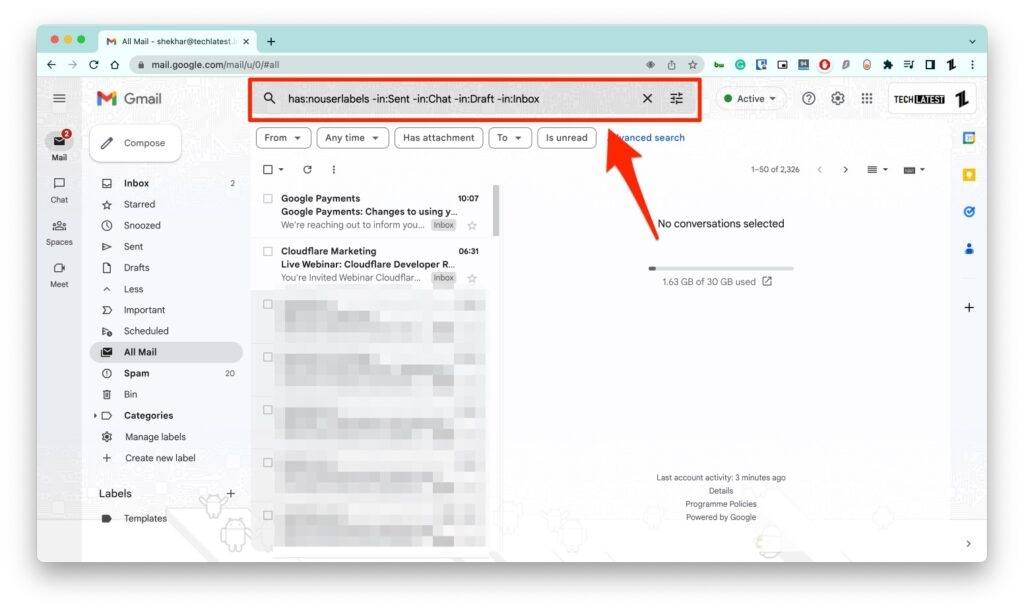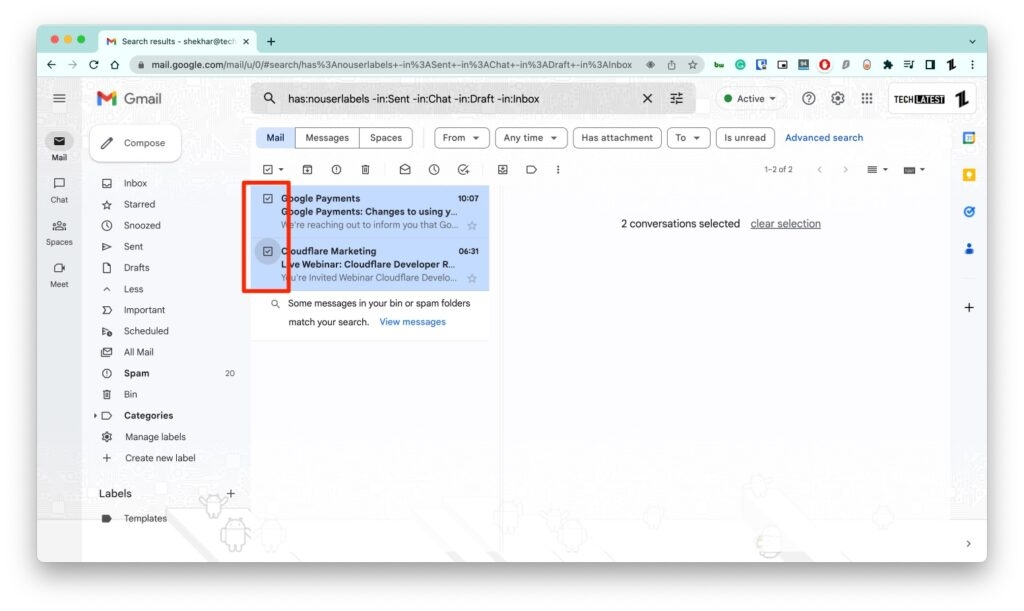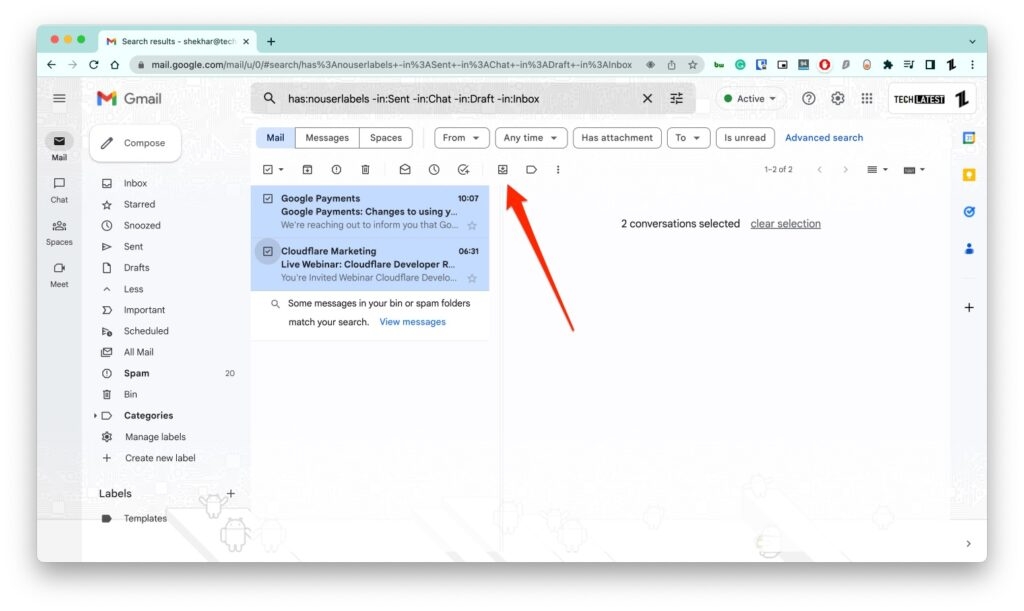It happens to the best of us. Now the question is how do you retrieve those emails that you accidentally Archived or when you have to archive the old ones but not delete them? In this article, we’ll discuss how you can Retrieve archived emails but before we jump right into it, let’s get the basics done first, Shall we?
What is an Archived Email in Gmail?
Earlier with the old email system, there was no way to move or save the same Emails in two different folders; one could only save it in one folder. One such example of a Folder system is Microsoft Outlook. To solve this, Gmail uses a label system where it labels Mails. An Archive Email is a way of securing and protecting data inside of an email! It is simply a way to organize your inbox and move the less important emails out of the inbox to make it clutter-free to make room for newer ones or save those emails for future reference. Now we know what Archive Email is. Let’s look at what happens if you accidentally archived an important email while cleaning up your inbox.
Where does the Archived Email go in Gmail?
As we learned above, Gmail uses a label system to organize your email inbox. When you Archive an Email, it gets an archive label, and then the inbox label is removed from it, and since Gmail doesn’t really have a proper folder for the Archived Email like it has for the inbox, draft, junk & spam! So all of the Archived emails go to the “All Mail” label. Now that we know where the Archive Email goes, How do you find or locate an Archived Email?
How to Find Archived Email in Gmail?
The Emails are never deleted once you archived them; they are moved to the ‘All Mails’ section of Gmail and are stored just like all of the other emails. Follow these steps to find Archived emails in Gmail.
Open Gmail, and on the left corner of your computer screen, you will see a three lines menu (On the left of the Gmail logo); click on it.
As soon as you click on it, a pop-up menu will appear with the labels in it. After that, scroll down a bit and click on More.
After clicking on ‘More’ you will see a label named “All Mails” at the bottom! Click on it.
There you go; this is the place where all of your emails, including Archived emails, are stored. Though one caveat is that you will need to search it manually to find the archived email, among other emails! Thus I will only recommend this when your inbox is less cluttered.
We understand that the method mentioned above might be very time-consuming, especially if you get a lot of emails in your inbox but don’t worry; there’s another way of finding Archived emails quickly.
Open Gmail and now click on “Search.” Type one or two words that you remember from that email and hit enter Now Gmail will display all the emails with those words in it.
If you are still not able to find the archive email, then this last method should work for you.
Go to the search again. When on the Search bar, Type “has:nouserlabels -in:Sent -in:Chat -in:Draft -in:Inbox” and hit enter.
Now you should be able to see all the Archive emails
Now that we know, Gmail uses a label system to archive email, and where you can find all your Archived Emails in Gmail. let’s dive in to see how you can Retrieve Archived Emails in Gmail that you just found!
How to Retrieve Archived Emails in Email
Follow these steps to Retrieve Archived Emails
Go to the Search or use the All Mail label in Gmail to locate the archive email. Now select the archived email that you want to retrieve from the All Mails folder.
Just tap on the “Move to Inbox” option from the top to retrieve the Archived email back to your inbox.
What does it mean to Archive an Email?
Archiving an email is simply a way to organize your inbox and move the less important emails out of the inbox to make it clutter-free to make room for newer ones or save those emails for future reference.
Does Archiving an email delete it?
No, the Archived email is not deleted; it just gets an archive label instead of an inbox.
Where does an Archived email go in Gmail?
When you archive an email in Gmail, it gets an Archive label on it, and the inbox label is removed as there’s no folder like inbox, draft, junk, & spam, so the Archive emails go to the “All Mails” section.
How to find Archive emails in Gmail?
You will not be able to find all your archived messages in the app as you do on the desktop version of Gmail. Instead, you can search your Gmail app for archived emails: Enter the recipient’s name, keywords, or subject lines into the Gmail search bar to find the recipient. By clicking the hamburger menu, you can scroll through the labels to find the “All Mail” label. Simply open the email and tap the three dots at the top right of the screen to retrieve the archived message. When you tap “Move to inbox”, your message will return to your inbox, and the “Archive” label will disappear.
How to Retrieve Archived emails?
Hop over to the ALL Mails section, click on the mail you want to retrieve, and select the “Move to inbox” option at the top.
How to retrieve Archived emails on your Phone.
On your phone, open the Gmail app and then to the “ALL mails” option, tap on that, and type “has:nouserlabels -in:Sent -in:Chat -in:Draft -in:Inbox”. Now you will see your Archive emails. Select the archive email that you want to retrieve; as soon as you select the email, you will see three dots on the top right, tap on it and then tap the Move to Inbox option. Now you should see that email in your inbox.
Final Verdict
We hope you found this article helpful. You might need to Retrieve Archived Emails in Gmail for a few reasons. The most common reason is when you archive an email by accident or when you need to reference a previous conversation. Fortunately, it’s easy to find and retrieve archived emails in Gmail on the desktop or mobile app. If you can’t find what you’re looking for, be sure to check the “All Mail” label, which contains all of your email messages. If you have any questions, do tell us in the comment section below.
[Fix]Why is My Gmail not Receiving Emails? Methods to Insert Table in Gmail (PC and Mobile) What Does Queued Mean in Gmail? Here’s How to Fix