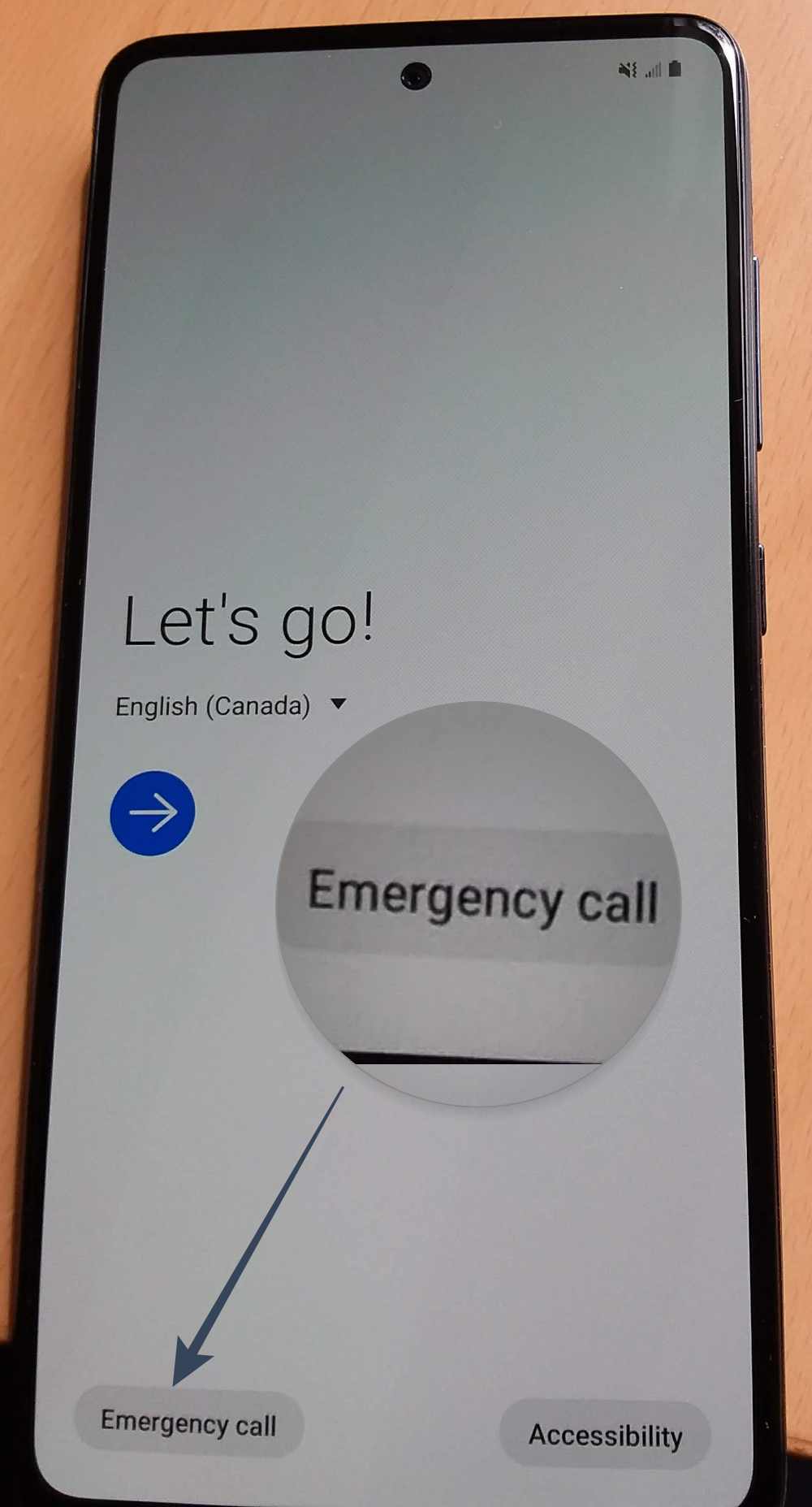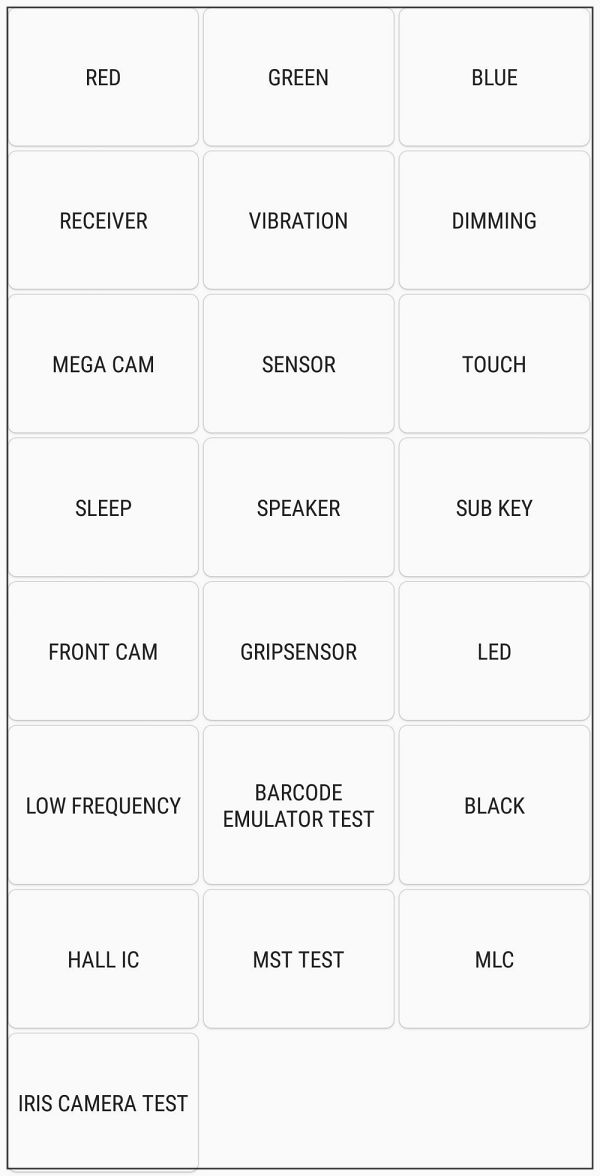The only way one could access the system is by entering the Google account ID and password that was previously used on this device. This stringent level of security makes sure that only the original device owner is able to unlock their device. But what if the rightful owner of the device forgets his/her account credentials? While you could request a password change, “it can take 24 hours for the password reset to sync with all devices registered to the account”. And that is quite a lengthy time frame, especially if you are stuck in an emergency situation. So what is the alternate way out? Well, there exists a nifty method through which you could easily remove FRP from your Samsung device. And in this guide, we will show you how to do just that. So without further ado, let’s get started.
How to Remove FRP [Factory Reset Protection] in Samsung
Make sure that you are carrying out this process on your device and for authorized and legal use only. Droidwin and its members wouldn’t be held responsible in case of a thermonuclear war, your alarm doesn’t wake you up, or if anything happens to your device and data by performing the below steps. That’s it. These were the steps to remove FRP from your Samsung device. If you have any queries concerning the aforementioned steps, do let us know in the comments. We will get back to you with a solution at the earliest.
How to Remove FRP Lock on MediaTek using Scatter File and SP Flash ToolFlash IMG/BIN Firmware using RockChip Factory ToolHow to Enable and Select Bands in Samsung Galaxy S22 UltraHow to Remove Red and Orange State Warning in MediaTek Devices
About Chief Editor