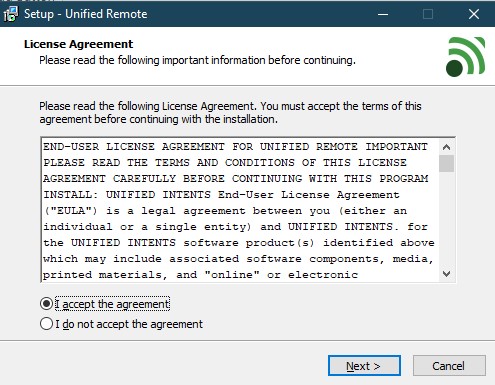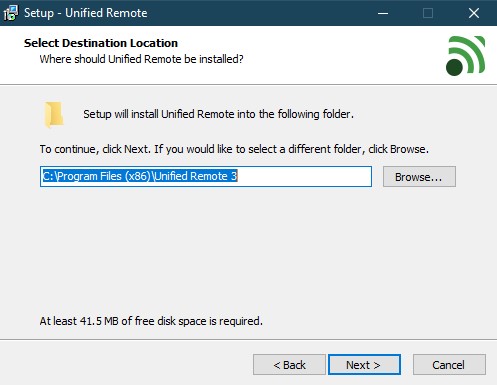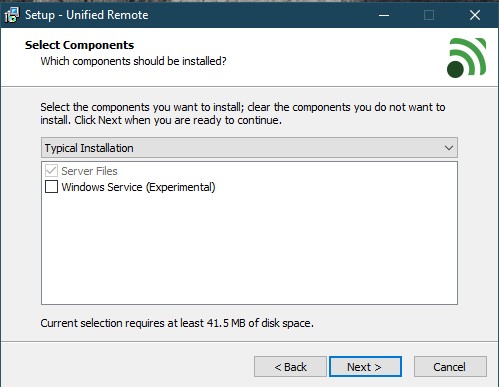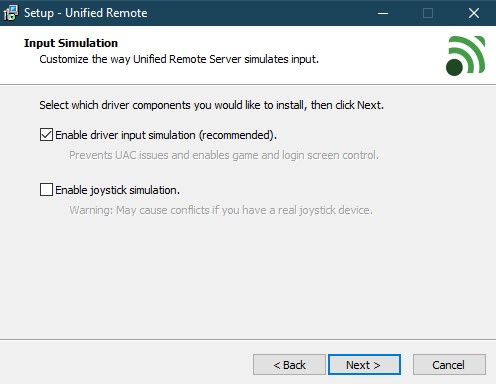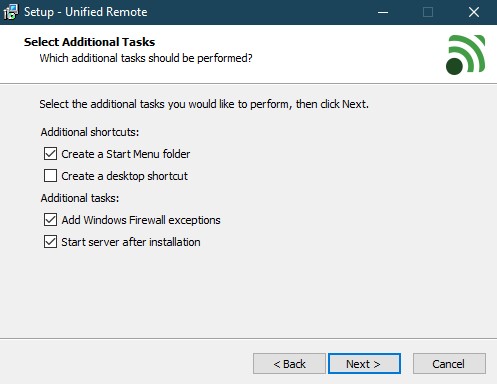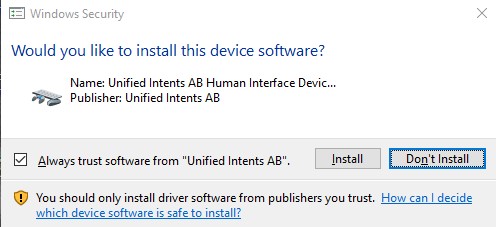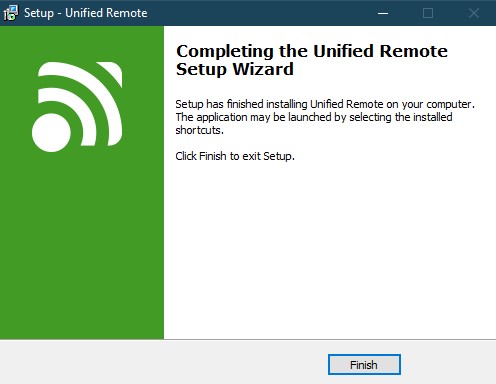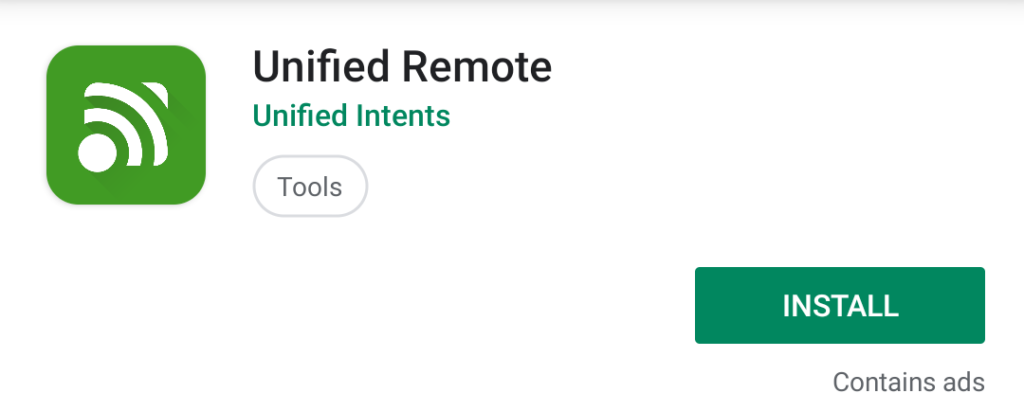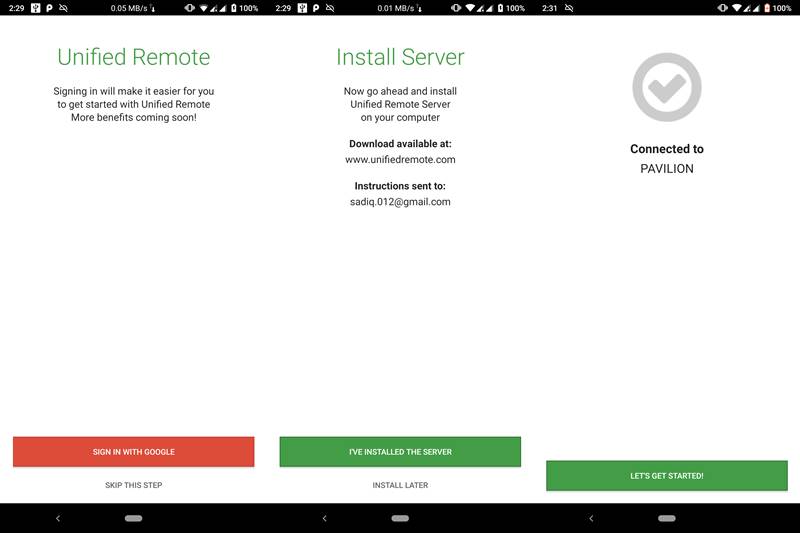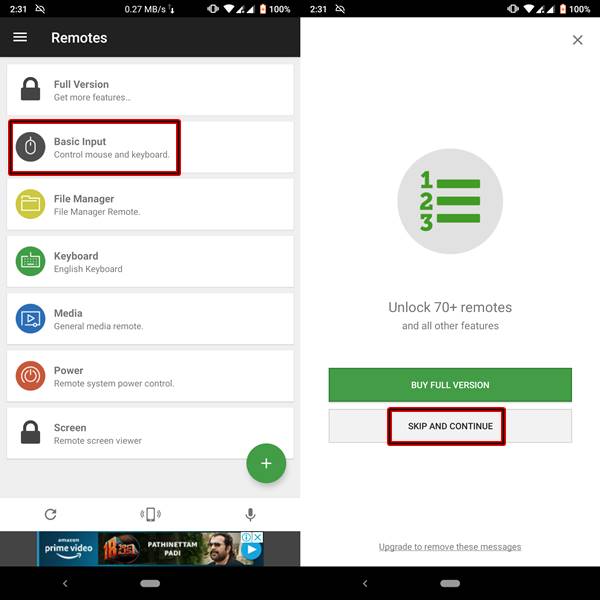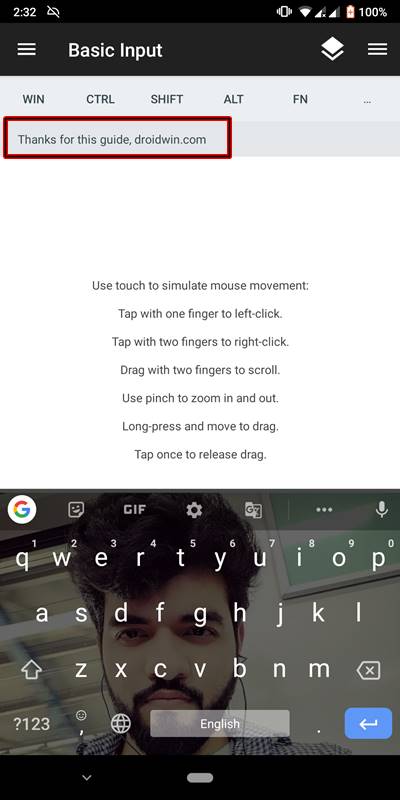Ever wanted to work on your laptop with the ease that you experience on your mobile. Well, then here is a detailed tutorial on how you could do so. Just make sure to keep your laptop open and let the software do the rest of the job. Sit on your couch or lay flat on the bed and start typing on the mobile device. Automatically those typed words will get written on your laptop. What’s more interesting is the fact that you could even control the mouse from the mobile itself. Read on the below guide to know more about the process. Sitting and typing for hours! Ask this pain from a 9 to 5 office-goer or worse, from a blogger like me. Up until now, there was no such option to combat this. But with technological developments taking place at such an amazing rate, it was just a matter of time before we came up with something like this. So if you are too intrigued by this amazing feature, then head over to the next section and begin with the procedure.
Make your Device act as a Mouse and Keyboard
In order for your device to act as in an above-said manner, it is extremely important to download an application to your mobile device as well as to your PC.
Download Unified Remote for PC: Windows | Mac OS | Linux OSDownload Unified Remote for Mobile: Android | iPhone and iPad | Windows Phone
With both the files downloaded, it is now time to install them. Follow the below steps to install them on your PC and Device. [IMPORTANT: The only requirement for this to work is that your Device and PC should be connected to the same Wi-Fi Network.]
STEP 1: Install Unified Remote on PC
STEP 2: Install Unified Remote on your Mobile
Let’s begin with the topic on How to Make Your Device act as a Keyboard and Mouse for Your PC. Please note that although I am installing this app on an Android Device, the procedure to set up this app would be platform-independent. So follow the below guide carefully, no matter whether you are on Android, iOS or Windows.
Whatever you type using the phone’s keypad, will be typed on the desktop. The same version will also get typed on your device, as shown in the red box below.The white portion of the app will act like a trackpad. Move your finger around on the white portion and similarly, the same movement will happen on your laptop or PC.Other mouse movements include:Tap on the white portion with one finger for a left-click.Tap on the white portion with one finger for a right-click.Drag the area using two fingers to scroll the screen of your PC or laptop.Pinch in on that area to zoom in the screen of your PC.Similarly, pinch out on the said area to zoom out the screen of your PC.
FINAL THOUGHTS
So this was a detailed and extremely useful guide on How to Make Your Device act as a Keyboard and Mouse for Your PC. Do let us know your experience with this software. Was there a smooth and streamline the flow of connection between your device and PC. Were you able to use the device as a mouse and keyboard with ease? Moreover, if you had any issues with respect to any part of this guide, do let me know. Want more such guides? Drop-in your request via the Request Page. Please mention the topic and a short description, if possible. Cheers!
About Chief Editor