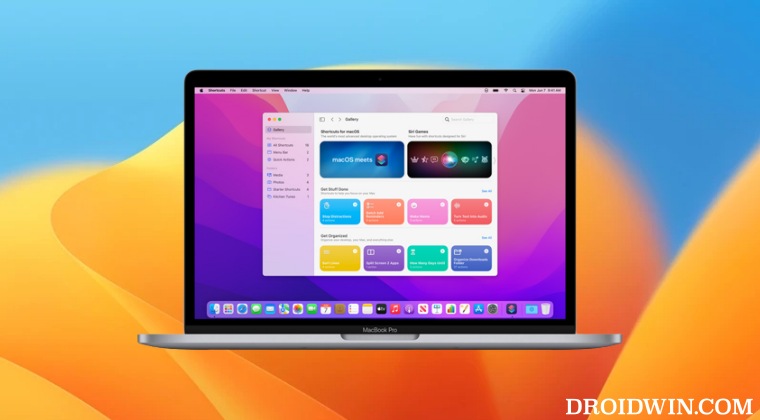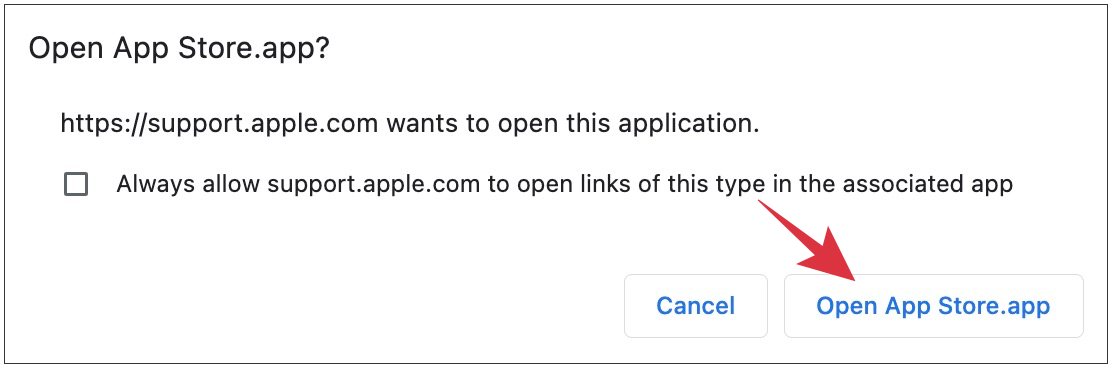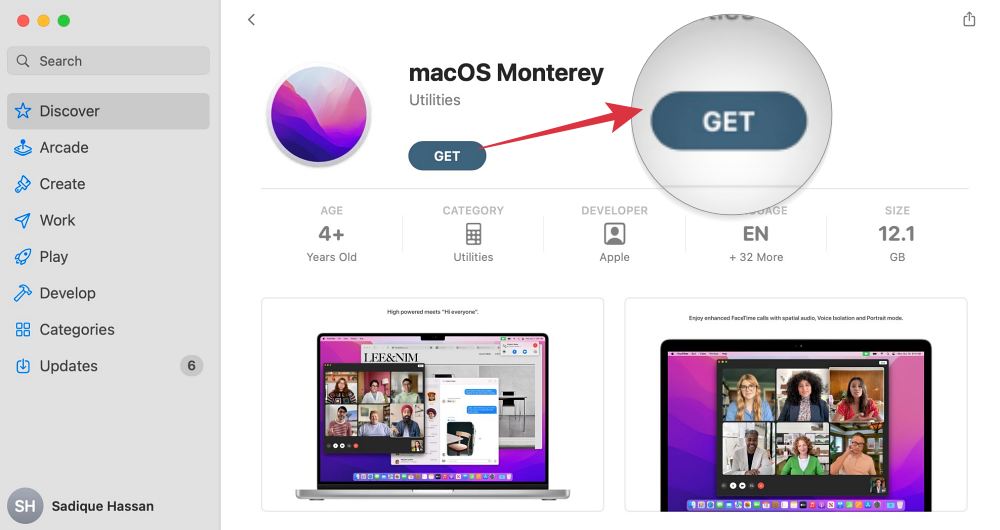The slow speed of System Settings, removal of the Network Location, and the inability of SSH and External Monitor to work along the expected lines are just some of the issues that are planting a seed of doubt into the mind of the users who were planning to update to the latest OS build. Owing to all these reasons, users who are currently on Big Sur or any other older OS version are rather planning to update to Monterey instead of Ventura. And that is completely understandable. However, doing such an upgrade is proving to be easier said than done. This is because now that Ventura is available, the System Settings > General > Software Update page brings up the update for Ventura instead of Monterey. So can you welcome Monterey onto your Mac running Big Sur is available? Well, yes you can, and that too via the official route. Let’s check out how this could be carried out.
How to install Monterey when Ventura is available?
Instead of using the Software Update page, we will be taking the help of the App Store to get this job done. Here’s how: [before starting, make sure to take a data backup, just to be on the safer side] That’s it. These were the steps to install Monterey when Ventura is available. If you have any queries concerning the aforementioned steps, do let us know in the comments. We will get back to you with a solution at the earliest.
System Settings loading speed in Ventura is damn slow!Login Items are no longer hidden on Ventura: How to FixWrong Icons for Aliases in Dock folder on Ventura: How to FixContinuity Camera not working Wirelessly on Ventura [Fixed]
About Chief Editor