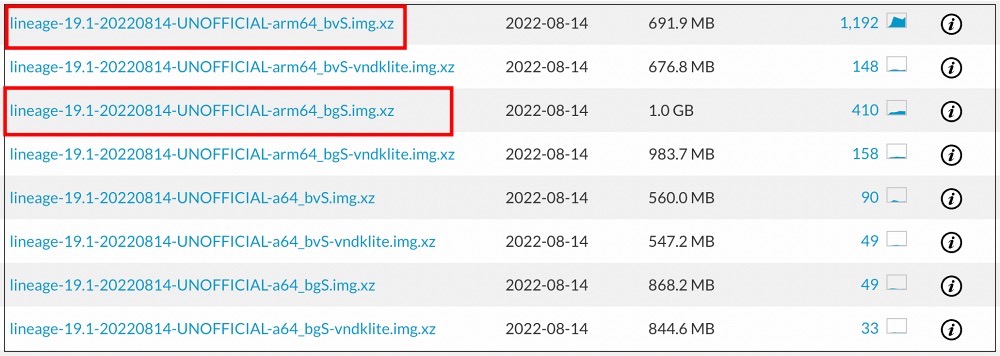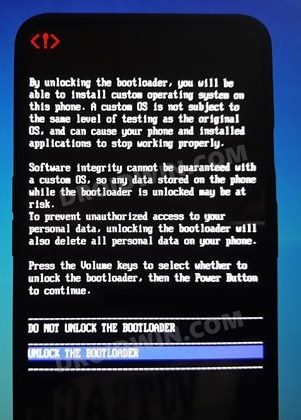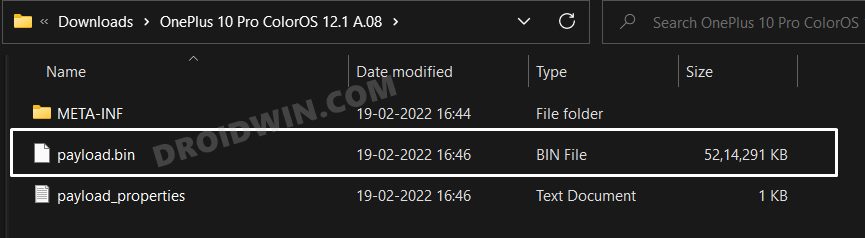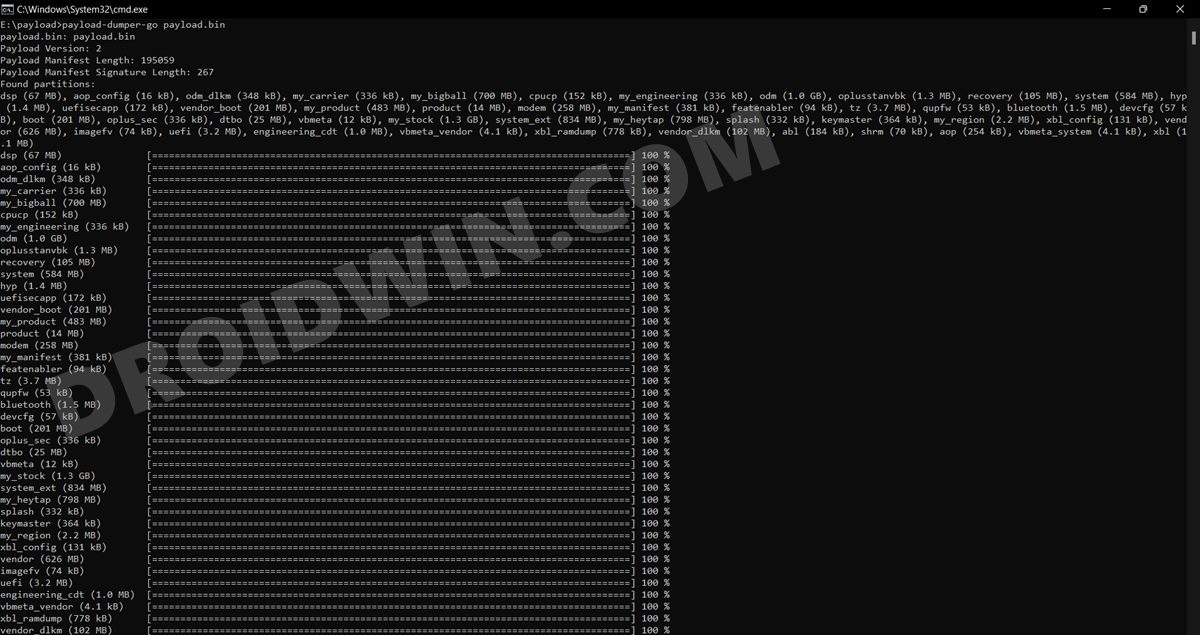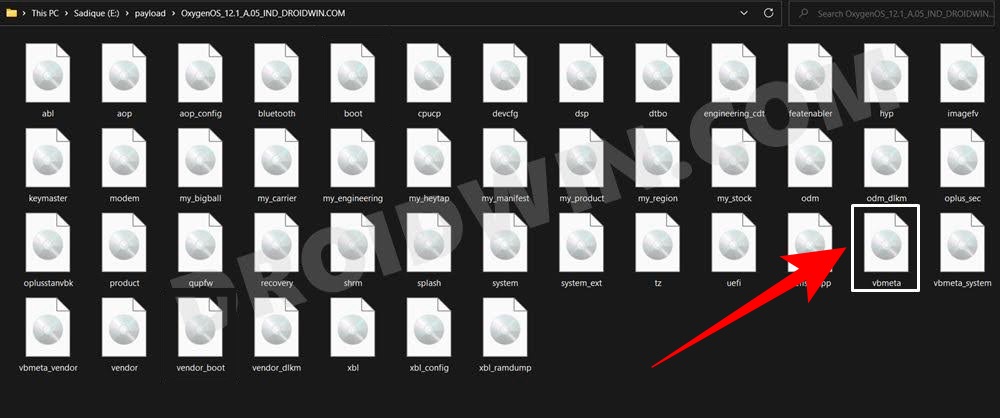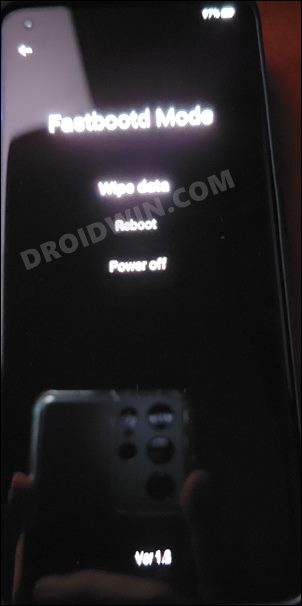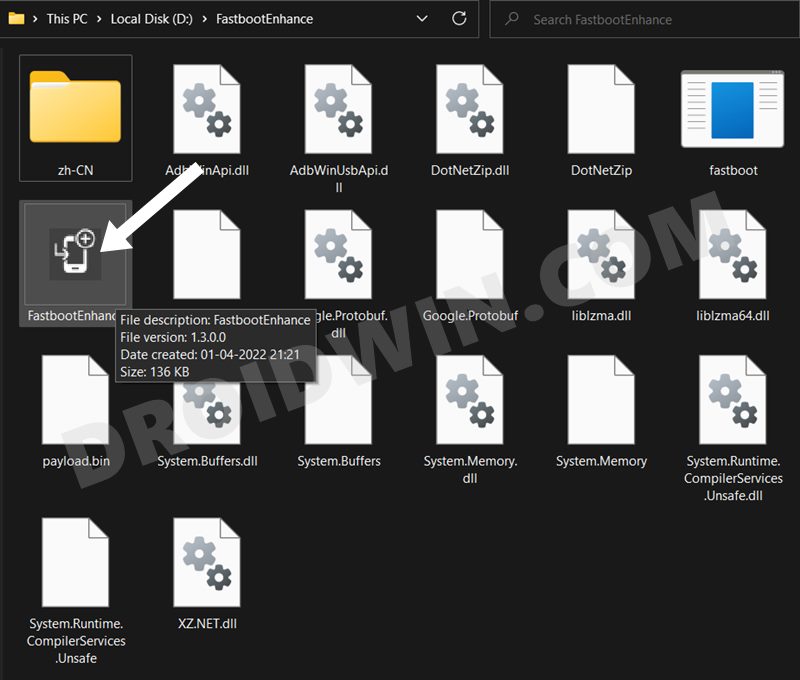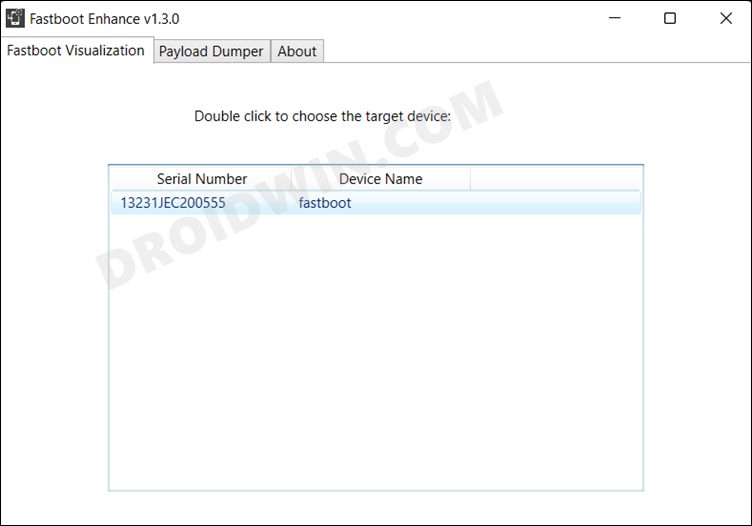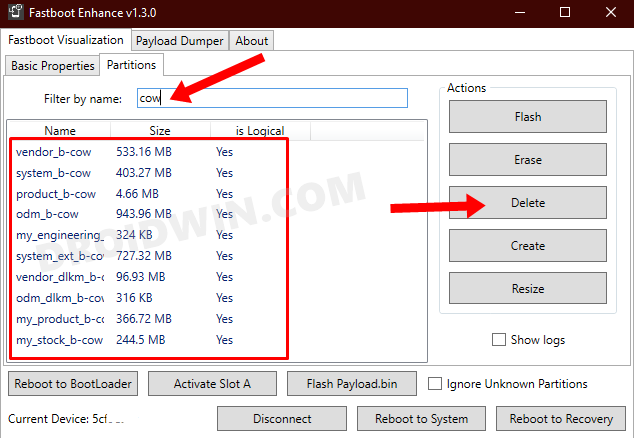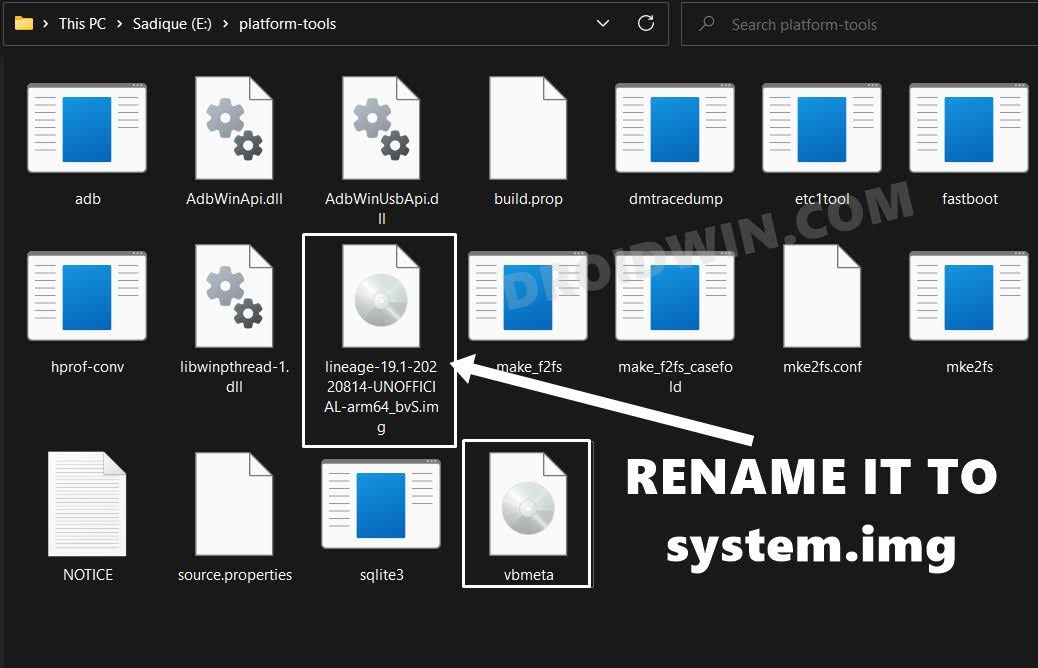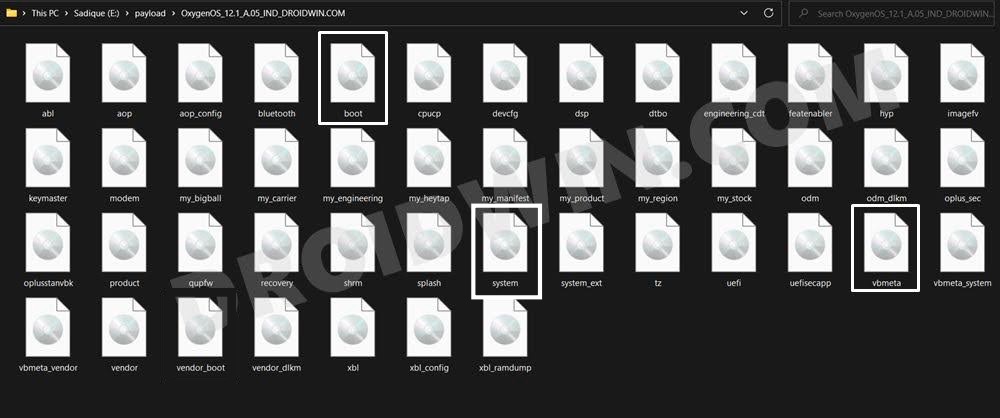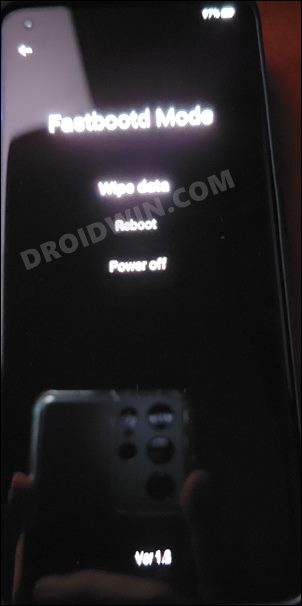While we can’t do much about that hardware, we certainly can help you out when it comes to software. You now have the option to escape from the shackles of Oppo’s underlying OS skin and welcome aboard one of the most popular custom ROMs onto your device in the form of a Generic System Image [GSI]. So without any further ado, let’s make you aware of the steps to install the LineageOS ROM onto the OnePlus 10T.
How to Install LineageOS ROM on OnePlus 10T
The below instructions are listed under separate sections for ease of understanding. Make sure to follow the same sequence as mentioned. Droidwin and its members wouldn’t be held responsible in case of a thermonuclear war, your alarm doesn’t wake you up, or if anything happens to your device and data by performing the below steps.
STEP 1: Install Android SDK
First and foremost, you will have to install the Android SDK Platform Tools on your PC. This is the official ADB and Fastboot binary provided by Google and is the only recommended one. So download it and then extract it to any convenient location on your PC. Doing so will give you the platform-tools folder, which will be used throughout this guide to install the LineageOS ROM onto your OnePlus 10T.
STEP 2: Download LineageOS for OnePlus 10T
You may now grab hold of the LineageOS GSI ROM for your device from below. You may find three different versions of the ROM- the bvS, the bgS, and the vndklite. You shouldn’t download vndklite, rather download either the bvS [Vanilla- without GApps] or bgS [that comes with GApps].
STEP 3: Unlock Bootloader on OnePlus 10T
Next up, you will have to unlock the bootloader on your device. Do keep in mind that this process will wipe off all the data and might nullify the device’s warranty as well. So if that’s all well and good, then refer to our comprehensive guide on How to Unlock Bootloader on OnePlus 10T.
STEP 4: Extract OnePlus 10T Payload.bin
STEP 5: Boot OnePlus 10T to FastbootD Mode
STEP 6: Delete cow Partitions
We will now have to delete the temporary cow partitions from the device so as to make space for the LineageOS ROM to be flashed onto your OnePlus 10T.
STEP 7: Flash LineageOS ROM on OnePlus 10T
That’s it. These were the steps to install the LineageOS ROM onto your OnePlus 10T. If you have any queries concerning the aforementioned steps, do let us know in the comments. We will get back to you with a solution at the earliest.
How to Root LineageOS ROM on OnePlus 10T
Rooting the LineageOS ROM is exactly similar to how you would root your device with the stock ROM. All that you need to do is download the stock firmware, extract the payload.bin, get the boot.img, patch it via Magisk and then flash it via Fastboot Commands. All this is explained in this guide, do check it out: Root OnePlus 10T via Magisk Patched Boot.img
How to Go Back to Stock Firmware
If the GSI ROM is not in sync with your requirement or if it is unstable and you want to revert to the stock ecosystem, then here’s what you need to do. Make sure to remove the GSI ROM file [system.img] from the platform-tools folder before proceeding ahead. GSI ROMs are known to go through a few bugs and issues related to network, 5G, or VoWIFI/VoLTE. In case, you also come across such bugs, then you could refer to our below-listed guides to fix them.
5G, Bluetooth, 90Hz Display, DT2W not working in GSI ROM: How to FixNo Audio in Bluetooth/Wired Headphones in GSI ROM [Fixed]Device not booting after flashing GSI: How to FixStuck on Bootloop after flashing GSI: Fix by Disabling DM-Verity or Android Verified Boot
About Chief Editor