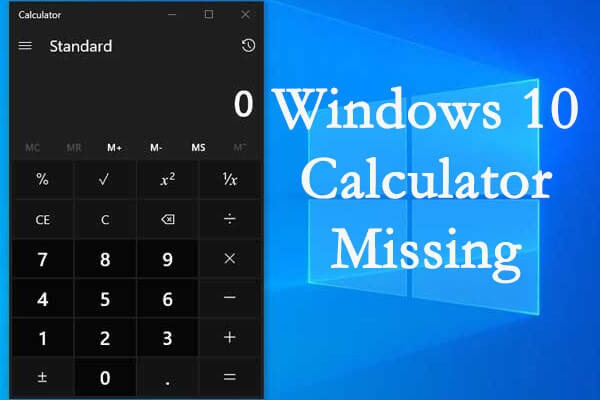While Windows 10 is nearly perfect, and its users love using it. However, there are a few problems with Windows 10 as well. One of the problems that Windows 10 users report is that the Windows 10 Calculator goes missing all of a sudden. Therefore, we are going to fix the Windows 10 calculator missing issue in this article, and you can also try our troubleshooting steps to fix your problems.
How to Fix Windows 10 Calculator Missing issue?
There are a few ways to get the Windows 10 Calculator app back on your PC; we have mentioned them below.
10+ Best Offline Translator App for iOSHow to Configure a Proxy on Windows 10?How to Fix Gdi32full.dll is Missing or Not Found Error in Windows 10
Run the Windows 10 app troubleshooter
There is an inbuilt troubleshooter present inside Windows 10 that tries to help solve the problems we are facing on Windows. So our first troubleshooting step will be to run the Windows 10 troubleshooter and see if it can solve the problem or not. To run the Windows 10 troubleshooter, follow these steps:
Press the Windows + S key combination simultaneously, and type troubleshoot.Click on Troubleshoot Settings and open the first result.Now, click on Additional Troubleshooters and scroll down to click on Windows Store Apps.Click on Run the troubleshooter, and the troubleshooter will start running and give you the results after a few minutes.
Reinstall the Windows 10 Calculator App
If the Windows Calculator is missing from your system, it could be possible that the Calculator app has been removed from your system. To reinstall the Windows 10 Calculator app on your device, follow these steps:
Press Windows + R and enter Powershell and then click OK.Inside the Powershell window, enter the following command:
After you type or paste the command inside the Powershell window, press Enter to execute the command.Now, open the Windows 10 Calculator app page from this link.Click on Get and download the Calculator app to your Windows 10 device.
Turn on Windows Defender Firewall
Your Windows Defender Firewall may be messing up with the Windows 10 Calculator app so we should turn on the Windows Defender Firewall. To turn on Windows Defender Firewall, follow these steps:
Press Windows + S and type Windows Defender and press Enter.Open the first result and click on Turn Windows Defender On or Off on the left side of the Control Panel.Tick mark both the boxes to turn on Windows Defender Firewall.Press the OK button and exit the window.
Reset Windows 10 Calculator’s Data
To ensure that the Windows 10 Calculator app works fine from now on, we can also clear the data of our Windows 10 Calculator app. To reset the Windows 10 Calculator’s data, follow these steps:
Open the search box in Windows 10 and type apps in the search box, and click on the first result.Click on Apps & Features and select the Calculator app from this list.Inside the Calculator app’s Settings, click Advanced Options, and a new window will open.Press the Reset button and click on Reset to confirm the selection.Now, restart Windows for changes to take effect and start using the Calculator app to see if it is working fine.
Reset Windows 10
We have seen that many issues on Windows 10, or any other OS for that matter, can be fixed by simply resetting the system without doing anything else. Similarly, we can solve the Windows 10 Calculator Missing issue by resetting our Windows 10 PC to factory settings so that if any setting is messed up on our system by mistake, it can be fixed. Now, if you are worried about losing your data by resetting Windows 10, then don’t worry, as there is an option in Windows 10 to reset while keeping all your data. You can reset your Windows 10 PC in the following manner:
Press Windows + S, then Reset this PC, and click on the first result.A new window will open where you need to click on the Get Started option under the Reset this PC tab.After that, select the option to Keep My Files which means that Windows will remove your apps and settings but keep your personal files during the reset.Click on Next after selecting the option and then on Reset.
After this, your Windows 10 PC will be reset to factory defaults, and all your installed apps will be removed, causing problems with your Windows 10 Calculator missing issue.
Conclusion
Once you have performed each step mentioned in this article, you should be able to fix your Windows 10 Calculator missing problem. If you are facing problems with the Windows 10 Calculator missing issue even after resetting Windows 10, try to reset your PC and remove all your files by selecting the second option. While this will remove all your personal files, you can always take a backup before taking this step. However, the benefit of doing this would be that if any of your personal files are causing problems on your system, they can be removed. If you were able to fix your Windows 10 Calculator missing issue from this article, share it with your friends and family to let them know how they can also fix their problems.