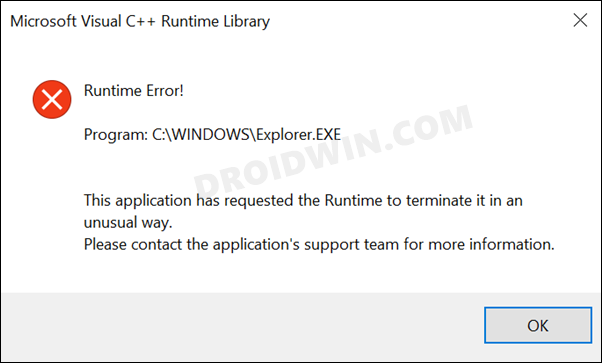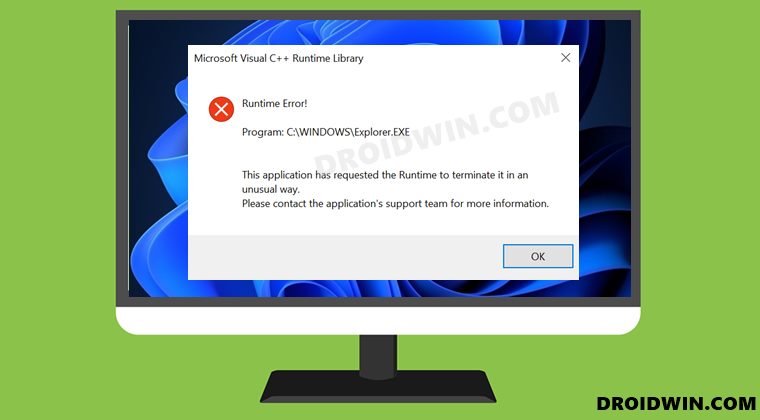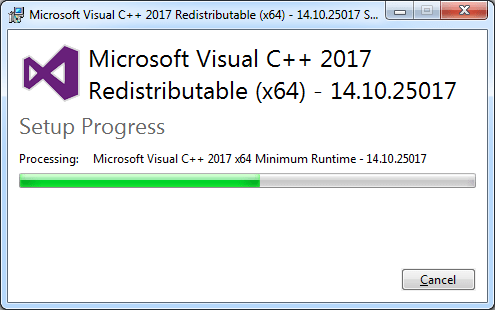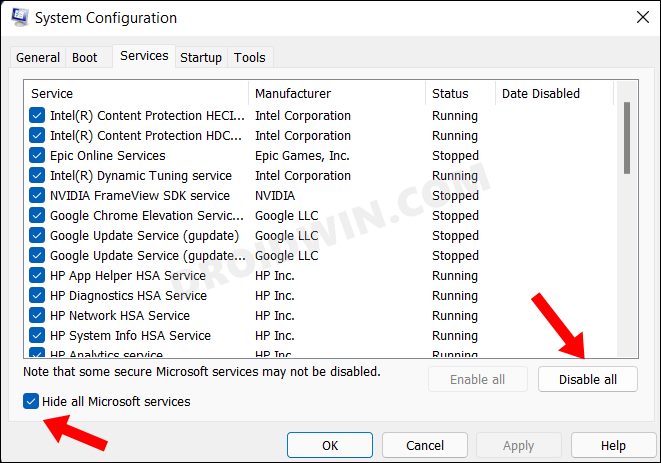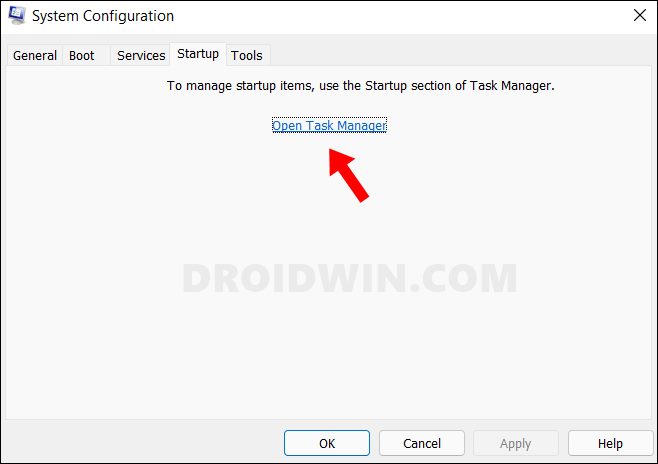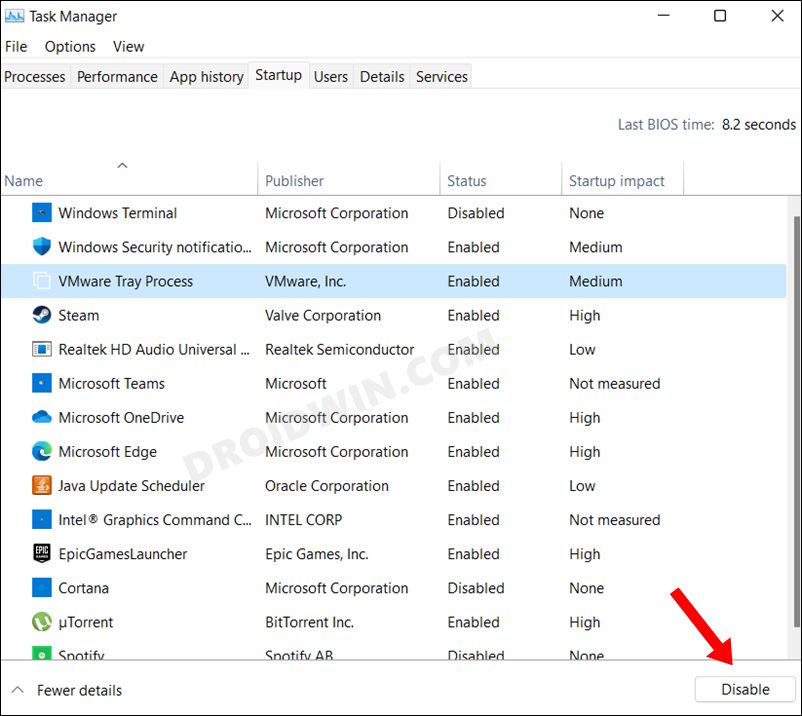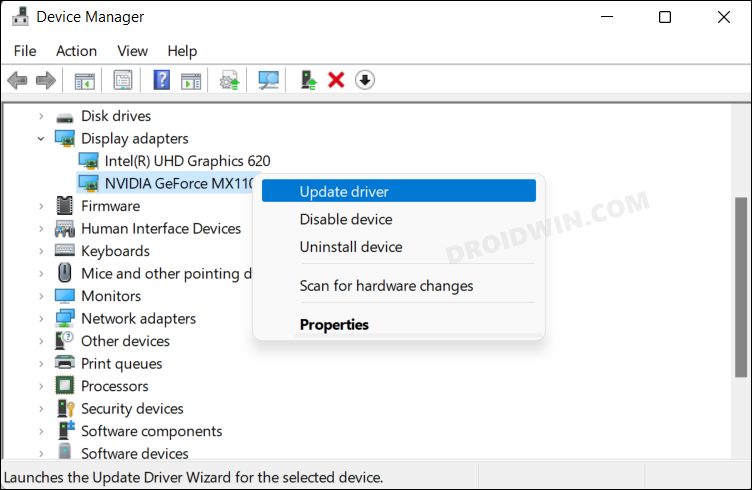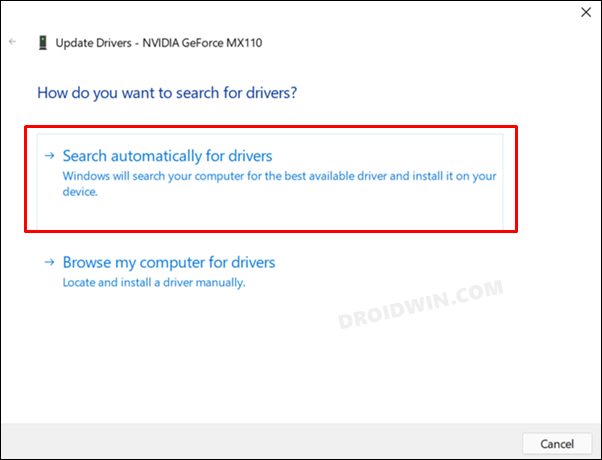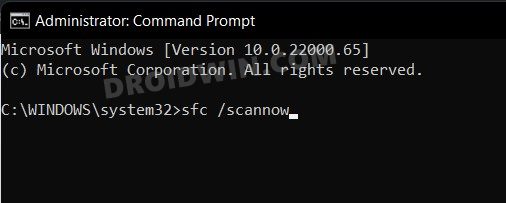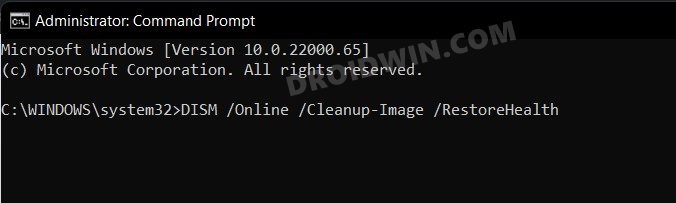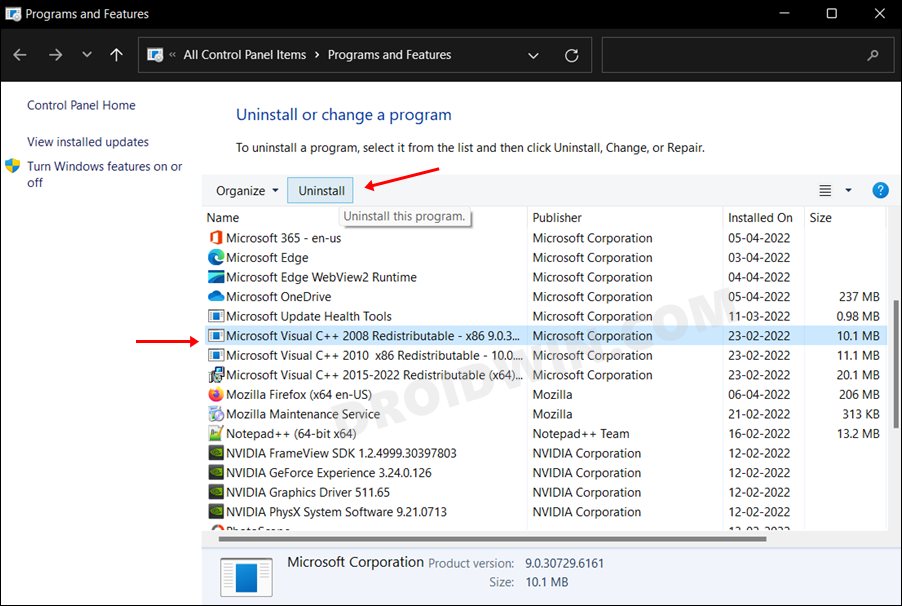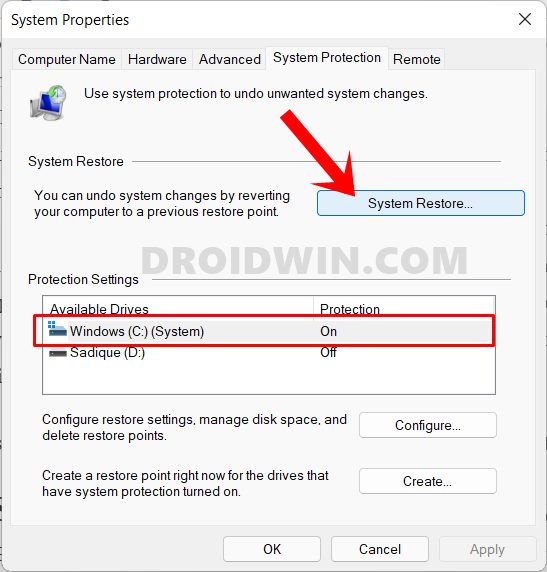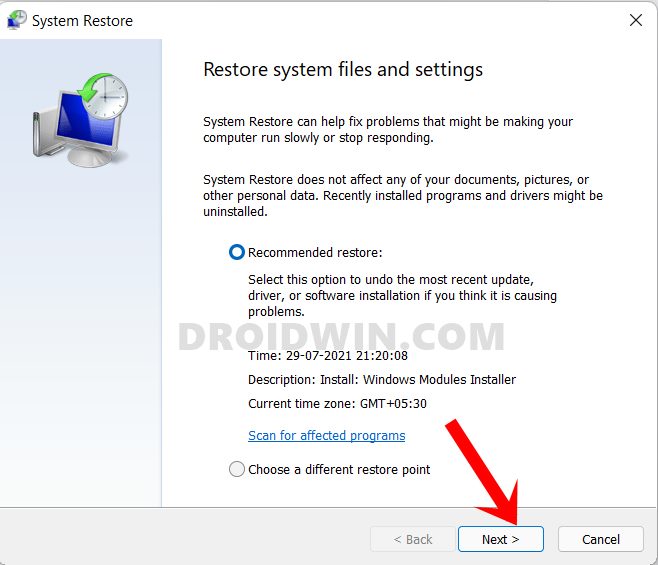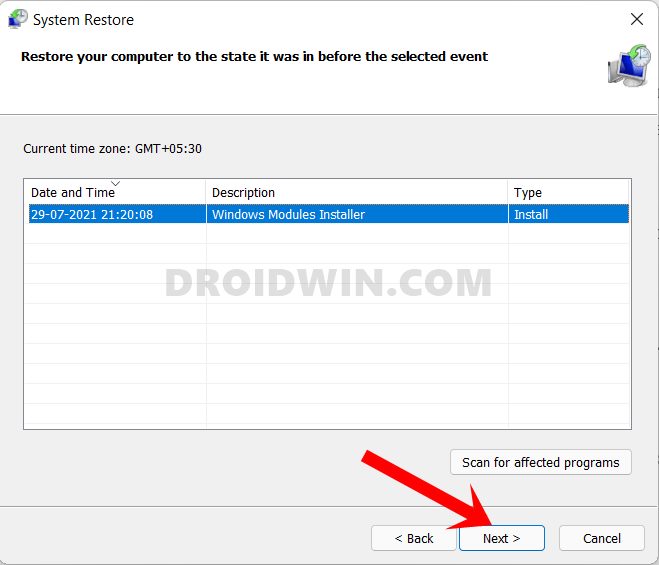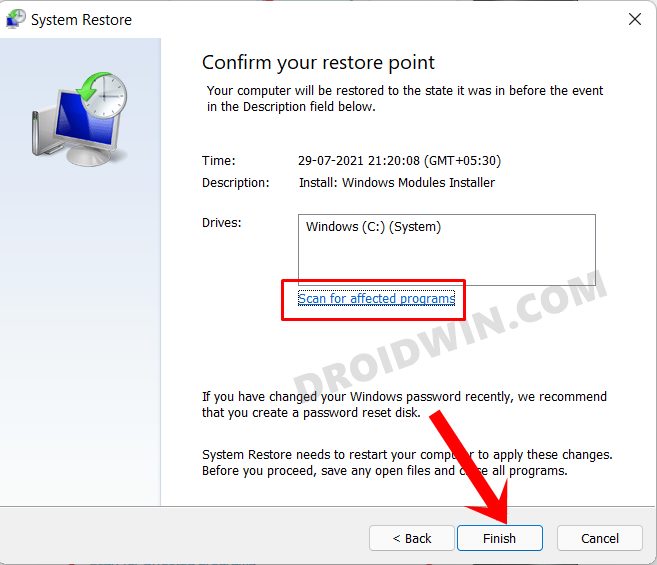In some instances, a corrupt third-party service or outdated display drivers could also result in the aforementioned issue. Likewise, issues with missing system services could also prove to be a culprit. With that said, there does exist a few nifty workarounds that should help you resolve these issues and in turn fix all the different types of Runtime Errors on your Windows 11 PC. So without further ado, let’s check them out.
How to Fix Runtime Error in Windows 11
Do note that there’s no universal fix as such. You will have to try out each of the below-mentioned workarounds and see which one works best in your favor. So with that in mind, let’s get started.
FIX 1: Update Microsoft Visual C++
Many games and applications (especially the ones that use the Windows API, DirectX, and . NET) require redistributable Visual C++ runtime library packages to function correctly. Along the same lines, various Dynamic Link Library files are also dependent on these redistributables. So if it gets corrupted or outdated, then its repercussions are bound to be faced by the concerned app, which in turn might spell out the runtime error. Henceforth, it is recommended to have the latest version of the C++ runtime.
FIX 2: Perform a Clean Boot
In some instances, a third-party app’s background service might conflict with the OS’s normal functionality. In such cases, the only way out is to disable those non-Microsoft services and then check out the results. Here’s how it could be done:
FIX 3: Install Pending Updates
No matter to which Windows channel you belong (Insider, Developer, stable), your PC might be getting blessed with updates at regular intervals. While they may not add new features every time, they sure do bring in performance improvements, enhance the security, and iron out the underlying bugs. Therefore, if there are any updates lined up, you should download and install them onto your PC right away.
FIX 4: Update Display Drivers
Using old or outdated graphics drivers could also result in Runtime errors. Therefore, you should update these drivers to the latest version using the instructions given below:
FIX 5: Run SFC and DISM Scans
System File Checker and Deployment Image Servicing and Management are two command-line utility tools that scan for corrupt Windows files and then replace them with their working counterpart. The major difference between the two is whereas the SFC replaces the corrupt files with the working ones from the cached directory on your PC, DISM does so by downloading the working files from the online Microsoft servers. And as of now, we would be making use of both these tools to fix the Runtime error.
FIX 6: Reinstall Microsoft Visual C++
When you update the Visual C++ Redistributable, then the system isn’t actually performing an update. It simply installs the newer version of the software without replacing the older one. As a result, you might have quite a few versions of C++ installed on your PC. And this might result in a conflicting scenario. Therefore, you should remove all the older versions of C++ and only have the latest one installed.
FIX 7: Use a System Restore
If you had created a system restore before the issue first started happening, then it is recommended to restore that backup. Here’s how it could be done: So with this, we round off the guide on how you could fix the Runtime Error on your Windows 11 PC. We have listed seven different methods for the same. Do let us know which one worked out n your favor, Likewise, all your queries are welcomed in the comments.
Cannot Delete Folder in C Drive in Windows 11 [Fixed]How to Install and Enable Hyper-V in Windows 11How to Limit Upload/Download Data Transfer Speed in Windows 11DLL File is Missing from your Windows 11 Computer: How to Fix
About Chief Editor