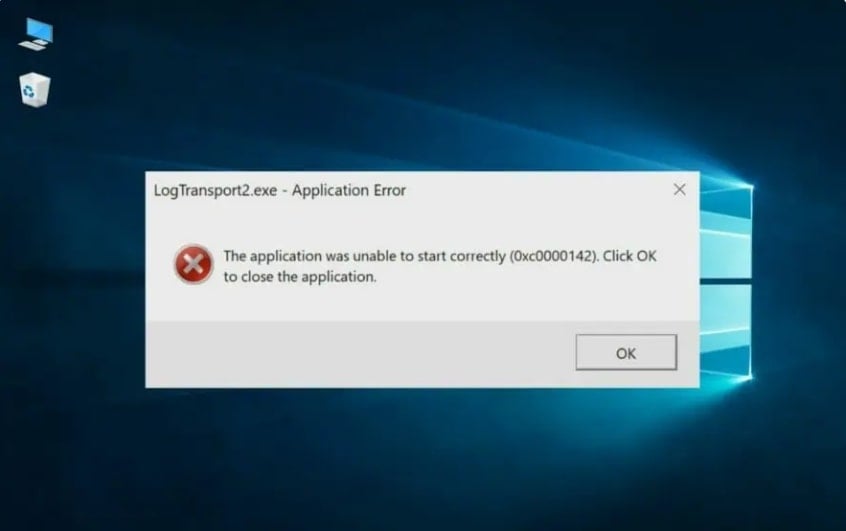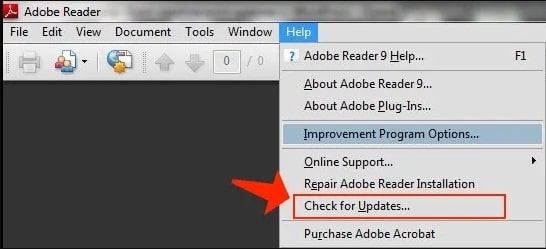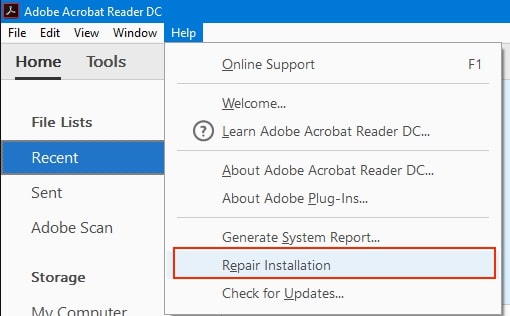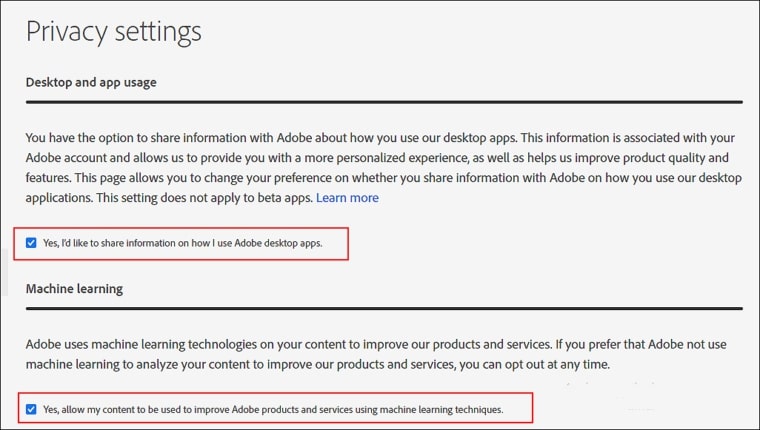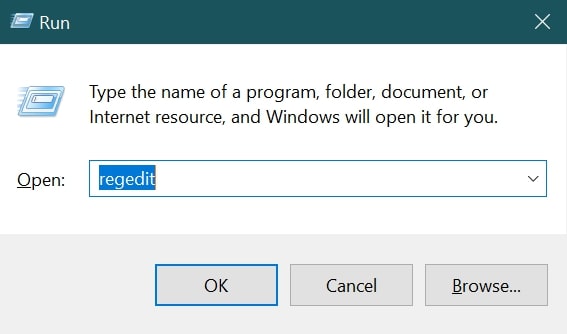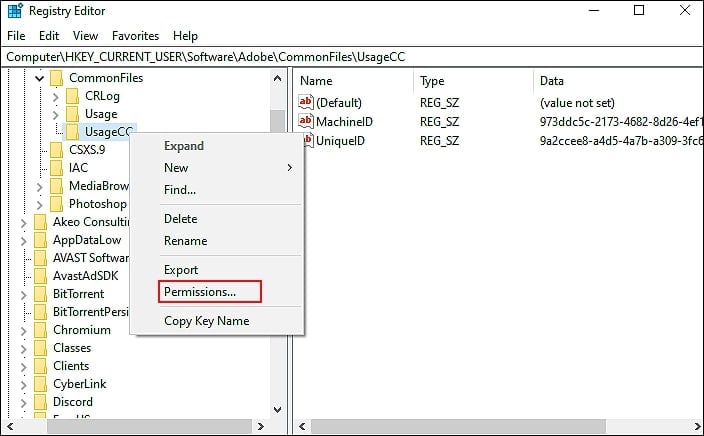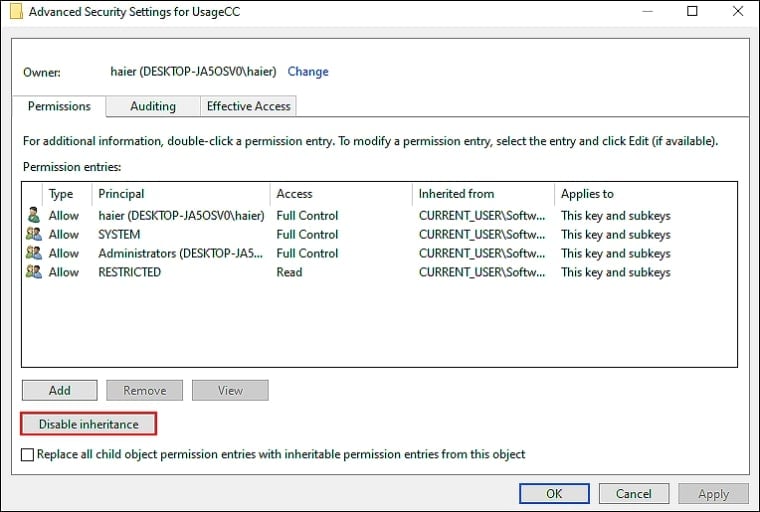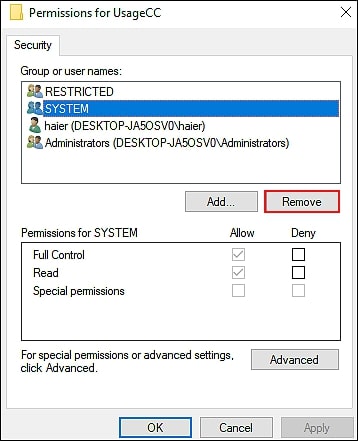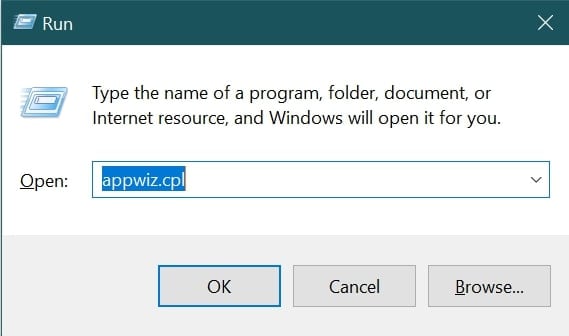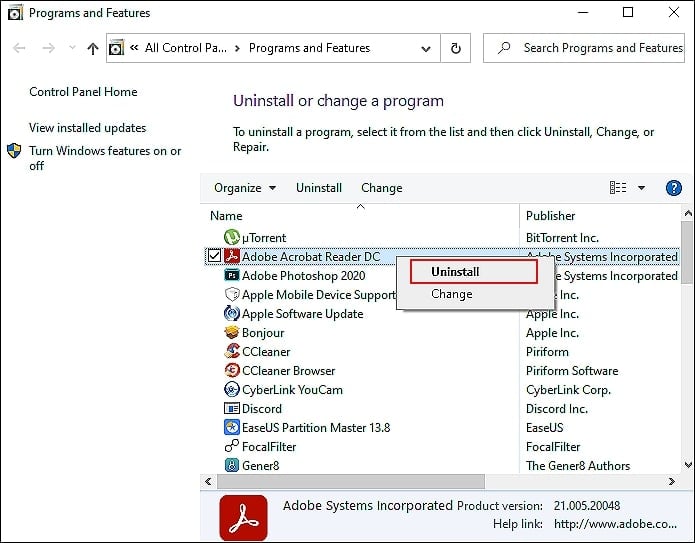A lot of users have been reporting this issue for years now. The users have reported that their computers crashed after encountering the LogTransport2.exe application error. It usually occurs after the computer boots. The application error 0xc0000142 displays the following message when it is encountered: This application could not be started correctly (0xc0000142). Click “OK” to close the application. This application error can cause problems with your computer and make it difficult to work on your projects. But don’t worry, I’m here to help you with some effective troubleshooting methods. In today’s post, I’ll show you what causes the LogTransport2.exe application error and how to fix it so you can get back to work. Let’s get started!
What Is LogTransport2.exe?
LogTransport2.exe is an executable file associated with Adobe Acrobat applications, particularly Reader. Adobe Acrobat is a family of applications for viewing, creating, manipulating, printing, and managing files in PDF (Portable Document Format).
10+ Ways to Fix the “No Internet, Secured” Connection ErrorHow to Fix Bad_Module_Info Error in Windows 10?Fix: Pfn_list_corrupt Blue Screen Error In Windows 10
The Log Transport stores redo data as part of document-processing software. Typically, it’s used for several tasks that Portable Document Format (PDF) performs. The base application version is free for everyone, so many users install it to use it for school, work, or other purposes.
What Are The Causes of LogTransport2.exe Application Error?
Before we move on to solutions, let’s talk about the causes of the LogTransport2.exe error. There are several possible causes of the LogTransport2.exe application error, including:
Data Exchange Failure: One possible reason for the Data exchange between your local installation and the Adobe server for user data is one of the main causes of this error. Problems such as a corrupted file or a bad connection can cause this.
Outdated Acrobat Reader Version: Another potential reason for the LogTransport2.exe application error is an outdated Acrobat Reader version. If you are using an older version of Acrobat Reader that cannot update itself due to a partially corrupted auto-update function, it may not work with the latest updates to Adobe PDF files.
Corrupted Adobe product installation: This problem may also occur if the local installation of your Adobe product (most likely Adobe Reader) contains corrupted files that are interfering with the exchange of data. In this case, you will need to repair the corrupted installation.
Data Transfer crash during the transmission of data: Often, the problem is not with the program, but with the data that is being transmitted.
If you’re getting the error while your Adobe installation is sending data to the Adobe server, you can stop the error from happening again by changing the permissions of the UsageCC registry key so your local installation can’t communicate with the Adobe server.
Virus or Malware Infection: A virus or malware infection can also cause the LogTransport2.exe application error. If your computer is infected with a virus or malware, this can interfere with the proper functioning of various programs, including LogTransport2.exe.
How To Fix LogTransport2.exe Application Error
Now that we know what may be causing the LogTransport2.exe application error, let’s look at some effective solutions to fix the LogTransport2.exe error: Note: Make sure to backup your important data before making any changes to your system to prevent data loss if something goes wrong.
Update Your Acrobat Software
Sometimes, this issue occurs due to outdated Adobe software. Outdated versions can cause frequent crashes and slow down the app’s performance. Therefore, it is strongly recommended that you update your Acrobat application to fix the problem. Follow these steps to update your Adobe Acrobat software:
First of all, launch your Adobe Acrobat Reader.Click on the Help tab and choose Check for Updates.
The system will inform you if there are pending updates to install. In the case of pending updates, follow the on-screen instructions to complete the installation.
Once the software update is installed, restart your computer and try running LogTransport2.exe again. Installing updates usually don’t take much time to install an update, unless there are quite a few pending updates.
Repair The Installation
Corrupted files or bugs within the program can cause the system to crash. If this is the case, the first thing you should do is restore all the installations to their initial state. Several users who were previously experiencing the same problem confirmed that this solution finally fixed the unexpected errors associated with the LogTransport2 executable. To repair the Adobe Acrobat Reader’s installation on the PC, follow these steps:
First of all, close all programs running on your PC and then launch Adobe Acrobat Reader.Now click on Help and select Repair Installation.
Finally, click on Yes to repair your installation.
Once the repair is complete, restart your computer. Repairing the installation will fix the problem if corrupted files related to the Acrobat software are causing the problem.
Disabling Machine Learning, Desktop, And App Usage
In most cases, the error LogTransport2 occurs when data is unable to reach Adobe servers. There are several reasons why this may happen, including corrupted files. The easiest solution is to fix this issue and disable machine learning, desktop, and app use. To disable these features, follow the below instructions:
Open your browser and go to Adobe’s privacy tab. Log in with your Adobe account and select Profile and then Privacy.Now disable the ‘Yes, I’d like to share information on how I use Adobe desktop apps’ option under the Desktop and app usage.
After that, scroll down to Machine learning and disable the ‘Yes, allow my content to be analyzed by Adobe using machine learning techniques’ option.
Once that’s done, restart the computer. Now you should be able to use your PC normally.
Modify Permissions Through The Windows Registry
If disabling the features mentioned above does not fix the problem, you can try modifying the permissions through the Windows Registry. This will prevent the transfer of Adobe’s log data to the main server, thereby resolving the error. Here’s how to do this:
Press Windows + R simultaneously to open the Run dialogue box. In the dialog box, type regedit and hit Enter to open Registry Editor.
Once the Registry Editor is open, navigate to:
When you arrive at the correct location, right-click on UsageCC and select Permissions.
Next, click on Advanced and then choose Disable inheritance.After that, click OK to save changes.
Once again, in the Properties wizard, select the System and click on the Remove button.
Finally, click Ok to save the changes and restart your device.
Try Using CleanMyPC
If none of the above methods work for you, there might be a malware infection causing the LogTransport2.exe application error. If that is the case, you can try to find and remove every dependency associated with LogTransport2.exe using an anti-malware / anti-adware utility. If you’re looking for an anti-malware program that can do this for free, here are some Best suggestions:
Malwarebytes Anti-MalwareCleanMyPCNortonAvira Free Security Panda Free Antivirus
As for my computer, I use CleanMyPC software, which scans the computer for errors and fixes them. It can also optimize your system settings to improve performance. Cleaning your computer with CleanMyPC only takes a few minutes. It will scan through the system files, identifies any that are corrupt, and fixes them. This anti-malware software comes with a variety of system-maintenance tools that can deal with almost all PC problems with minimal resources. You can download it from their website.
Uninstall And Reinstall The Application
If you are still having problems after trying all of the solutions listed above, you’ll have to uninstall and reinstall the application. Follow these steps to uninstall and reinstall Adobe Acrobat Reader:
First of all, press Windows + R to open the Run dialogue box.
Type appwiz.cpl in the dialogue box. This will open the Programs and Features window. After that, find Adobe Reader and right-click on it. Now select Uninstall and then follow the on-screen instructions.
After you’ve completed that, install Adobe Acrobat Reader again on your PC.
Conclusion
These are some of the most effective solutions to fix the LogTransport2.exe application error. Several things can cause the LogTransport2.exe application error, but the solutions listed above should fix most of them. Hopefully, one of the methods worked for you to solve the problem for you. If you’ve any questions regarding this topic, please leave them in the comment box below and we’ll try to help you troubleshoot the issue.