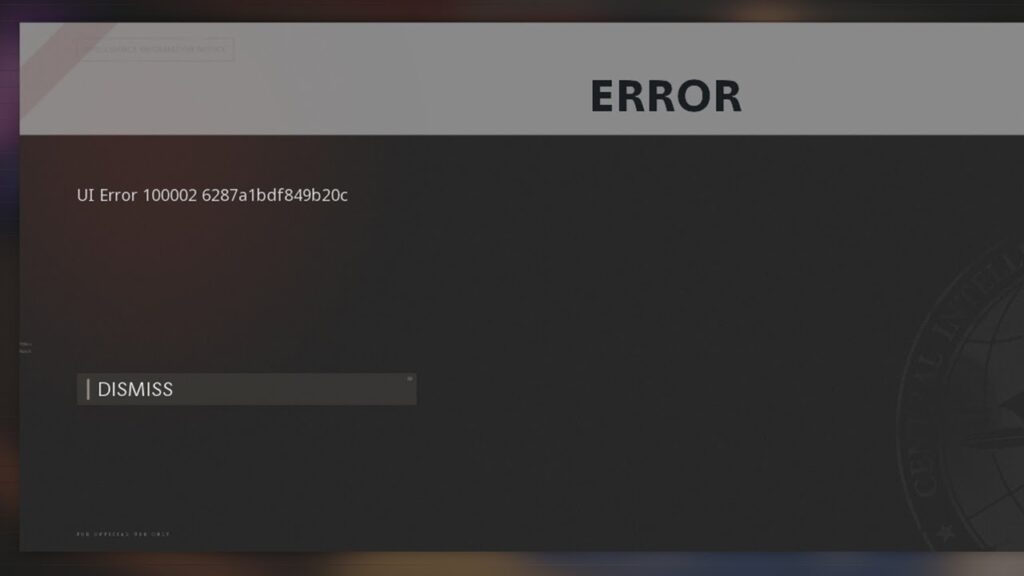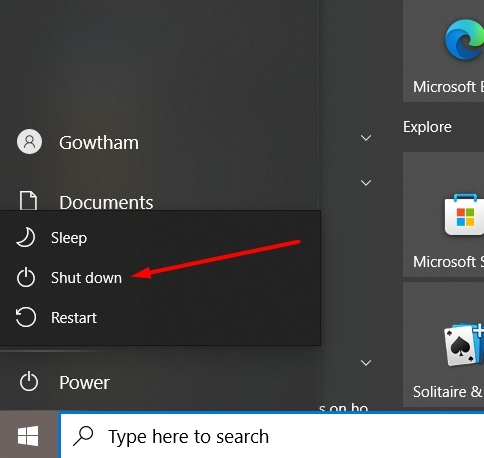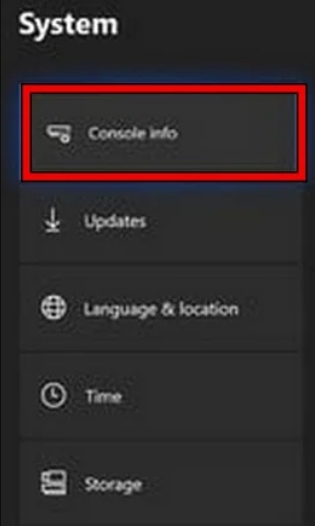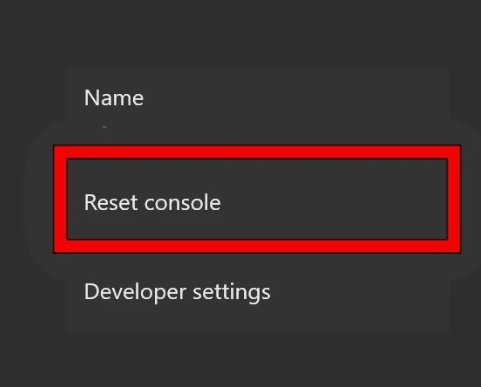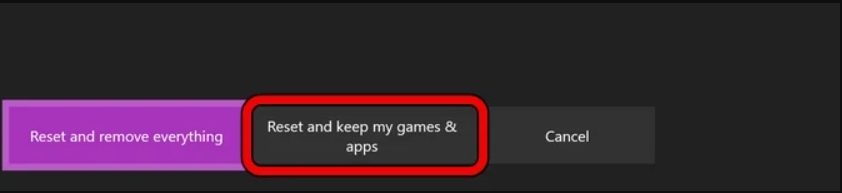Many users have reported that while performing game tasks like selecting weapons, browsing menus, or whenever they launch the game, they encounter UI Error 100002. Despite closing this error popup, it keeps coming time and again on the game. In this article, we have covered various ways to fix the UI Error 100002 bug in the Call of Duty game.
Possible Reasons for COD Black Ops Cold War UI Error 100002
Outdated Game: This error occurs when the game’s essential components, called modules, are unable to communicate effectively with the game’s servers. Hence, it is recommended to always update your game files. Cache Issues: If the cache files are corrupt, then it can cause UI error 100002. Corrupt Firmware: If the console’s firmware is corrupt, then the essential components of the game cannot load.
How to FixCOD Black Ops Cold War UI Error 100002?
Solution 1: Restart the Console / PC
As mentioned earlier, temporary glitches are one common reason for the error in the Call of Duty game. To fix this, you need to restart your PC or console.
Firstly, exit the game and launch it again to check if the error is resolved or not. Now, if it is not fixed, shut down your system by navigating to the Windows search bar and clicking on the Shut Down option.
Now, wait for at least 30 seconds before you turn on the PC. Check if the issue is resolved or not.
If you are using a console, then you can perform the restart by following the process below:
You need to perform power cycles to clear the temporary glitches on the console. You can do that by turning off and unplugging the device. Wait for at least 30 seconds and restart the console. Now, launch the game and check if the error is resolved or not.
Solution 2: Clear the Console’s Cache
If you are encountering this issue on your PS4 or Xbox, it is recommended to clear the cache. If the cache data is corrupted, it will not be able to load the game modules. Here is how you can clear the cache in the console: To fix the error, follow these steps:
Press the Xbox button on your controller. Click on “Settings” from the menu that appears. Select “Disc & Blu-Ray” from the “Console settings” section. Click on “Persistent storage” under “Blu-Ray” on the page that appears. Choose “Clear Persistent storage” to clear the cache. Restart your Xbox console and check if the error is fixed when you launch Black Ops.
Solution 3: Reset the Console to the Factory Defaults
If the above solution did not work for you, then we recommend you reset the console settings to factory. Here is how you can do that:
Firstly, open the guide menu by clicking on the Xbox Button. Now, click on All Settings and select the Settings option. Navigate to the System tab from here.
On the left-hand side of the menu, you can find the option Reset Console. Click on it.
Click on the Reset Console option and click on the Reset and keep my games and Apps option when you see a confirmation prompt.
Once the Reset is completed, let the console reboot. Now, check if the UI error in the game is fixed or not.
Solution 4: Update the Game Files
As mentioned earlier, if the game is outdated, it cannot communicate with the Call of Duty game servers. Hence, you might see this error displayed frequently. Here is how you can do that:
Firstly, open the Battle.net Game Launcher and navigate to the games section. Now, find the Call of Duty Black Ops game title and click on it. Expand the options by clicking on them. Here, select the option Check for Updates. If the Black Ops game has a new update, click on it and let the installation complete.
Now check if the issue is resolved or not.
Solution 5: Power Cycle the Router
Along with the above fixes, you can also try to power cycle the router (if you feel the internet connection is not stable). Here is how you can do that:
Firstly, turn off the router and plug off the cables from it. Now, wait for at least 5 minutes and plug back the power cord into the router. Turn on the power, and once the router restarts, connect it to your PC or console and see if the issue is resolved or not.
Additional Tip: Invest in a Good Router
For any gamer, a good console/PC and a reliable internet connection matter a lot. In this case, having a good internet connection plays a crucial role in eliminating UI Error 100002. Here are some of the best router recommendations that can reduce the latency in the game: Asus GT-AXE11000: This router is designed to provide incredibly fast internet speeds, and it also comes with lots of options to customize your online experience. Additionally, it includes built-in security software to help keep you safe while you’re online and even has a special feature to improve gaming performance. TP-Link Archer C5400X: This router comes with great customization potential and gives excellent gaming performance with low or negligible latency. It has one of the best tri-band speeds that have the potential to deliver speeds up to 1Gbps over its 2.4GHz band and 2.167Gbps speed on the other two 5G bands. Netgear Nighthawk XR1000: This is one of the best Wi-Fi 6 gaming routers that come with good configuration options for gamers. It also includes malware protection that keeps your online browsing safe and secure. If you want a good mid-range performance router, then this is the best pick.
Conclusion – COD Black Ops Cold War UI Error 100002
These are some of the best possible ways you can fix the UI error 100002 in the Call of Duty game. However, before jumping into the above methods, firstly, make sure you have a proper internet connection or not. Even that can be the root cause of this error. Further Reading:
Is Exitlag Safe and Legit for Gaming? Wall-Mounted PC Examples You Can’t Take Your Eyes Off Everything You Need to Know About Fortnite Rule Number 34 and Other