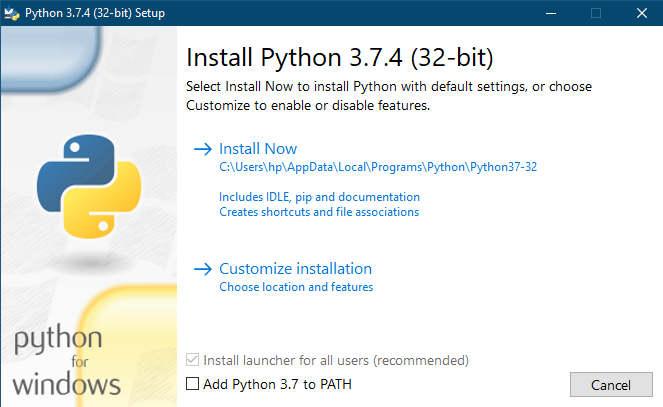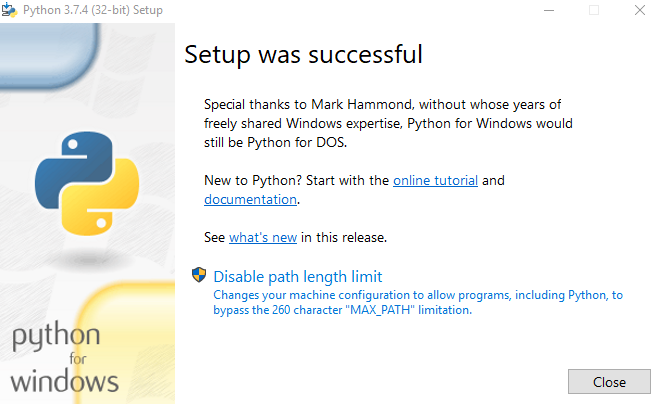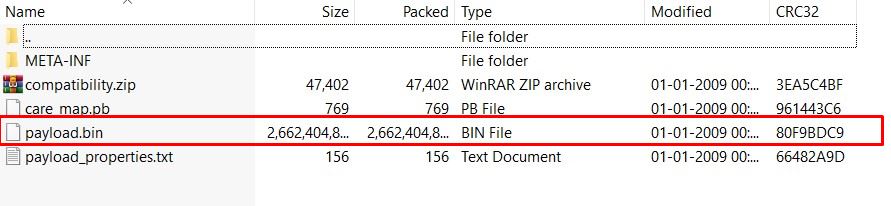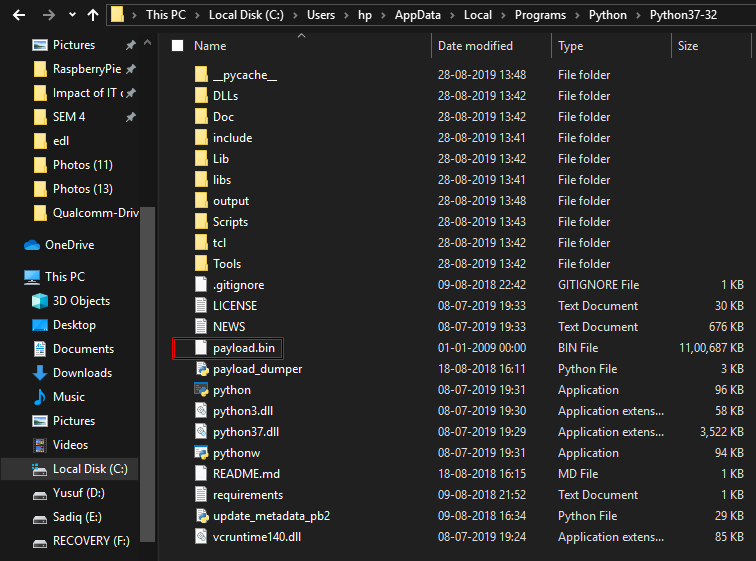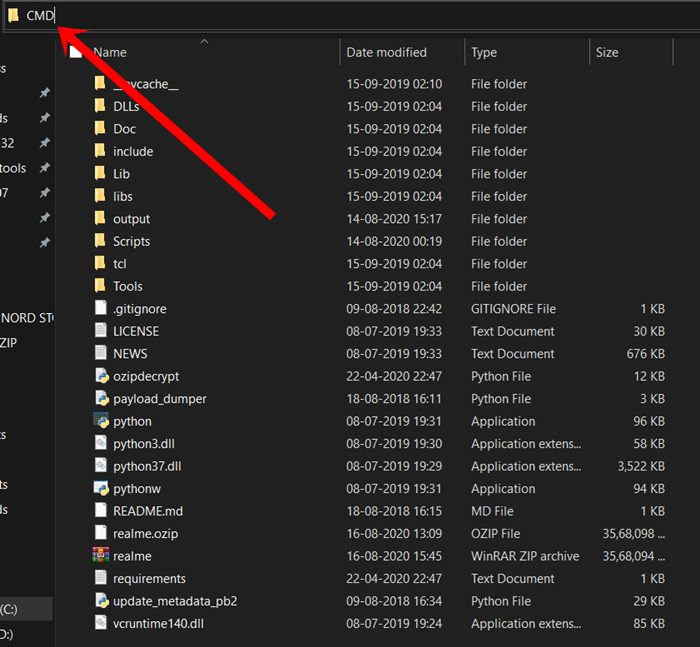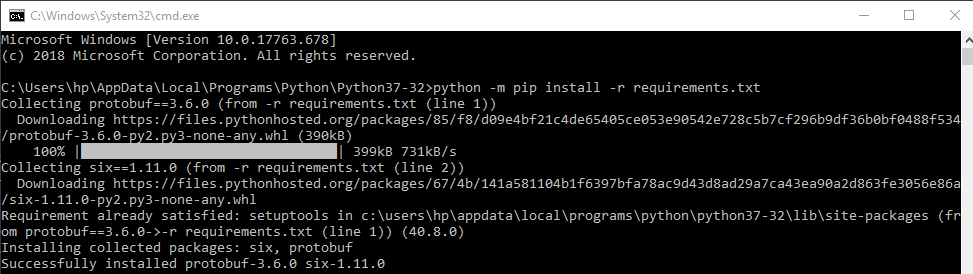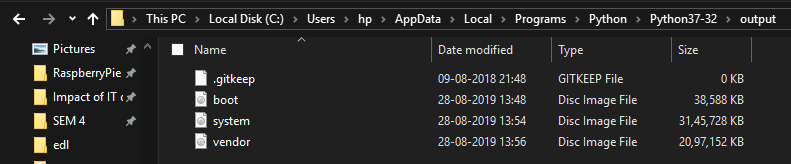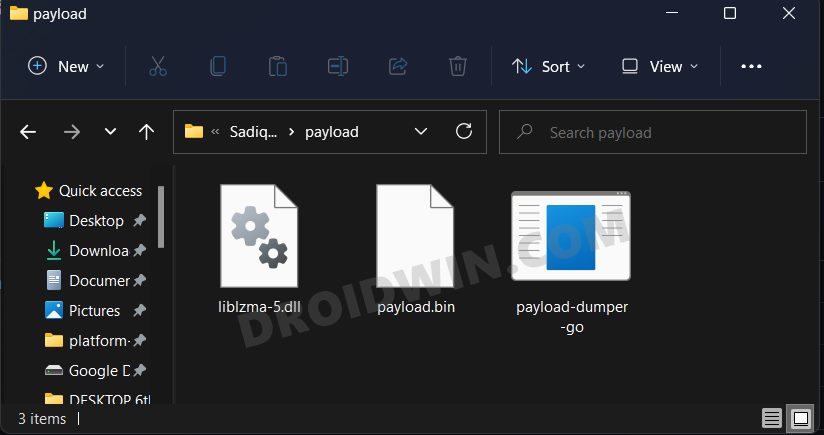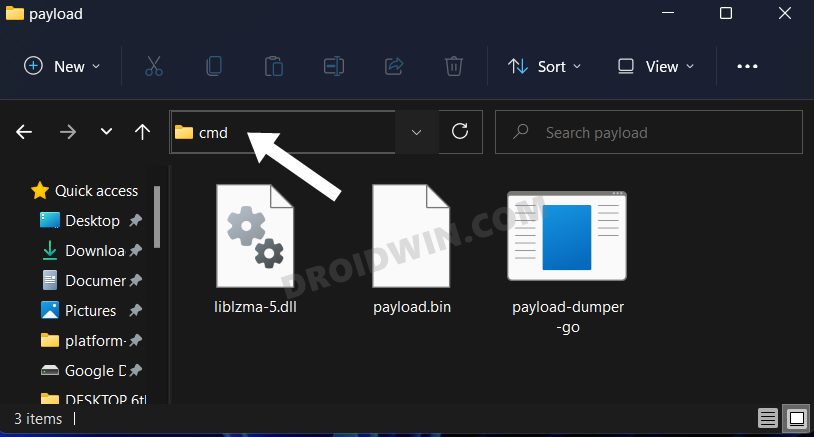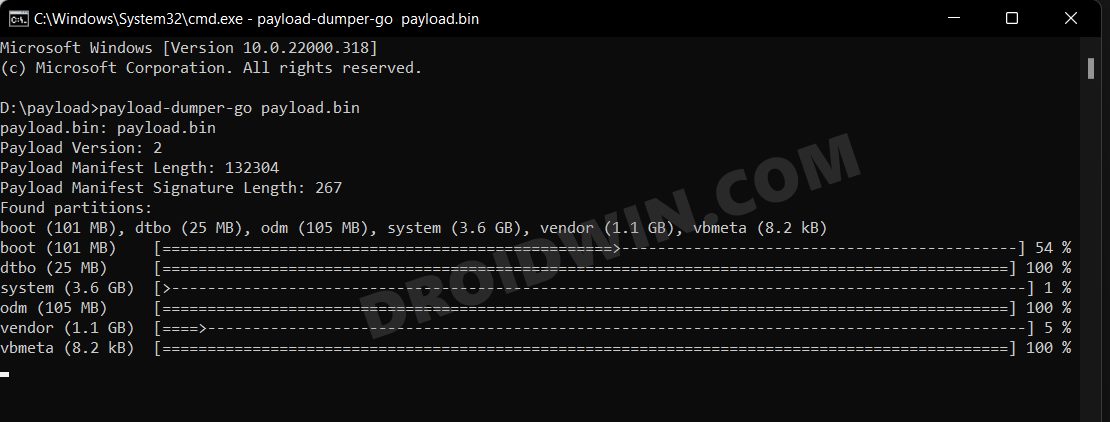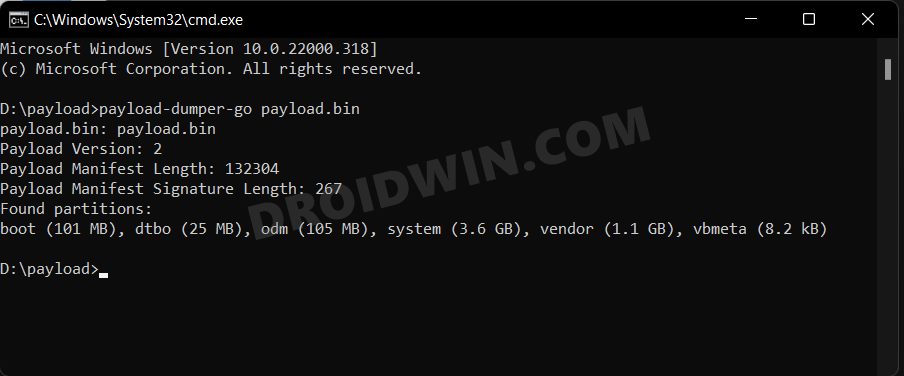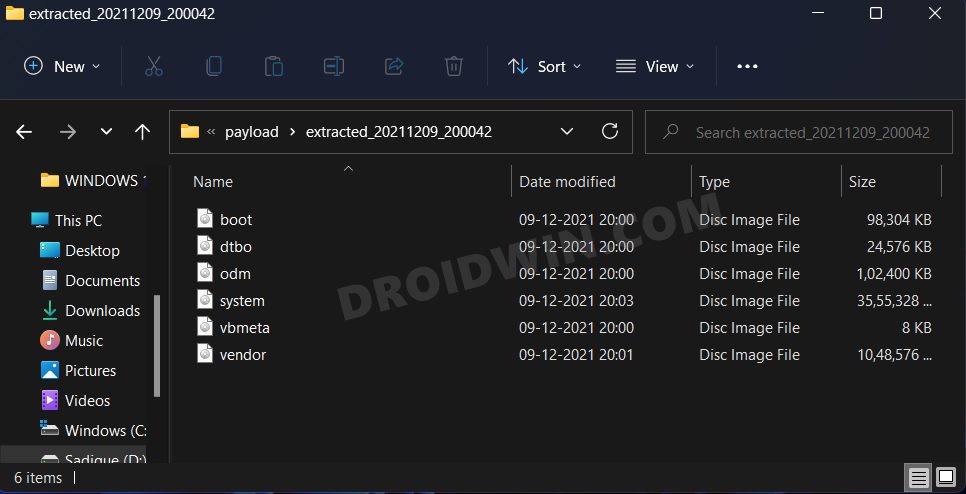In this tutorial, we will show you the steps to extract stock boot.img from the OnePlus device’s OxygenOS stock ROM. This tutorial is valid for all the OnePlus devices whose stock firmware consists of the payload.bin file. Well, as of now, near about every OnePlus devices follow this format. Furthermore, when you download the stock firmware, you would see it to be in a ZIP format. But when you extract the contents, you wouldn’t find boot.img, vendor.img, system.img, and other such files. Rather, there would be a compatibility ZIP file, a META-INF folder, a text file, a PB file, and most importantly the payload.bin file. So where are the aforementioned IMG files? Well, they are packed inside the payload.bin file and you cannot extract them via WinZIP or WinRAR. For that, you will need Python and a Decrypt Tool. In this guide, we will show you how to extract stock boot.img from the OnePlus device’s OxygenOS stock ROM. But first, let’s check out the need to carry out this process.
How to Install OxygenOS OTA on Rooted OnePlus devicesInstall Custom Kernel ElementalX 1.00 on OnePlus NordDisable DM-Verity or Android Verified Boot without TWRPHow to Update Magisk ZIP and Magisk Manager (without TWRP)
Why Extract OnePlus OxygenOS Stock Firmware Payload.bin?
Android OS, thanks to its open-source ecosystem allows you to carry out a plethora of tweaks. The everyday users might be contained with installing a custom launcher, using different font styles, and changing the icon packs. On the other hand, tech enthusiasts take this a step further. After unlocking the device’s bootloader, they flash custom ROMs like AOSP and Pixel Experience, install custom recoveries like TWRP or gain access to the system partition. The latter is possible by rooting their device via Magisk.
This in turn takes two different approaches: via TWRP and without TWRP. In the case of the former, you just need to flash the Magisk Installer ZIP file. While the latter calls for extracting stock boot.img, patching it via the latest Magisk Manager (that now support for Android 11) and flashing it via Fastboot. So everyone should go for the first method, right? Well, the option isn’t always in the user’s hand. This is because not every Android device has a TWRP build. And while you could expect devices from OnePlus to have one, it would take some time to be available. Even the unofficial builds might take a month or two (depending on the release of the kernel source). As a result, people prefer to root their device using the method that doesn’t involve TWRP. The first step for which requires you to grab hold of the stock boot.img file. In earlier days, OEMs used to upload their firmware in a simple ZIP format, extract it and grab hold of the required files. However, now things have changed. OnePlus uses payload.bin, Realme and Oppo use OZIP, and so on. As for this guide, our focus will be on the former. In this guide, we will show the steps to extract stock boot.img from the OnePlus device’s OxygenOS stock ROM. After this, you may patch it via Magisk ad flash it via Fastboot to the desired slot. Follow along for the complete instruction steps. If you have an OnePlus Nord, then you could directly download the stock boot.img file from here as well: Download OnePlus Nord Stock Boot Image Files [All Versions].
Method 1: Extract payload.bin File via Payload Dumper
Before we list out the instruction steps, there are a couple of prerequisites that you need to go through. Make sure to checkmark all the requirements and only then proceed with the steps to extract stock boot.img from the OnePlus device’s OxygenOS stock ROM. Follow along.
Prerequisites
For extracting the Payload.bin file, you need a Payload Dumper Tool. We would like to thank Gregory Montoir for creating this tool. You could download it from the following link: payload_dumper.zipLikewise, you should also have to install Python on your PC. Download Python v3.8.5 (latest version at the time of writing).[GUIDE] Flash ROMs/Magisk/TWRP/Kernels on A/B Partition DevicesEverything About Magisk- Manager, Modules, and MoreBest Magisk Modules of 2020 [PART-1]How to Fix FAILED (remote: unknown command) Error
STEP 1: Install Python on your PC
STEP 2: Install Payload Dumper file
Let’snow move onto the next step to extract stock boot.img from the OnePlus device’s OxygenOS stock ROM. Now that you have installed Python, you could proceed with the extraction of the Payload.bin file from OnePlus OxygenOS stock firmware and then get the stock boot image file. For that, we will be making use of the Payload Dumper Tool. Follow the below steps for that:
STEP 3: Extract Payload.Bin
METHOD 2: Extract Payload.bin via Payload Dumper Go
That is it. You could now make use of the boot.img file and proceed to root your device by patching via Magisk and flashing the patched boot image file via Fastboot. So with this, you have successfully extracted the payload.bin file and got the stock boot image file via the Payload dumper tool and Python. And this concludes our guide on how to extract the stock boot.img from the OnePlus device’s OxygenOS stock ROM. If you still have any queries, do let us know in the comments section below.
Fix TWRP Error 7 (While Flashing Custom ROM via TWRP)How to Fix FAILED (remote: unknown command) ErrorHow to Permanently Install TWRP without TWRP ZIP File (only using TWRP.img file)Root Android Devices Without TWRP Recovery
About Chief Editor