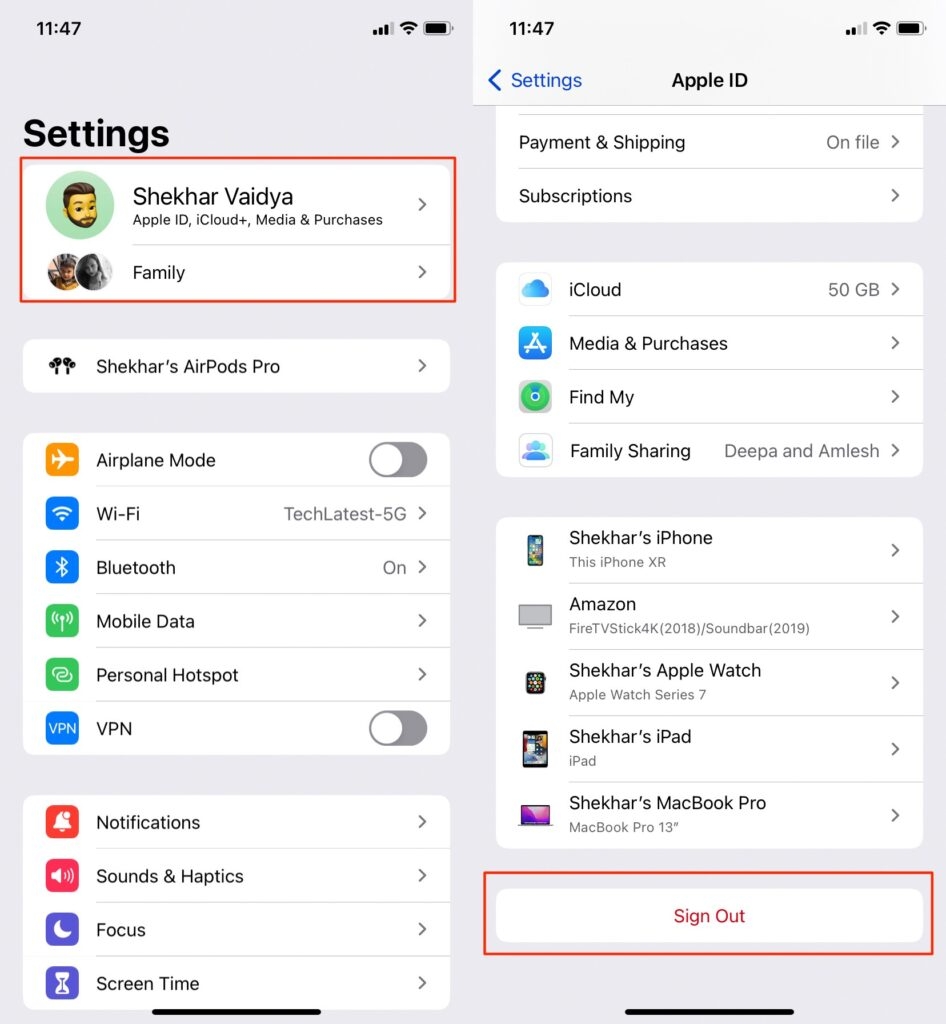When you make any changes to the iPhone photographs, they are automatically updated in iCloud. As a result, if you delete images from your iPhone when iCloud Photos is enabled, these photos will be erased from iCloud as well. If you want to avoid the photos being deleted from iCloud, follow the tips mentioned in this article.
How to Delete Photos from iPhone but Not iCloud?
Sync iPhone Photos to iCloud from your PC
When you enable the iCloud photo library, all the photos on your iPhone will be synced to iCloud. If you have an Apple ID, you can access the iCloud photo library across all your iOS devices. In short, if you delete a photo from your iCloud library, it gets deleted across all your iOS devices. Here is what you can do:
Export all the photos from your iPhone to your PC.Now, delete the photos from your iPhone.Now, you can add these photos manually to the iCloud library.
In case there are numerous files, it is a difficult task to transfer the photos from the PC to the iCloud library. So, it is recommended to use any third-party data transfer tools like EaseUS MobiMover.
Use New iCloud Account
One of the reasons why your photo deletions on your iPhone are reflected on the iCloud account is that you use the same account. Try switching your iCloud account on your iPhone so that your changes will not be affected by photos on iCloud. Here are some simple steps that you can follow to change the iCloud account on your iPhone:
Firstly, open “Settings” on your iPhone.Now, tap on your username and scroll down till you find the option “Sign Out.”
Select the copy you would like to save, and then select “Sign Out“. Once again, click on “Sign Out” to confirm that you log out.Now, in the “Settings” section, you can find the notification “Sign in to your iPhone.”Enter the passcode and tap on “Next.”In case you are asked to verify your Apple ID, then enter your ID and lock screen password.Choose whether to sync your iPhone data with iCloud or not.Now, navigate to the photos app on your iPhone and select the option “delete photos” from your iPhone but not on iCloud.
Turn off the iCloud Photos
Another best way to save the photos from being deleted on iCloud is to turn them off on the iPhone. Follow the simple steps mentioned below:
Navigate to “Settings” on your iPhone.Tap your name and select “iCloud.”Now, go to “Photos“> Turn off “iCloud Photos”> and select what to do with the iCloud photos.Finally, select “Delete photos from iPhone.“
Backup the photos on iPhone to iCloud Alternative Service
You can use cloud storage services like Google Photos to back up your photos on your iPhone. Unlike iCloud, these cloud photo storage platforms will not delete the photos when you delete them from your iPhone.
Navigate to the Apple App Store and download the “Google Photos” app.Now, open the app and enable all the permissions asked by the “Google Photos” app.Link your existing or a new Gmail ID to the Google Photos app.Once you select the Gmail account, your iPhone will ask you for permission to confirm the use of the Google account.After you confirm the Gmail account, the Google Photos application will start taking a backup of your iPhone’s photos.
Conclusion
There are many indirect ways and third-party apps to delete photos from the iPhone. You can also take a backup of the files and photos on your local system and then delete the photos on your iPhone without worrying about losing backup.
List of All iPhones in Order (2007-Present)How to Permanently Delete Photos from iCloud?Best Ways To Transfer Files Between iPhone and Mac