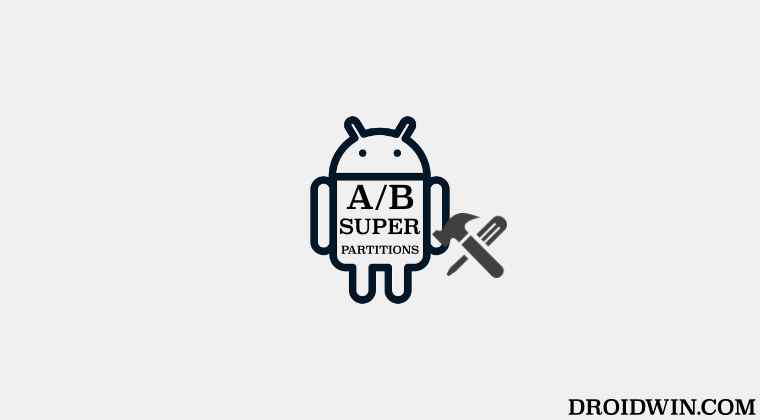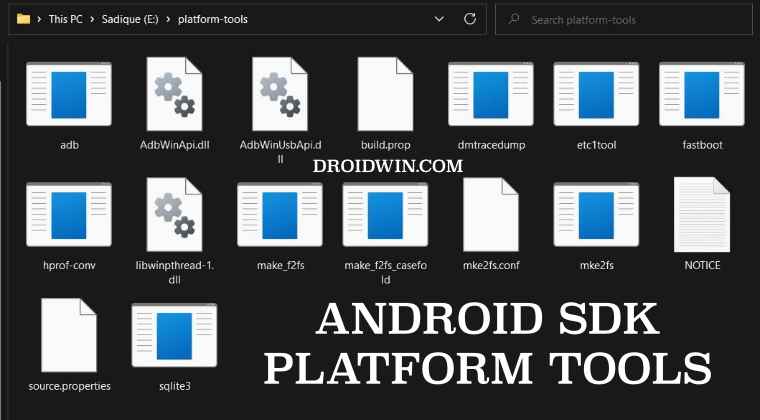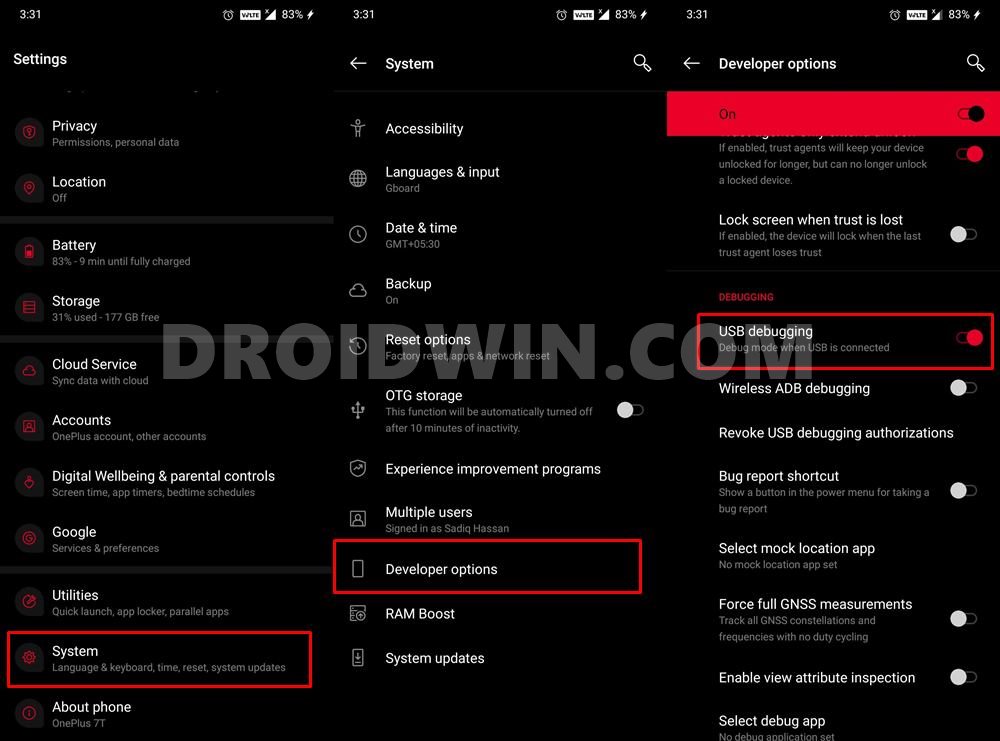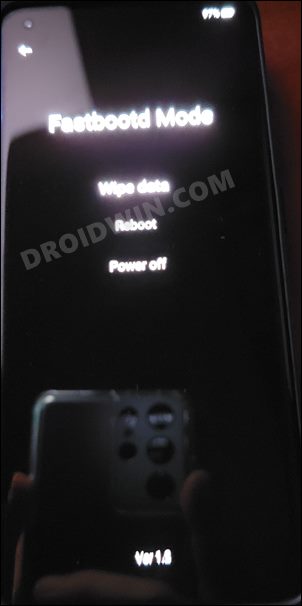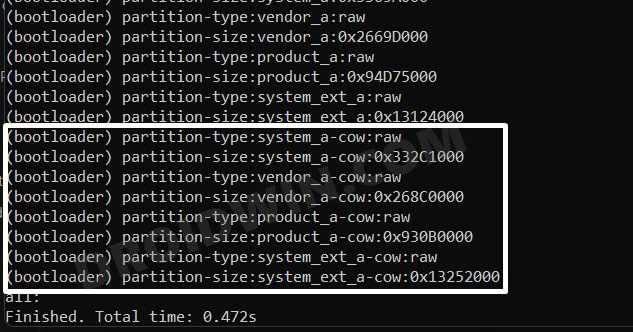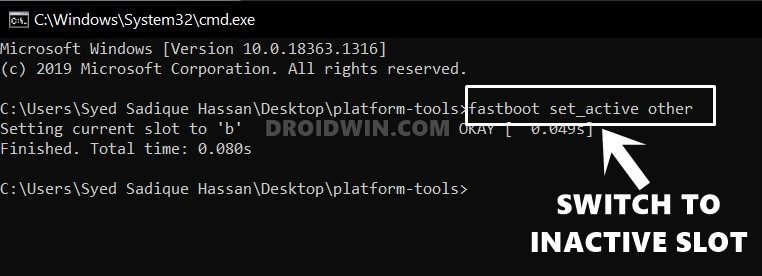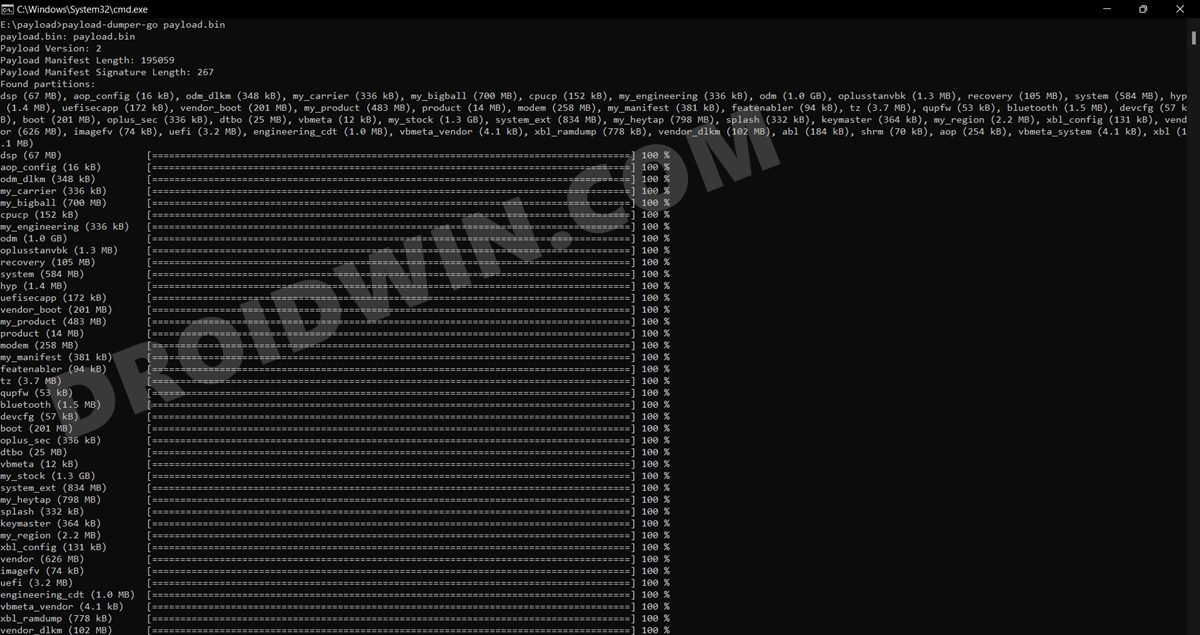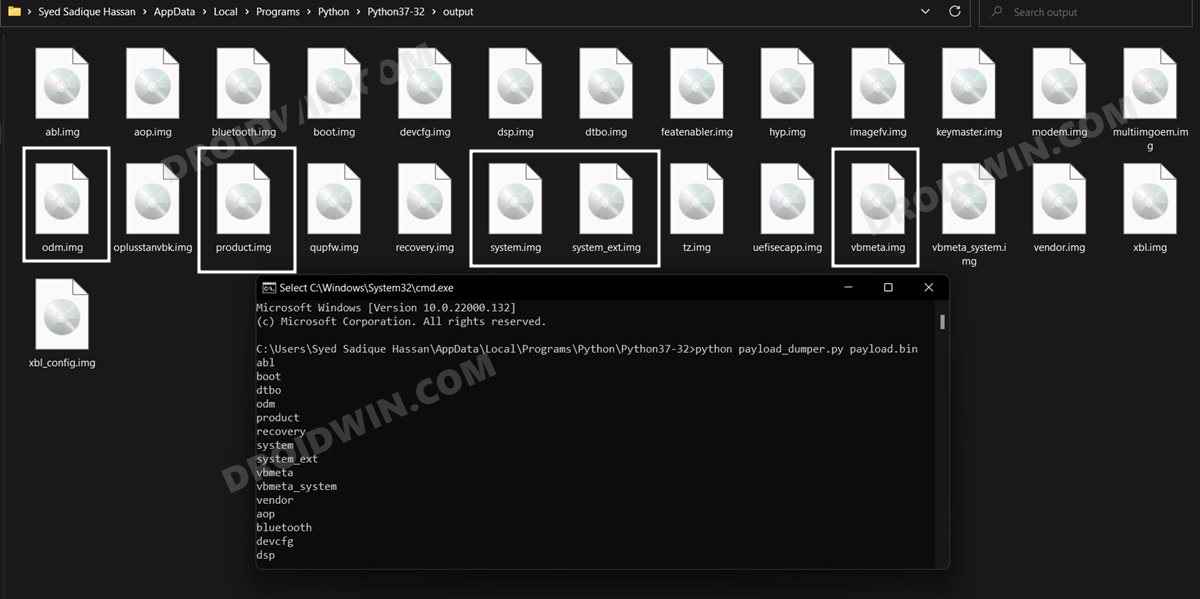This is because it is the partition where users usually get stuck while trying to flash the firmware via Fastboot Commands. For the unaware, the super partition contains the ODM, system, system_ext, vendor, and product partitions within itself. This is the reason why it is the largest among all the firmware files. Moroever, you should always flash these files in the FastbootD Mode, as opposed to the normal Fastboot Mode. However, inspite of taking caution at every step, you might still come across quite a few issues, such as the FAILED (remote: ‘Not enough space to resize partition’) error. Fortunately, there exists a handy method to rectify these issues- all that you need to do is just delete and then. re-create the logical partitions on your OnePlus 8T. And in this guide, we will show you how to do just that. Follow along.
How to Delete and Create Logical Partition on OnePlus 8T
The below instructions are listed under separate sections for ease of understanding. Make sure to follow the same sequence as mentioned. Droidwin and its members wouldn’t be held responsible in case of a thermonuclear war, your alarm doesn’t wake you up, or if anything happens to your device and data by performing the below steps. NOTE: Here we are only dealing with the logical partitions which need to be flashed in the FastbootD Mode. But before proceeding with that, make sure to first flash the rest of the files in the Fastboot Mode. For example, in the case of the OnePlus 8T, here are the files that you need to flash in Fastboot Mode before proceeding with the deletion and creation of logical partitions: Once that is done, you may now proceed ahead to delete and create the logical partition on your OnePlus device. As of now, your device should already be booted to FastbootD. However, if that is not the case, then refer to below STEP 1.
STEP 1: Boot your Device to FastbootD Mode
STEP 2: Verify Logical Partitions
Next up, let’s verify the logical partitions as well as the slot [A or B to which they belong]. This will help us in creating the fastboot delete commands accordingly.
STEP 3: Delete Logical Partitions
Now that you know the partition style for your device, you may execute the below commands to delete the partitions. As is evident from the below commands, apart from directly deleting the partitions [the first set of commands], we will also be deleting the A and B partitions separately [the second set of commands], just to be on the safer side.
STEP 4: Delete Cow Partitions
Corresponding to the output of the fastboot getvar all command, you will now have to delete the COW partitions as well. If you get any error in deleting a cow partition, then here’s what you need to do:
STEP 5: Create Logical Partitions
Let’s now create the deleted logical partitions using the Fastboot Commands. So execute the below commands for the same-
STEP 6: Flash Logical Partition Files
Now that we have re-created the logical partitions, you could flash the ‘super’ files to their respective partitions. That’s it. These were the steps to delete and create logical partitions on your OnePlus 8T. If you have any queries concerning the aforementioned steps, do let us know in the comments. We will get back to you with a solution at the earliest.
Enable Call Recorder on any OnePlus Device [Android 12/13]Enable DIAG Mode in OnePlus when *#801# is not workingHow to Enable Factory Mode in any OnePlus DeviceHow to Enable VoLTE and VoWiFi on any OnePlus Device
About Chief Editor