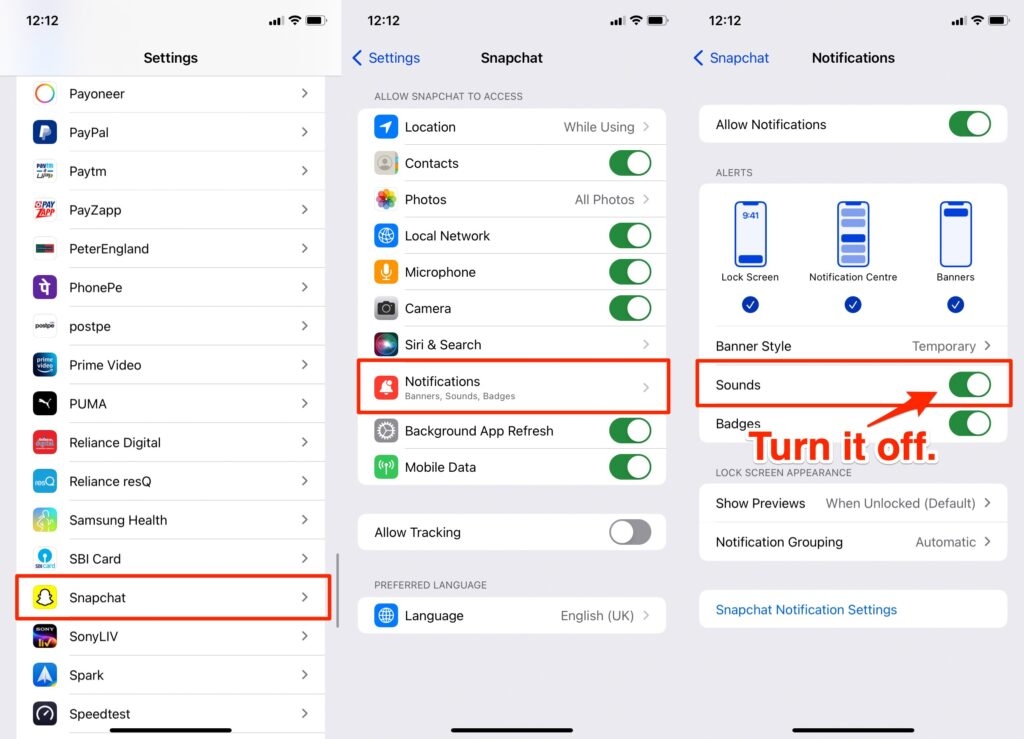But, in due course, I thought of giving it a try, and now I’d agree that it’s more convenient and enjoyable than other platforms. In the meantime, I also realized that the world of Snapchat’s addictive streaks is where friendships live or die. The longer you maintain the chain of communication, the higher your streak is. The platform even rewards longer streaks with varying emojis, such as a mountain emoji for exceptionally long Snap Streaks. Everything’s simply engaging about the app, except the annoyingly loud and high-pitched “Bedoop” sound from notifications. What’s even worse, the notification pops and lingers as soon as someone starts writing you a message. It’s programmed in such a way that even putting a space in the text field triggers a notification to the receiver. To save your peace, you may think of limiting or turning off notifications once for all. However, while you won’t have to deal with the annoying notifications this way, you won’t be able to stay updated with your friends’ messages either, which is a big NO. After all, having proof of long-term friendships can be validating for high-schoolers who have a perceptive understanding of social dynamics. Perhaps, changing the notification sound to something more pleasant might work, but how do you do that? Well, let’s find out! Also, Read: How To Get Snap Streak Back On Snapchat?
How to Change Snapchat Notification Sound on Android
Android’s personalization capabilities allow users to change various aspects of their user experience, including notification sounds. While the steps given below are intended for Android 11, you should be able to carry them out on any android version with some minor tweaks.
Access the “Settings” app on your smartphone and tap on the “Sound & Vibration” option from the menu Then, scroll down a bit and tap on the “Notification Sound” option You’ll see three sections namely “Tone Tunes”, “Custom”, and “Alert Tones”, which are all self-explanatory Based on your requirements, choose a suitable notification sound from the default options available or select a custom one
Keep in mind that modifying the notification sound through the “Notification Sound” option will roll out the changes for all the apps on your smartphone. In case you just want to change the sound for Snapchat notifications, consider following these steps instead:
Launch the “Settings” app, scroll down, and tap on the “App Management” option On the next interface, tap on the “App List” option to list out the available apps on your smartphone Choose Snapchat from the list and tap on “Manage Notifications” afterward Under your Snapchat username, you’ll have to tap on the “Direct Messages” option, followed by the ‘Ringtone” option
And there you have it! You can now choose a custom alert tone for Snapchat without affecting the notification sound for other apps installed on your smartphone. Also, Read: How to Enable Dark Mode on Snapchat (Android and iOS)
Can You Change Snapchat Notification Sound on iOS Devices?
Unfortunately, Snapchat doesn’t allow you to change the default notification sound on iOS devices. Moreover, while there are certain predefined tones available exclusively for the iOS version of Snapchat, you won’t be able to use a custom sound for the same. Even if you wish to use a predefined tone, the changes will take place for all your apps, including iMessage. If that’s something of your interest, you may follow the steps given below in their respective order:
Navigate to “Settings” on your iOS device and scroll down to locate and tap on SnapchatOnce you’ve found it, tap on the “Notifications” option and ensure that the “Sounds” slider is toggled onThen, navigate back to the main Settings menu and tap on the “Sounds & Haptics” option, followed by the “Text Tone” option
Now you can choose any preferred alert tone from the various options listed on the interface. Again, keep in mind that the changes will take place throughout your iOS ecosystem, which means every app that pops up notifications will deliver the same sound. Alternatively, you can turn off the Snapchat Notification sound altogether, follow the below steps to do so,
Navigate to “Settings” on your iOS device and scroll down to locate and tap on SnapchatOnce you’ve found it, tap on the “Notifications” option and ensure that the “Sounds” slider is toggled off.
Final Words
Sound is incredibly important to the Snapchat experience. Having a custom notification sound can be a powerful tool in creating a more engaging experience. It’s not much, but little changes like this can make all the difference. So, if you’re looking to change your notification sound on Snapchat, follow these steps and get creative with it! Also, Read: How to Know If Someone Blocked You on Snapchat