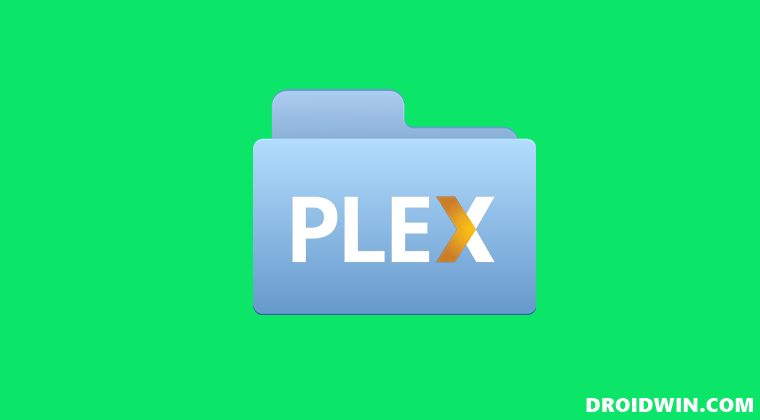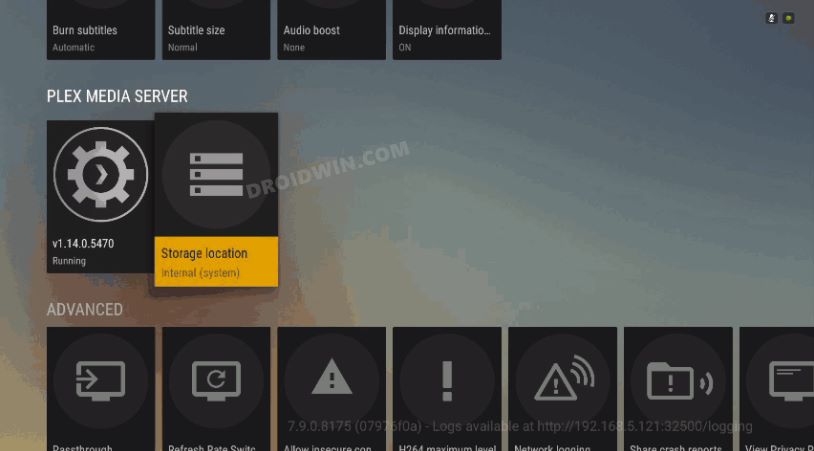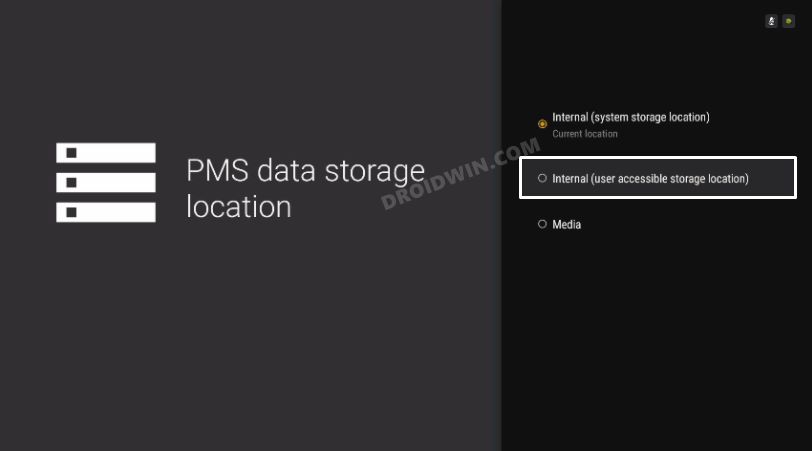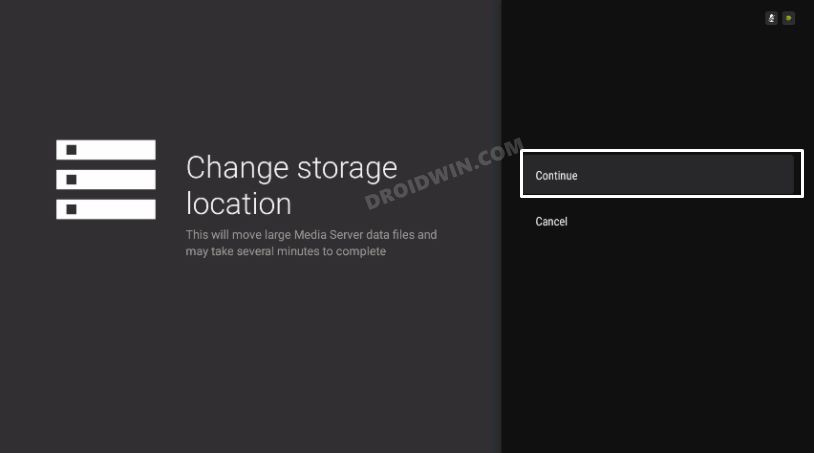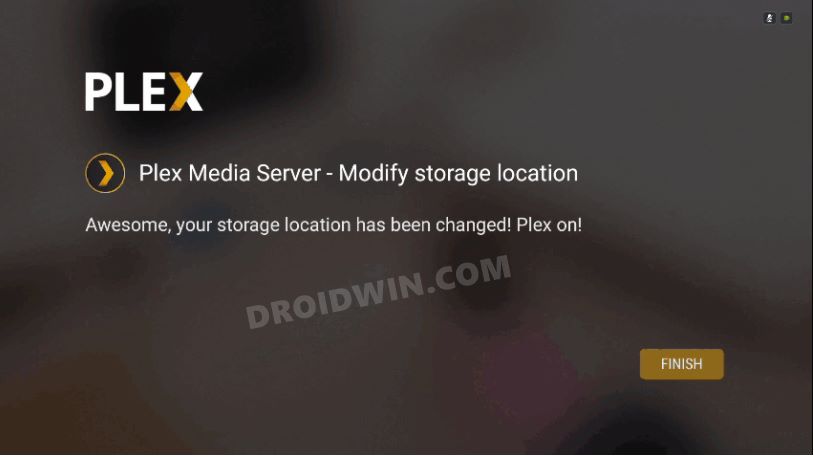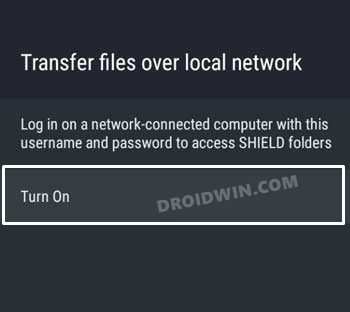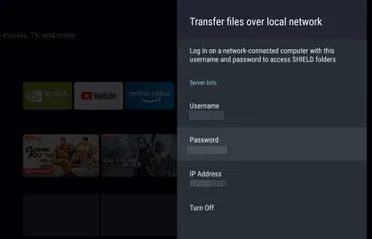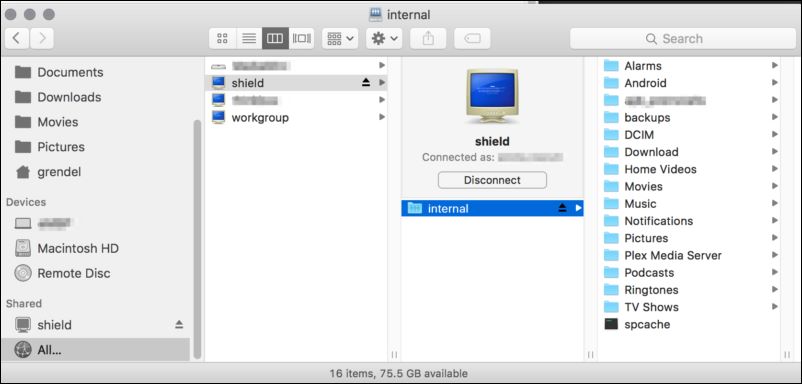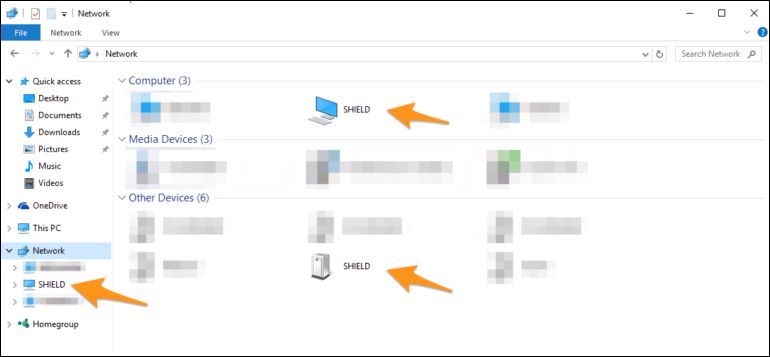As of now, our focus will be on the latter one. If you ever plan to access the storage directory on Mac and Windows, then you could easily do so via Finder and File Explorer, respectively. However, with Shield TV, things are a little bit different. This is because Nvidia stores the app data inside the System Storage Location. Being a system directory, it is non-accessible by the users. So how could we then access the contents of an app’s data folder? Well, for that, you will have to first transfer the app data to a user-accessible directory [User Accessible Storage Location or a Removable USB Device]. After that, you will have to enable Storage Access and finally access the desired location via Networking on your Mac or Windows. While it may sound quite a daunting task, the below instructions shall make it quite an easy process. So without further ado, let’s get started with the steps to access the Plex Server storage directory on Nvidia Shield TV
How to Access Plex Server Storage Directory on Nvidia Shield TV
The below instructions are listed under separate sections for ease of understanding. Make sure to follow in the exact same sequence as mentioned.
STEP 1: Move Plex Server to User Accessible Directory
STEP 2: Enable Transfer Files over Local Network on Nvidia Shield TV
Now that we have transferred the app data to the user-accessible directory, you will have to make it discoverable on the network so that it could be accessed by Windows/Mac. here’s how it could be done:
STEP 3: Enable Nvidia Shield Storage Access via Networking
Refer to the instructions corresponding to your PC to enable the gateway to access the Plex Server storage directory on Nvidia Shield TV
On Mac
On Windows
STEP 4: Access Plex Server User Directory on Nvidia Shield TV
So these were the steps to access the Plex Server storage directory on Nvidia Shield TV via your Windows or Mac PC. If you have any queries concerning the aforementioned steps, do let us know in the comments. We will get back to you with a solution at the earliest.
About Chief Editor