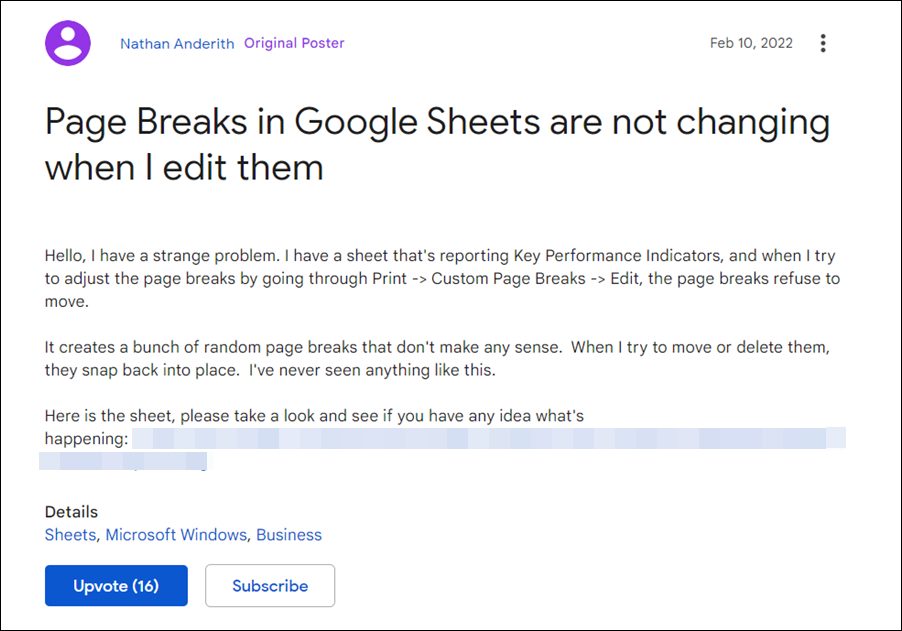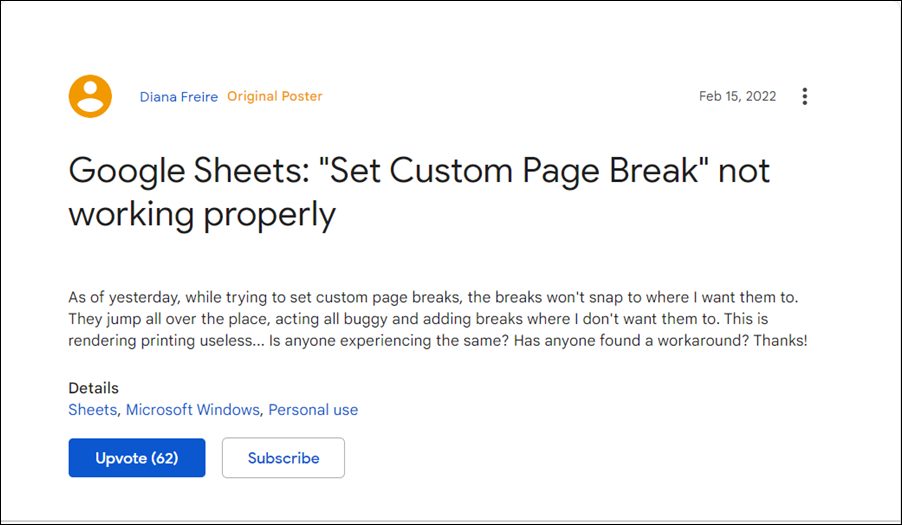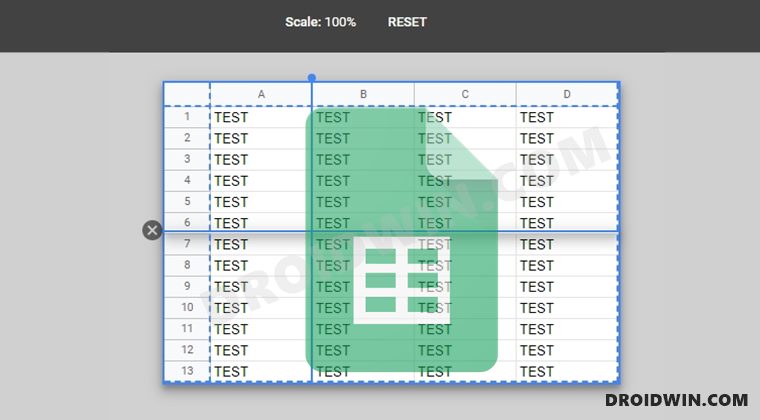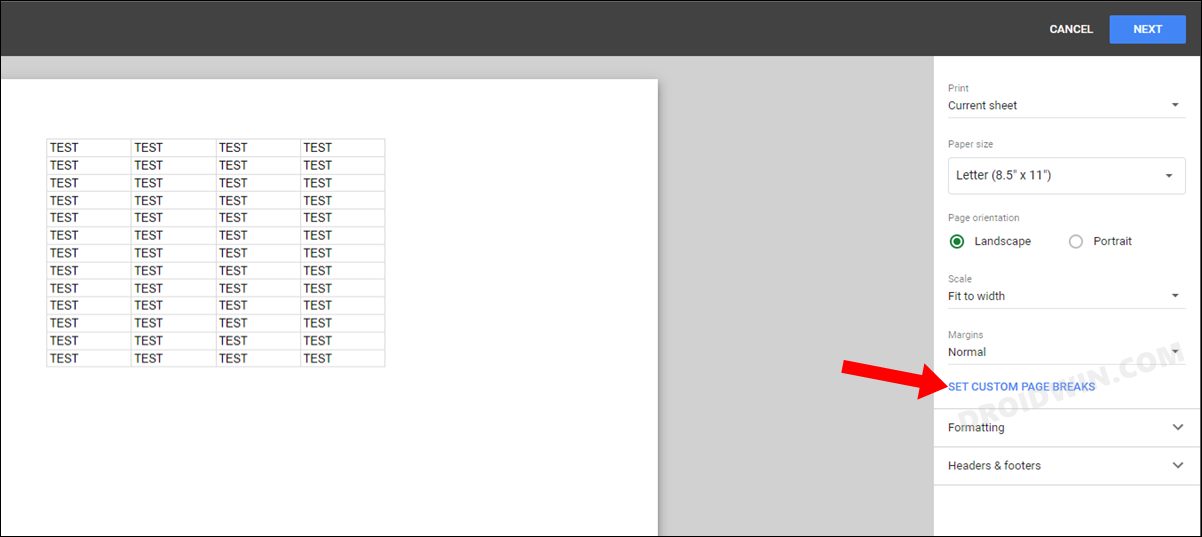Apart from the fact that it doesn’t end up getting bugged at regular intervals, something that is happening at this instance as well. As of now, various users have voiced their concern that the page break functionality is not working along the expected lines. Since Sheets doesn’t segregate the pages unlike other word processors tools, taking a printout of such documents is causing a great deal of inconvenience to the end-users.
Whenever users are trying to add a page break at the desired location, it doesn’t get added there but randomly gets allocated to any other position. And even the drag and drop action isn’t doing any good. So is there any way to fix the Set Custom Page Break not working in Google Sheets? Well, there does exist a workaround that has spelled out a variable degree of success to some users. So without any further ado, let’s check it out.
How to Fix Google Sheets Set Custom Page Break not working
Most of the users who were facing this issue had one thing in common- their sheet was having a few hidden rows. if that is the case with your sheet as well, then try moving those hidden rows to the bottom of your sheet. After that, go to File > Print > Custom Page Breaks > Edit and check if the underlying issue has been resolved or not.
So this was all from this guide on how you could fix the Set Custom Page Break not working in Google Sheets. As far as the official stance on this matter is concerned, the developers are aware of this issue, but they haven’t given out any ETA for the rollout of a fix. As and when that happens, we will update this guide accordingly. In the meantime, the aforementioned workaround is your best bet.
IMPORTXML and IMPORTHTML not working in Google Sheets [Fixed]Fix Google Docs Strikethrough issue with ChecklistFix Google Docs ‘Your Access Has Expired’ Error [6 Methods]How to Fix Text Wrapping or Indentation Error in Google Docs
About Chief Editor