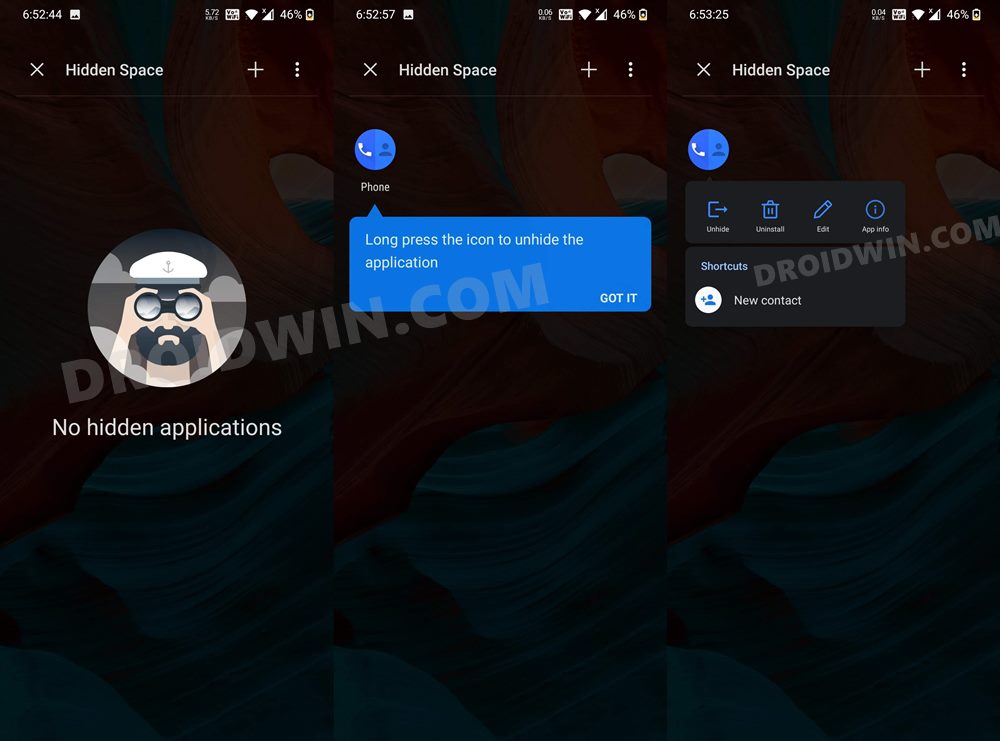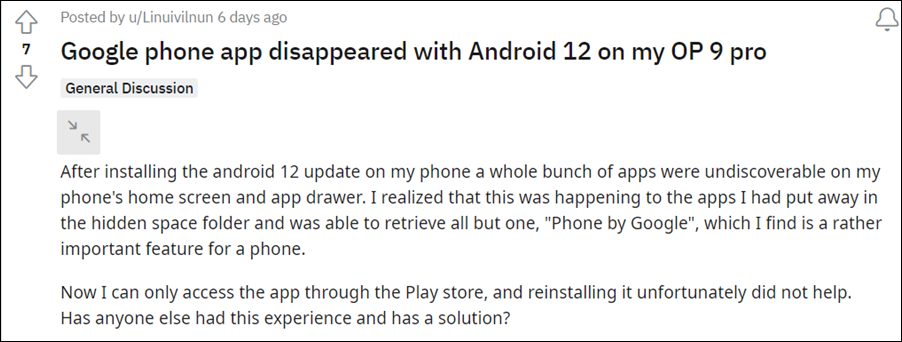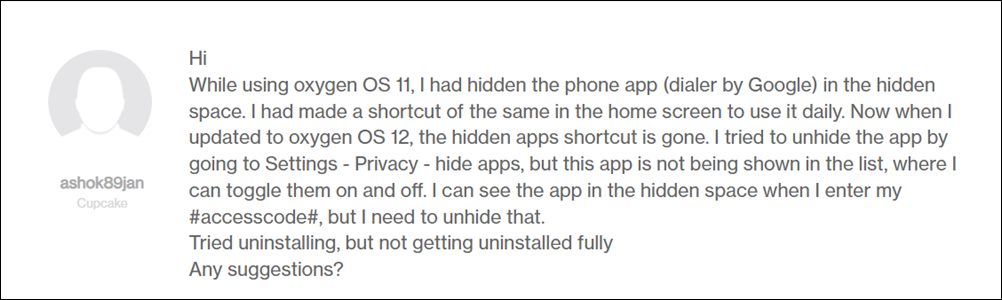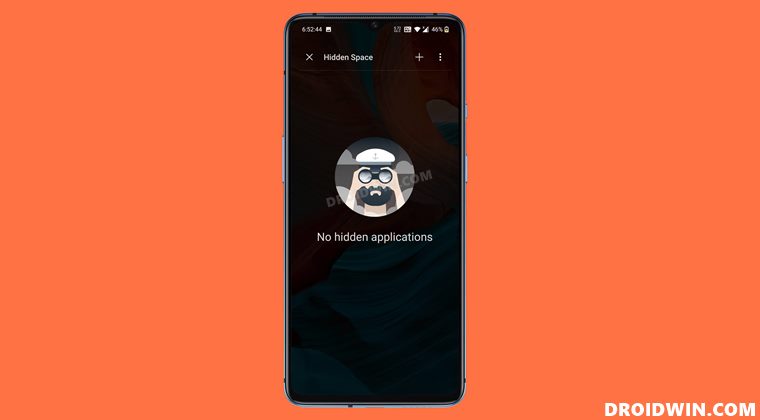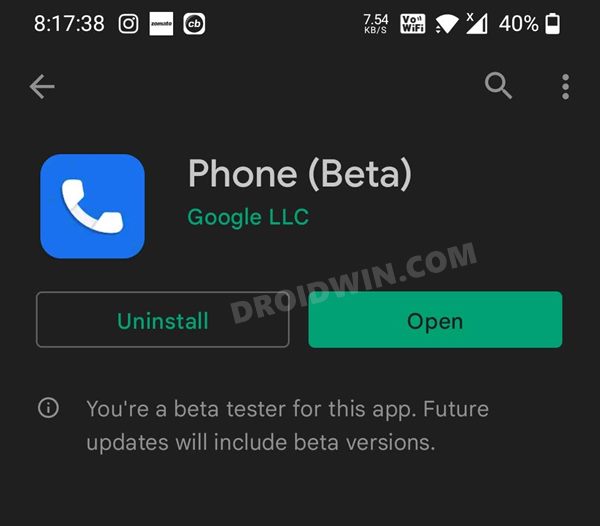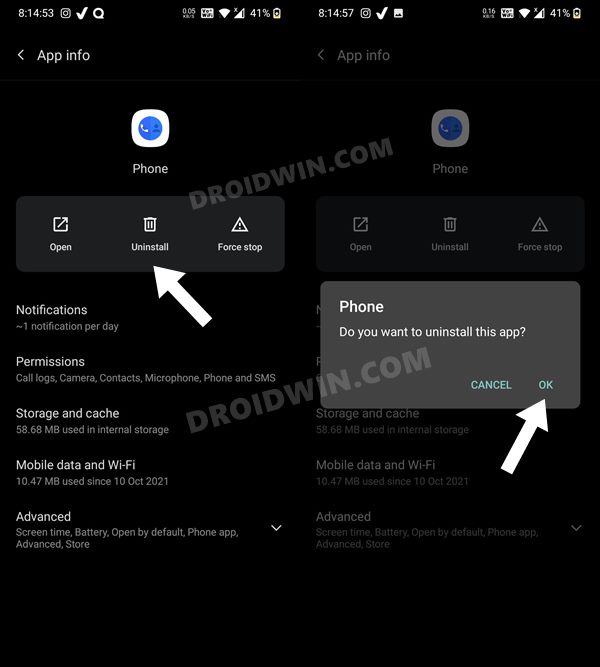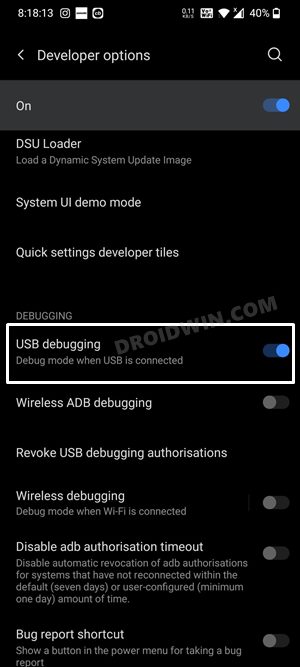All that you need to do is perform a rightward swipe from the app drawer to bring up this Hidden Space and then add the desired apps to it. That app will now be hidden from the app drawer and could only be accessed from this section. Beginning with OxyegnOS 12 based on Android 12, this feature is still there and works as expected, however, the method to invoke it has been changed. The app drawer right swipe gesture has now been replaced with the code that you need to enter into the dialer.
But this is where things begin to take an interesting turn. Many users had hidden the Google Phone app on their OnePlus device running OxygenOS 11 (Android 11). Then upon updating the app to Android 12, the OS respected this decision and made sure that those apps still remain hidden. And the straightforward way to unhide these apps in the latest OS was by typing the code in the dialer, but the dialer app is itself hidden so how could one unhide this app in the first place!
Well, one basic approach that you could take in this regard is to head over to the Settings menu on your device, access the Hide Apps feature, and then unhide the app from there. But as fate would have it, the Phone App isn’t showing even that section, though all the other hidden apps are placed there. So what is the way out from this fiasco? Well, there do exist a few workarounds that should help you fix the Google Phone app missing from Hidden Space in OxygenOS 12 (Android 12). Follow along.
Fix: Google Phone App Missing from Hidden Space in OxygenOS 12
We have shared two different methods to deal with this issue. The first one is a temporary solution whereas the second method should be the permanent fix. Do note that removing device protection wouldn’t fix this problem. Likewise, Scout wouldn’t help you either as it doesn’t have the necessary privileges to bring up the results from the Hidden Space. So keeping both these fixes aside, let’s get started.
FIX 1: Access Phone App via Play Store
The first of the two workarounds involves accessing the app via the Play Store. So launch the Store, type in Google Phone [direct link], and then hit the Open button next to it. While it would do the job, it’s not the most feasible way of dealing with this issue.
Not only is this quite a lengthy method, but it also requires an active internet connection just to access the dialer app! So let’s stay from this and check out the next method to fix the Google Phone app missing from Hidden Space in OxygenOS 12 (Android 12).
FIX 2: Reinstall Google Phone App
Your next course of action should be to uninstall the app and then reinstall it from Play Store. When you uninstall the app, it would be removed from the Hidden Space as well. Then after the reinstallation, the app wouldn’t be a part of Hidden Space and you could normally access it from the app drawer itself. So proceed ahead with the below instruction steps to try it out: If you aren’t able to uninstall the Google Phone app via the Settings menu, then you ould also use the ADB Commands to carry out this task. For the detailed instruction, please refer to our guide on How to Uninstall Google App on Android via ADB Command (just replace the Google App name package with the Google Phone app). The shorter instructions follow below: So with this, we round off the guide on how you could fix the issue of the Google Phone app missing from Hidden Space in OxygenOS 12 (Android 12). We have listed two different methods for the same. Do let us know in the comments section which one spelled out success for you. Likewise, all your queries are welcomed in the comments section below.
How to Enable Call Recorder on any OnePlus DeviceHow to Enable VoLTE and VoWiFi on any OnePlus DeviceEnable and Use ADB Commands in OnePlus Stock RecoveryHow to Enable Factory Mode in any OnePlus Device
About Chief Editor