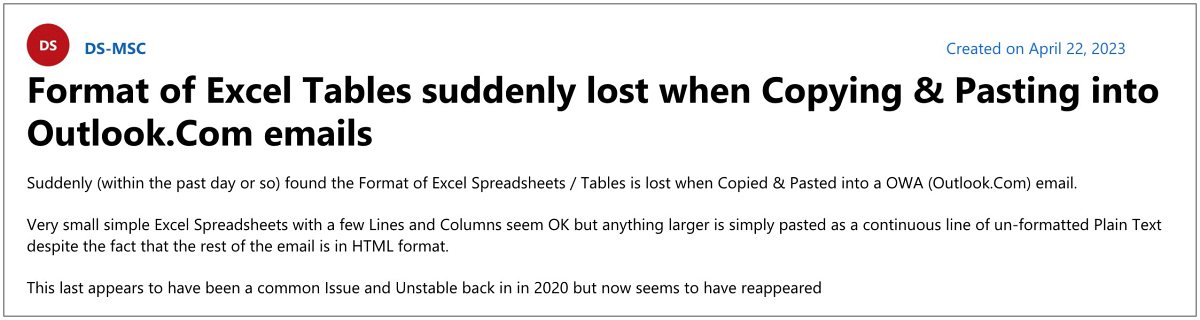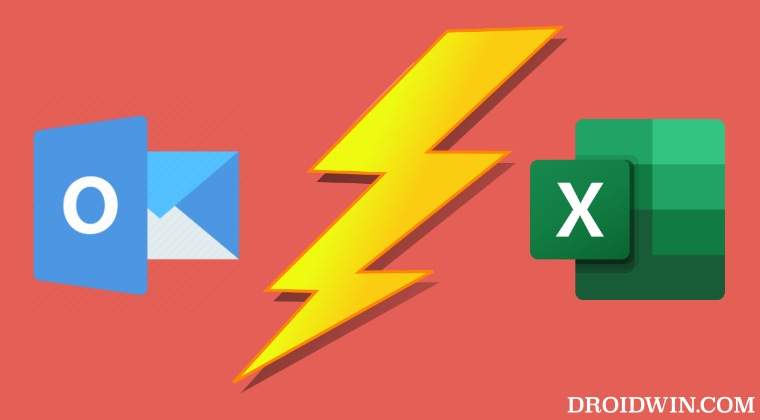Numerous users have voiced their concern that whenever they paste an Excel table into the Outlook Web App, it tends to lose all its formatting styles and is simply pasted in a plain text format. The issue has been prominent list the last two-three weeks but is yet to be addressed. Fortunately, we stumbled upon a couple of nifty workarounds that might help you rectify this bug. So without further ado, let’s check them out.
Fix Excel Tables Format lost when pasting it into Outlook Web App
It is recommended that you try out each of the below-mentioned workarounds and then see which one spells out success. So with that in mind, let’s get started.
If you are having any extra spaces in between the text or you have any space at the last of the text, then only this issue will occur. So consider removing all these additional spaces and only then paste the table into Outlook, you will no longer lose any formatting styles. You could also consider pasting the table to a Word document, then copying the result and pasting it into Outlook for Web. This will also preserve the formatting style of the table.
So these are two workarounds that should help you fix the issue wherein the Excel Tables Format is lost when pasting it into the Outlook Web App. As far as the official stance on this matter is concerned, the developers are aware of this issue, but they haven’t given out any ETA for the rollout of a fix. As and when that happens, we will update this guide accordingly. In the meantime, the aforementioned workarounds are your best bet.
Cannot Sync Outlook Calendar Events with Google Calendar [Fix]Outlook formatting toolbar & Send button location has now changedExcel Worksheet Objects Not Appearing in MS Word [Fixed]How to Bypass Outlook Device Admin Policy on Android
About Chief Editor