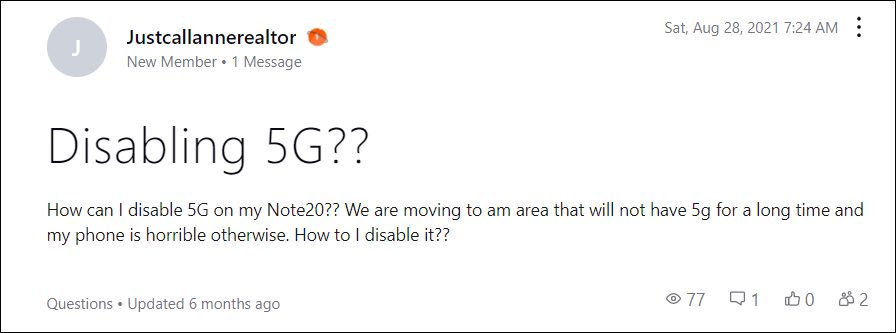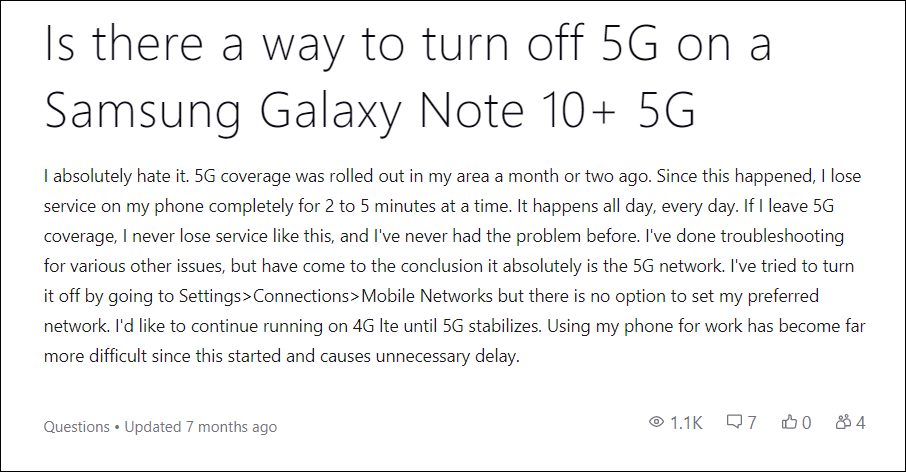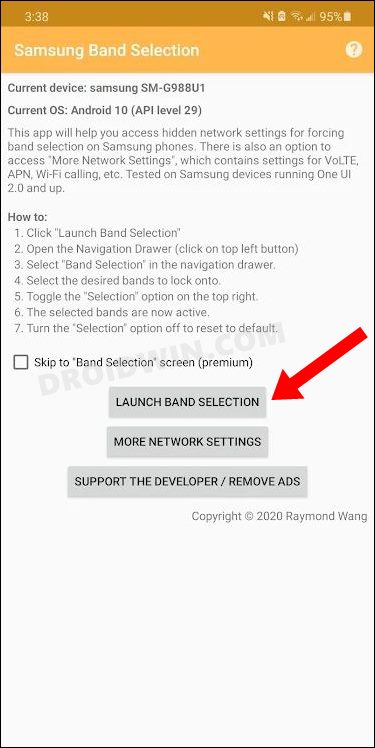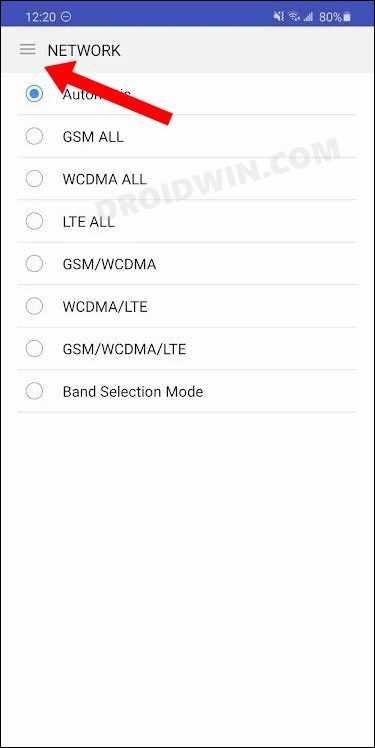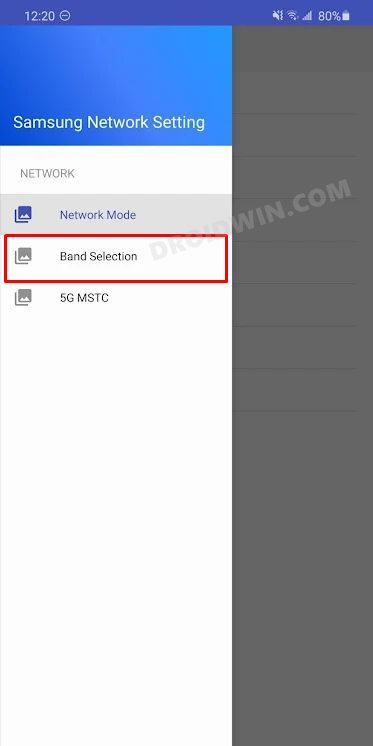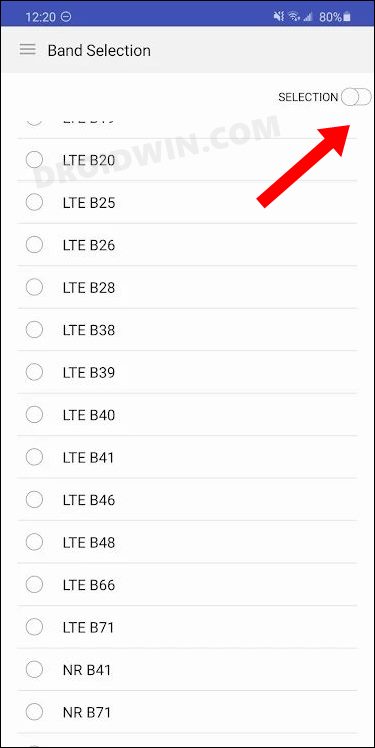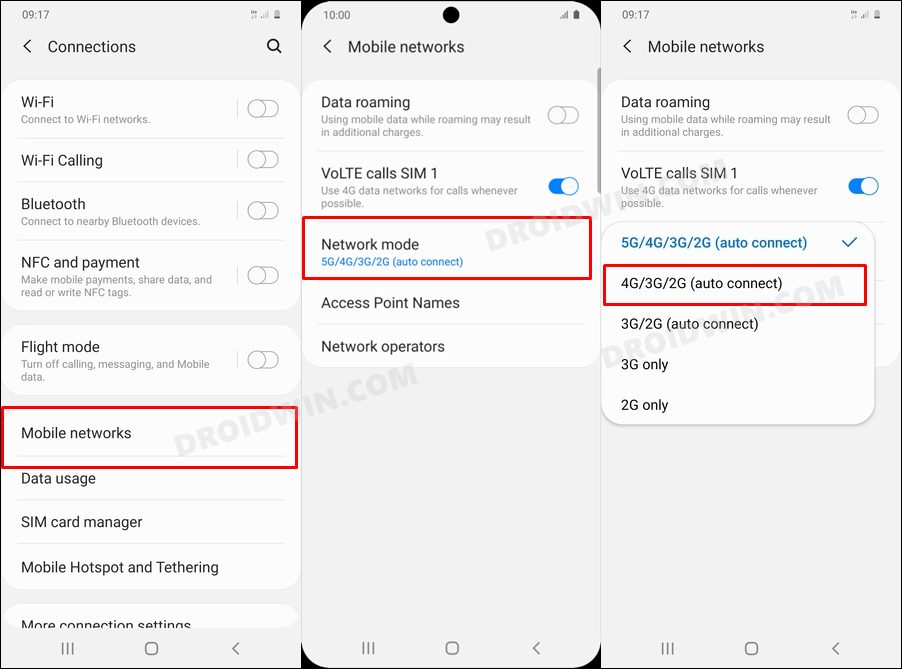This not only adds up additional pressure on the processor but only leads to excessive battery drainage. Not to mention the fact that you wouldn’t be able to use the carrier data or make or receive calls in a streamlined manner. Well, in some places, the 4G and 5G networks both end up giving a similar network speed. All in all, it doesn’t really make sense to stick with the 5G if we are not be able to extract the maximum benefits out of it, more so, when it is only resulting in a few negative consequences for our device.
So until 5G is firmly established, it is better to switch over to 4G. However, that is easier said than done. This is because carriers like AT&T or Verizon don’t allow you to change the network mode or disable 5G on your Samsung device. But there does exist a nifty method through which you could easily carry out the said task. And in this guide, we will make you aware of just that. So without any further ado, let’s check it out.
Change Network Mode or Disable 5G on Samsung AT&T and Verizon
In order to carry out the said task, we will be using the popular Samsung Band Selection app. As far as its success rate goes, well, it is mostly on the positive side, though there have been a few users for whom it didn’t work out. If that happens with you as well, then you could easily switch to the default network mode with just a single tap. So on that note, let’s get started. So these were the steps to change the network mode or disable 5G on your Samsung device having AT&T or Verizon as the carrier. However, if the aforementioned steps didn’t work out, then there’s an alternate ay out as well. Go to the app’s Network screen and select LTE All. Then check out the results.
Which 4G Band Should I Select?
Your device will now be using the selected 4G band. Do note that each carrier uses quite a few spectrums bands for its service. Out of that, one acts as a primary band whereas the others are the secondary ones. And it goes without saying that the primary band gives out an uninterrupted and streamlined network flow along with a faster network speed as well. For example, AT&T uses the following 4G bands in the US. Out of all this, band 17 in the 700MHz range is its primary band. So you may start off with the band selection with this frequency.
700 MHz: Bands 12/17/29850 MHz: Band 51900 MHz: Band 21700 MHz /2100 MHz: Bands 4/662300 MHz: Band 30
On the other hand, Verizon uses the following 4G bands in the US. The primary band for Verizon is band 13 in the 700MHz, so you may start off testing with this band first and then check out the results.
700 MHz Band 131700/2100 MHz Band 41900 MHz Band 2
How to Disable 5G on Samsung with Google Fi or T-Mobile
As opposed to Verizon and AT&T, disabling 5G on Google FI and T-Mobile is quite easy as they haven’t put any restrictions when it comes to band selection. So you may refer to the below steps to carry out the said task right away. On that note, we conclude the guide on how you could change the network mode or disable 5G on your Samsung device having AT&T or Verizon as the carrier. Do let us know whether the aforementioned tweak worked out for you or not. If your answer is in a negative tone, then just disable the Selection toggle that you had enabled in the last step and the network setting will be back to default. Likewise, if you have any queries, then do let us know in the comments section below.
How to Install OTA Updates on Unlocked Verizon Pixel 6/6 ProHow to Uninstall T-Mobile App from any Android deviceGuide to Unblock Tethering on Android that is disabled by CarrierHow to Convert Japanese Pixel 6 to Global Version
About Chief Editor