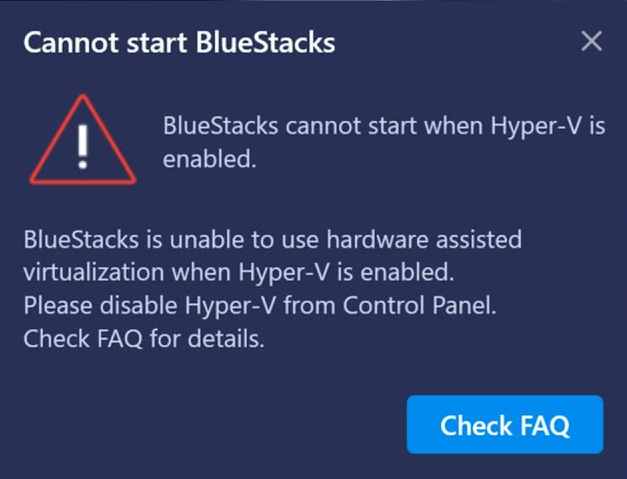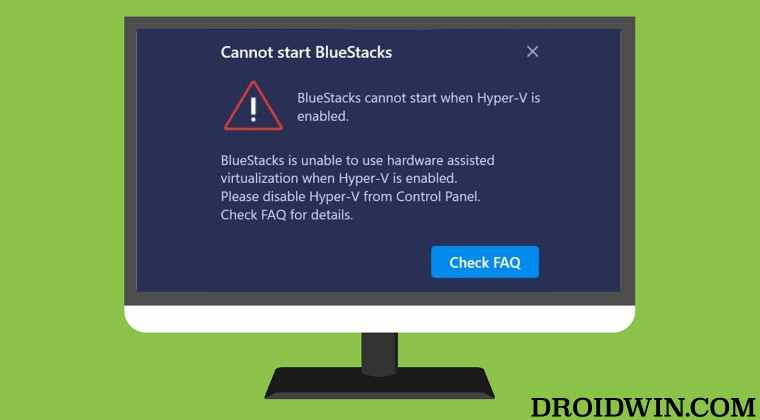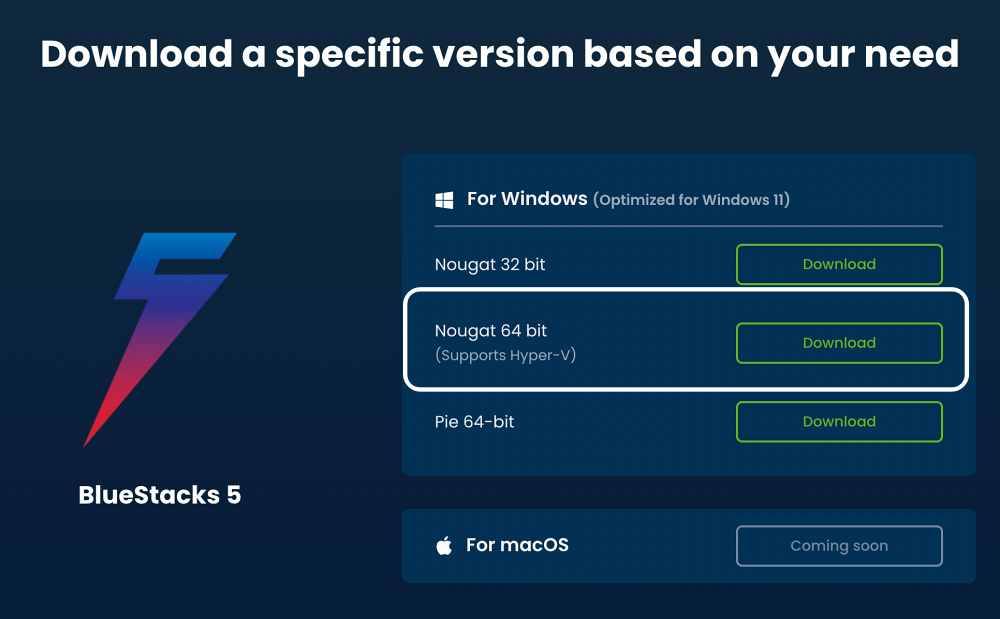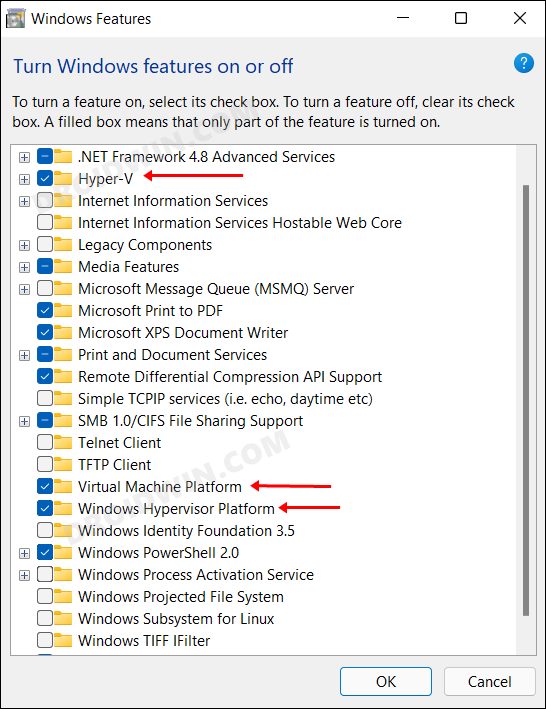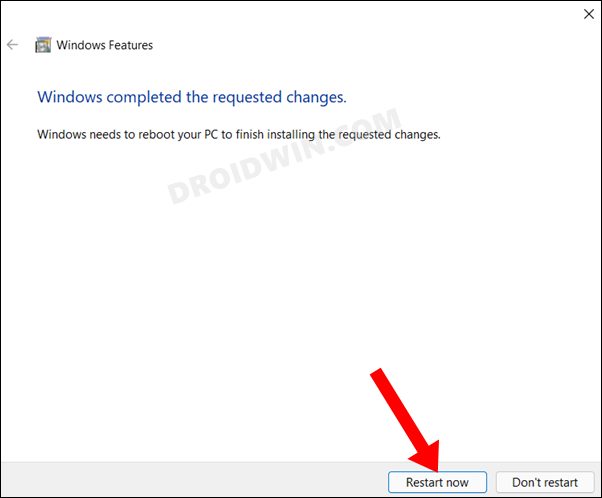Numerous users have voiced their concern that they are getting the “BlueStacks can’t start when Hyper-V is enabled” error on their Windows 11 PC. As a result of which, they are unable to launch Bluestack and try out their preferred Android apps or games. As far as the reason for this is concerned, it could be attributed to Microsoft’s hardware virtualization product. So in this guide, we will show you how to address this virtualization which in turn should fix the Bluestack issue. Follow along.
Fix Bluestacks cannot start when Hyper-V is enabled
It is recommended that you try out each of the below-mentioned workarounds and then see which one spells out success for you. So with that in mind, let’s get started.
FIX 1: Update Blustacks
Previous versions of Bluestacks aren’t compatible with Hyper-V. So if you try and run them, they would straightaway give you this error message. Therefore, you should consider updating Bluestacks to one of those versions that come with in-built support for Hyper-V. Here’s how it could be done:
FIX 2: Disable Hyper-V
As already mentioned before, the culprit is Microsoft’s hardware virtualization product Hyper-V. To rectify this issue, you will have to turn it off. So if you are not ready yet to upgrade Blustack, then disabling Hyper-V is your only way out. Here’s how it could be done: That’s it. These were the two different methods that shall help you fix the “BlueStacks can’t start when Hyper-V is enabled” error on your Windows 11 PC. If you have any queries concerning the aforementioned steps, do let us know in the comments. We will get back to you with a solution at the earliest.
How to Install and Enable Hyper-V in Windows 11(Opens in a new browser tab)VT-X/AMD-V Hardware Acceleration is Not Available on Your System [Fix]Windows Error 2 Occurred While Loading The Java VM [Fixed]Convert Legacy BIOS to UEFI and MBR to GPT in Windows 11
About Chief Editor